6 serial ports tab – FSR RN-8200 User Manual
Page 27
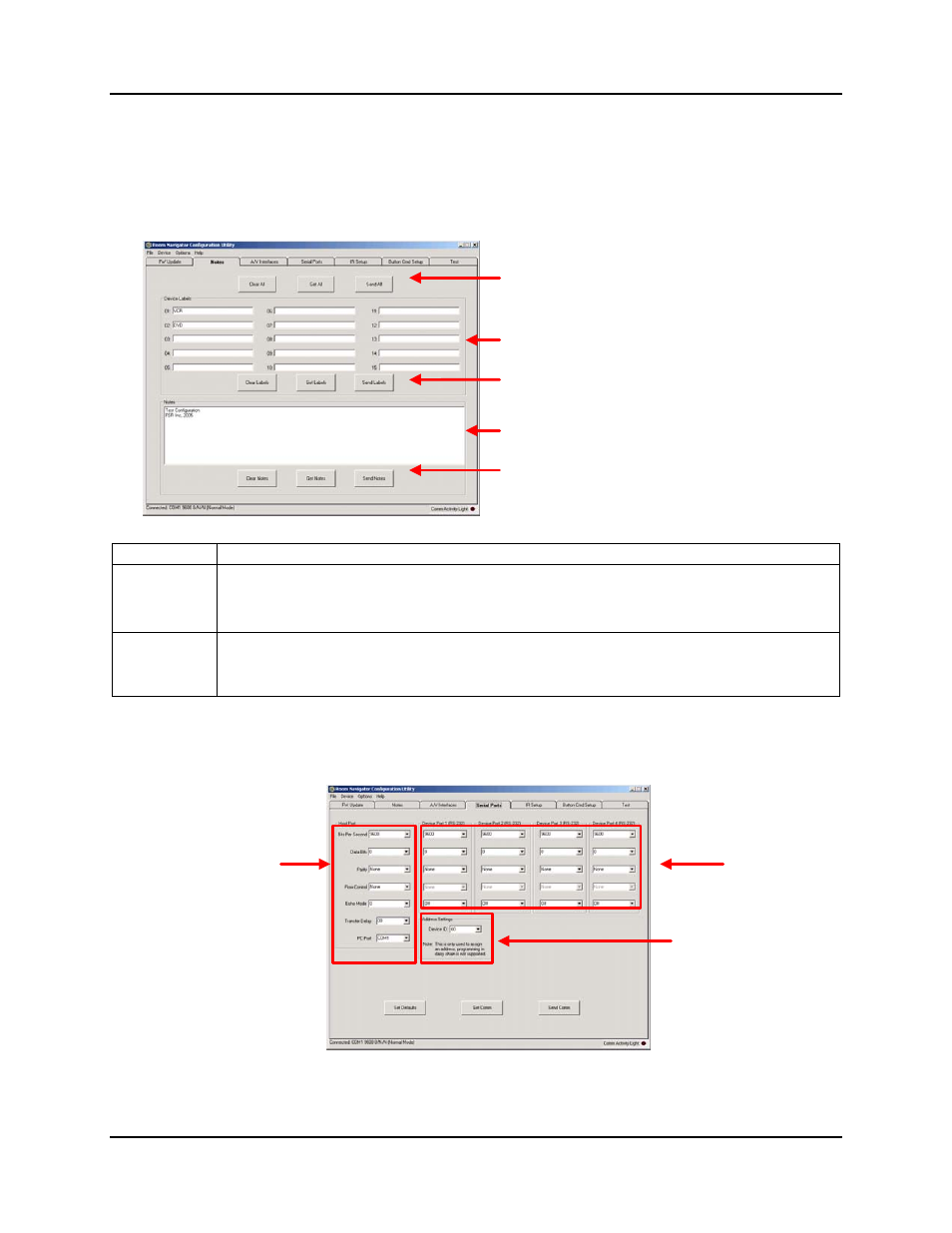
3.0 Configuration Utility Software
RN-8200 Reference Manual
Page 3-6
3.2.5 Notes
Tab
The Notes Tab provides a means for the user to enter and store in the Room Navigator nonvolatile memory, device
labels and general application notes. The Notes Tab, has three (3) functions, Clear, Get, and Send, that are either
globally applicable using the top row of buttons, applicable to only Device labels using the buttons inside the
corresponding group box, or applicable to only the Notes using the buttons inside the Notes group box.
These buttons are outside Device Labels
and Notes group boxes and therefore
apply to both the device labels and notes.
These buttons are inside the Device
Labels group boxes and therefore apply
only to the Device Labels.
These buttons are inside the Notes group
boxes and therefore apply only to the
Notes.
Device Labels group box
Notes group box
ITEM DESCRIPTION
Device Labels
These labels will be referenced when you Learn IR commands so that each learned command can be
associated with its device. Therefore, for convenience, list your IR devices first.
Total of 15 user label slots numbered 01 through 15 with each having a text entry box
Each label can be up to 16 characters in length
Notes
Can be used to store any information desired such as project name, date of install, who configured the
system, key customer POC, etc.
One notes location with up to 248 characters in length using any character except the closing square
bracket = “]”
3.2.6 Serial Ports Tab
The Serial Ports Tab provides the interface to configure the communications protocol settings for the Room
Navigator serial ports. The major function groups are shown in the figure below.
Device
control
Ports 1 - 4
Multi-purpose Port 1,
• CU Interface
• Remote Control
• Device Control
Assigns unique
ID to the RN Unit
Each port has the standard serial port communications protocol parameters of Bits Per Second (or baud rate), Data
Bits, Parity and Parity. Flow Control is available on Port 1. Since the Room Navigator Port 1 also serves as the
interface port for the CU, the PC Port used by the CU will share the Room Navigator Port 1 settings and there is