Guntermann & Drunck USB 3.0 Spectra 3022 User Manual
Page 17
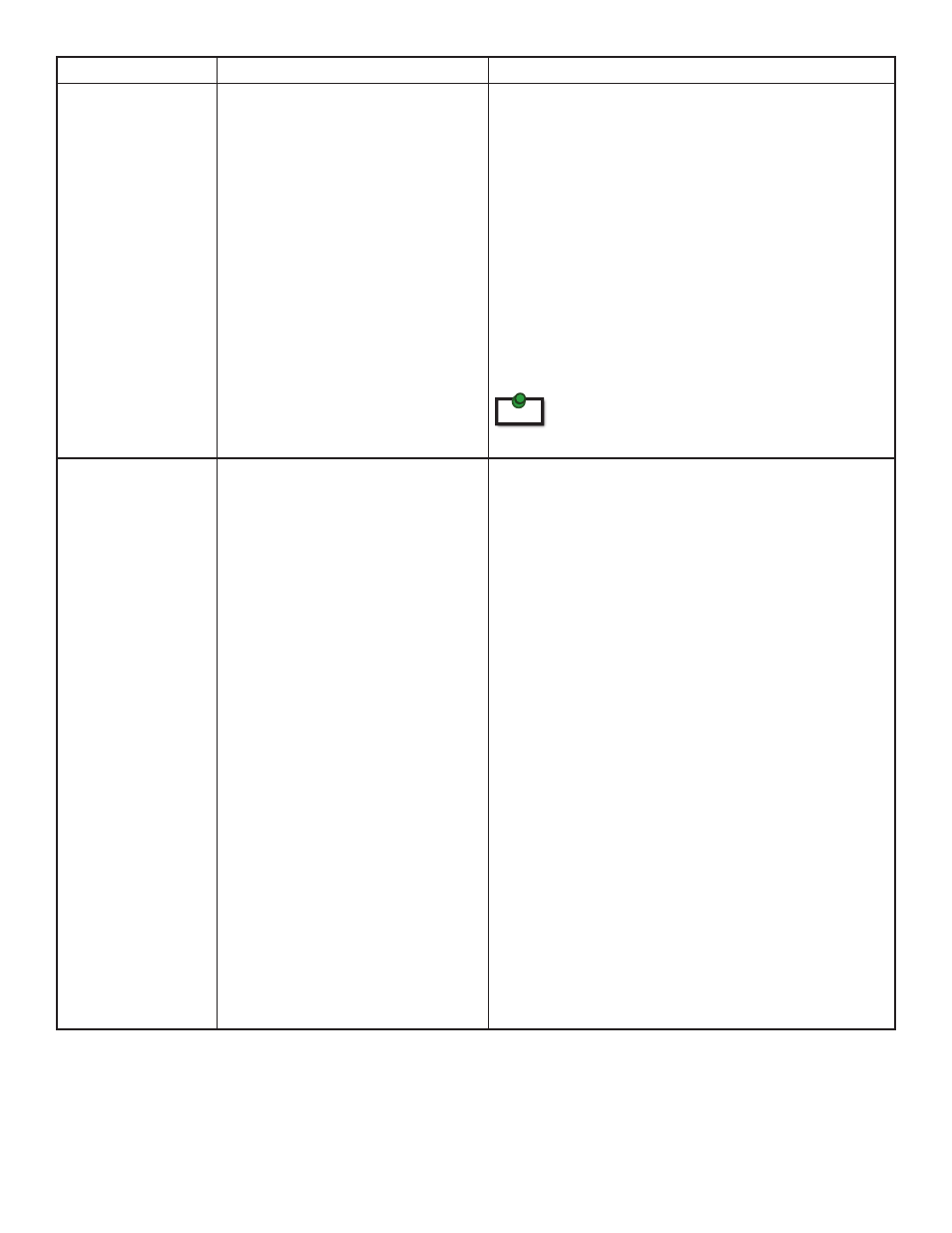
PROBLEM
CAUSE
SOLUTION
Host LED on LEX/
REX are off.
• The host computer is not
powered on.
• The LEX is not connected to
the computer (when used with
the optional LEX AC adapter).
• The Spectra 3022 is
malfunctioning.
1. Disconnect all USB devices from the REX.
2. Disconnect the LEX from the computer.
3. Disconnect the REX from the AC power adapter.
4. Reconnect the LEX to the computer.
5. Reconnect the REX to the AC power adapter.
6. In the Universal Serial Bus controllers section of
Device Manager, check that the Spectra 3022 is
recognized as two “Superspeed Hubs” or two
“3.0 Hubs”.
note
It may be recognized as “Superspeed Hub”,
“3.0 Hub” or by other names, depending on
the operating system and driver installed.
All LEDs on both
the LEX and REX
are on but the USB
device does not
operate correctly,
or is detected
as an “Unknown
Device” in the
operating system.
• The USB device is
malfunctioning.
• The computer does not
recognize the USB device.
• The application software for
the device is not operating.
• The Spectra 3022 is
malfunctioning.
1. Disconnect the Spectra 3022 from the
computer.
2. Connect the USB device directly to the USB port
on the computer.
3. If the USB device does not operate properly,
consult the user documentation for the device.
4. Update your system BIOS, chipset, or USB Host
controller drivers from your System/Mother
board manufacturer’s website.
5. If the USB device operates properly when
directly connected to the computer, connect
another device (of a different type) to the
Spectra 3022. Connect the Spectra 3022 to the
computer.
6. If the second USB device does not operate, the
Spectra 3022 may be malfunctioning.
Contact
or assistance.
7. If the second USB device does operate properly,
the f irst device may not be compatible with
the Spectra 3022.
16