Adding widgets to a home screen, Adding folders to a home screen – Acer Iconia Tab 10 A3-A40 User Manual
Page 16
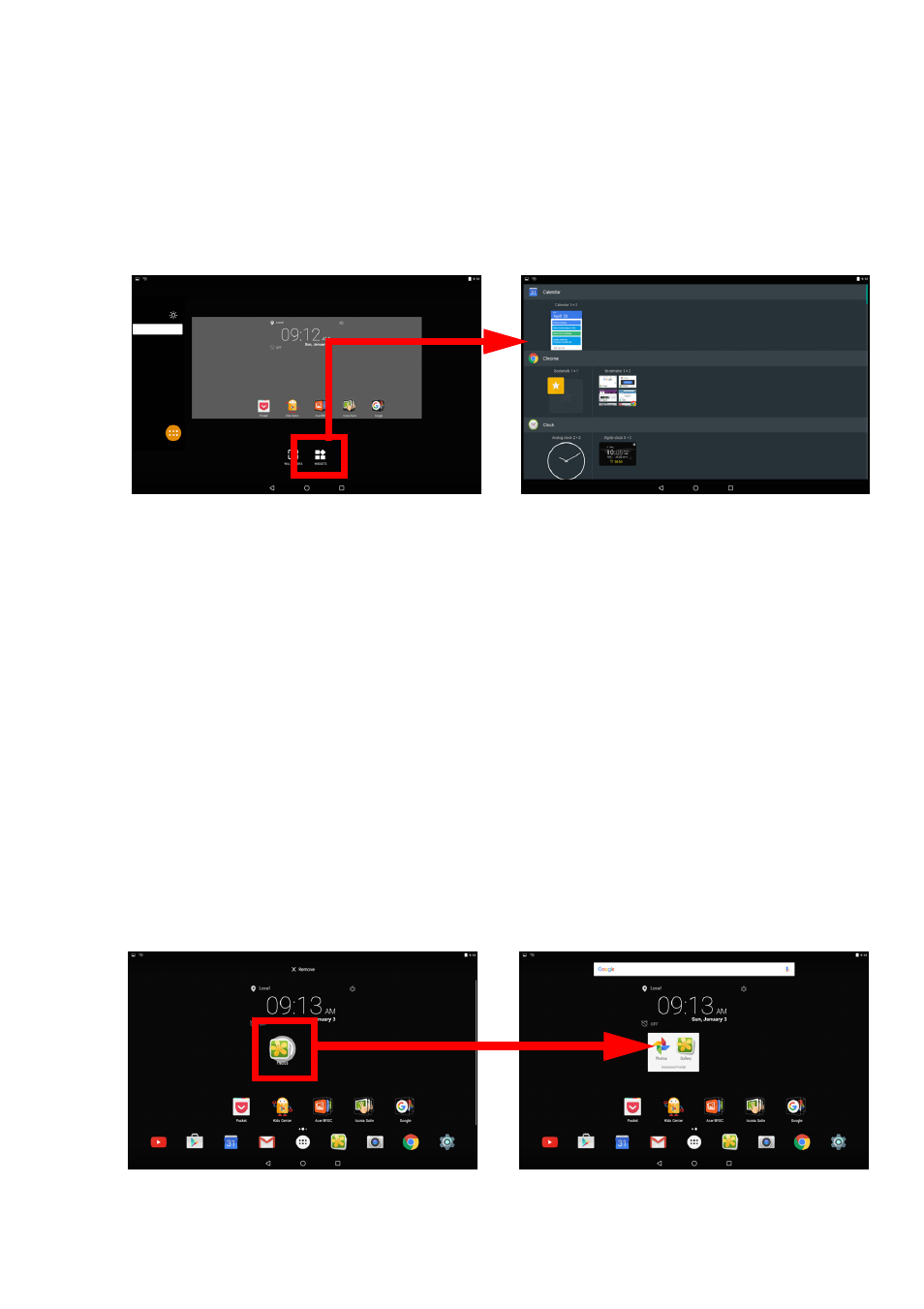
16 - Using your tablet
Adding widgets to a Home screen
Tap and hold any open space on a Home screen, then tap WIDGETS.
To move a widget to the Home screen, tap and hold an item until it is
selected. The Home screen will open. Drag the item to any free area
on the screen. To view information about the widget, drag it to App
info at the top of the screen.
If you wish to place a widget on an extended Home screen, do the
following:
1. Slide your finger to the right side of the screen.
a. Hold the widget there until you have cycled through to the desired
Home screen.
b. Otherwise, hold your finger until you have cycled through all
extended Home screens and a new one is created.
2. Release your finger to place the widget.
Adding folders to a Home screen
You can also add folders to your Home screen. To create a new folder
drag and drop an app icon onto another app icon in the Home screen.
This will create an "Unnamed Folder". Tap the folder icon and then tap
the name of the folder to rename it.