Favorites bar – Acer Iconia Tab 10 A3-A40 User Manual
Page 17
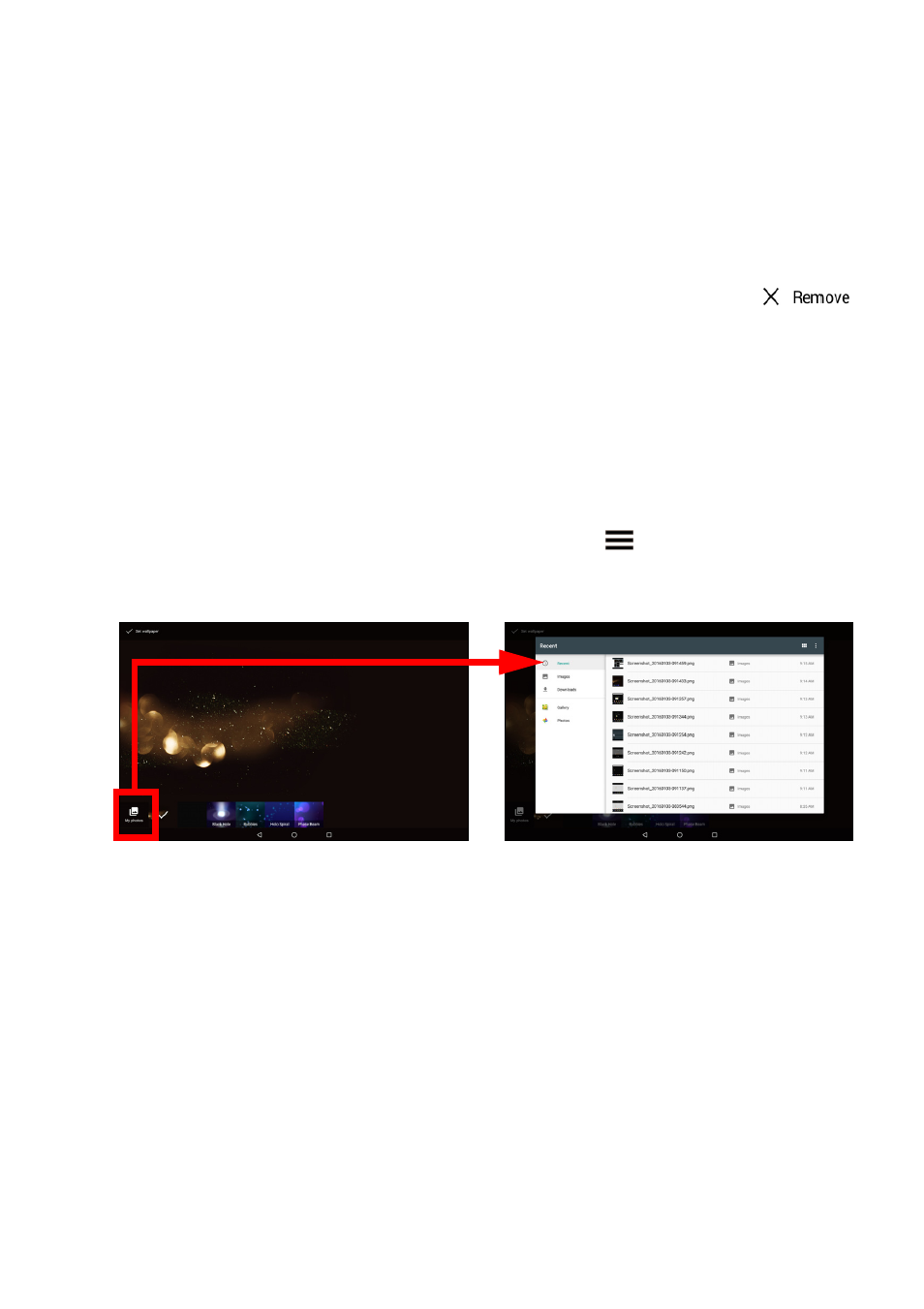
Using your tablet - 17
To delete an app shortcut from a folder, tap on the folder icon to
display the apps inside and then tap and hold the app icon that you
want to remove. Drag and drop the icon to the Remove option
displays at the top of the screen.
Removing apps, widgets, and folders from a Home screen
To remove an item from the Home screen, tap and hold
the item until the Remove option appears at the top of the
screen. Simply drag the item to the Remove option.
Changing the Home screen wallpaper
Tap and hold any open space on the Home screen and tap
WALLPAPERS. To choose from pre-selected background images,
tap an image at the bottom of the screen and tap Set wallpaper.
To choose an image to use as wallpaper from a variety of locations,
tap Pick image. Then tap the Menu icon
to display a list of
locations where you might have images stored, such as Google Drive,
Gallery, Dropbox, and others.
Favorites bar
Since the Favorites bar is visible on any Home screen, it holds apps
you frequently use. To remove an app from the dock, simply tap and
hold the app and drag it away. To fill the gap with an app of your
choice,