Connecting a bluetooth device – Acer Iconia Tab 10 A3-A40 User Manual
Page 24
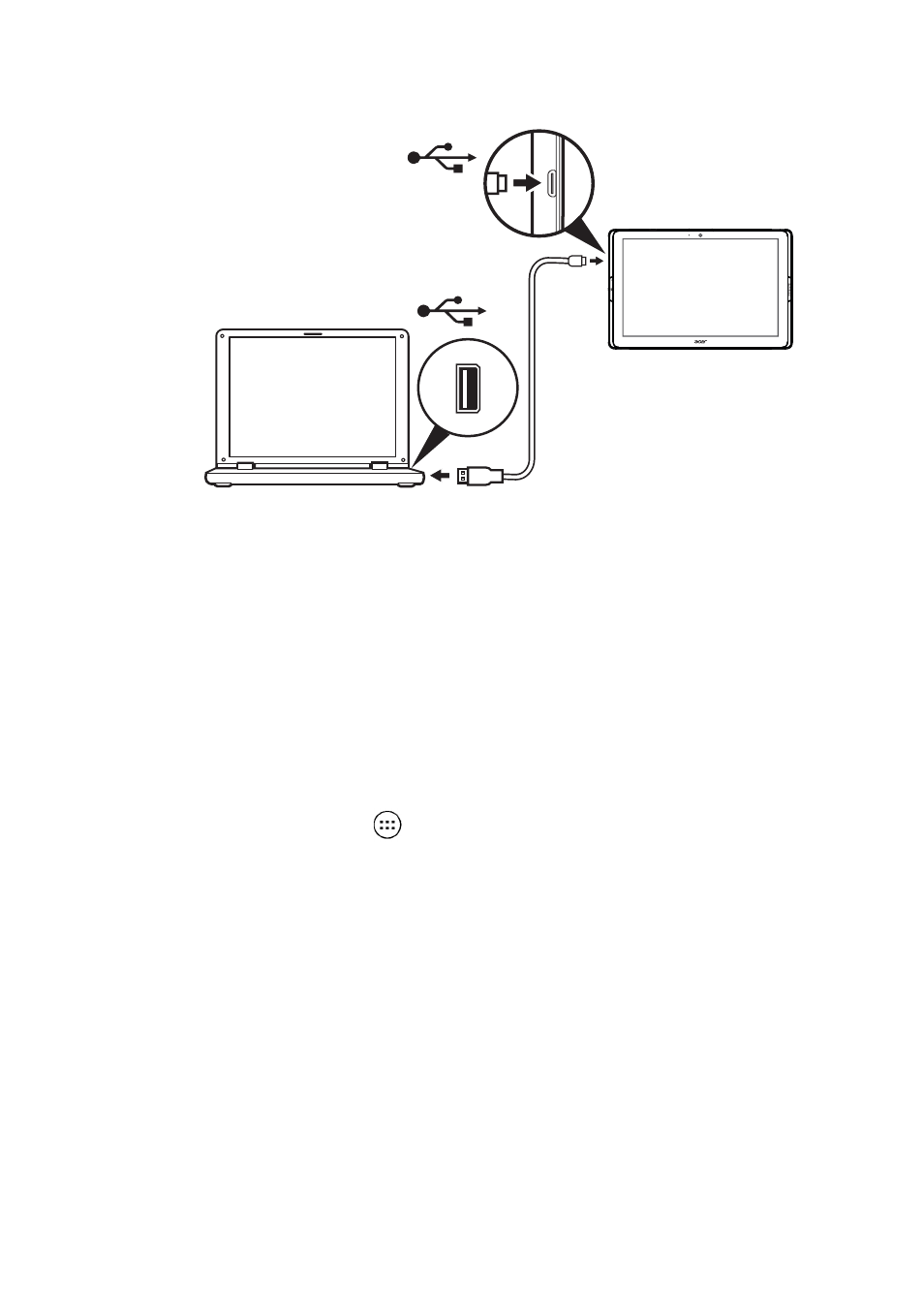
24 - Connecting devices to your tablet
Your device will now be available as a drive in your computer’s file
explorer.
For USB options, swipe down from the top of the screen to display the
notification area and tap USB for file transfer to choose whether to
Transfer files (MTP) (the default option) or Transfer photos (PTP).
Connecting a Bluetooth device
To connect to a Bluetooth device, you must first pair the devices. To
do so, do the following:
1. Open the Apps list
and
tap
Settings, then under Wireless &
networks tap Bluetooth.
2. Turn Bluetooth on and the tablet instantly starts scanning for nearby
Bluetooth devices.
3. Tap the device you want to connect to and follow any on-screen
instructions.
After the initial pairing, you only need to ensure your tablet’s Bluetooth
is on and the device is on to connect the two. For more information on
connecting to another Bluetooth device, see the device’s operating
instructions.