Chapter 6. reinstalling the os, How to reinstalling windows xp, Install intel chipset video (required) – ILS ILS15R User Manual
Page 26: Install realtek alc655 audio driver (required), Install usb 2.0 driver (required), Install microsoft directx (optional)
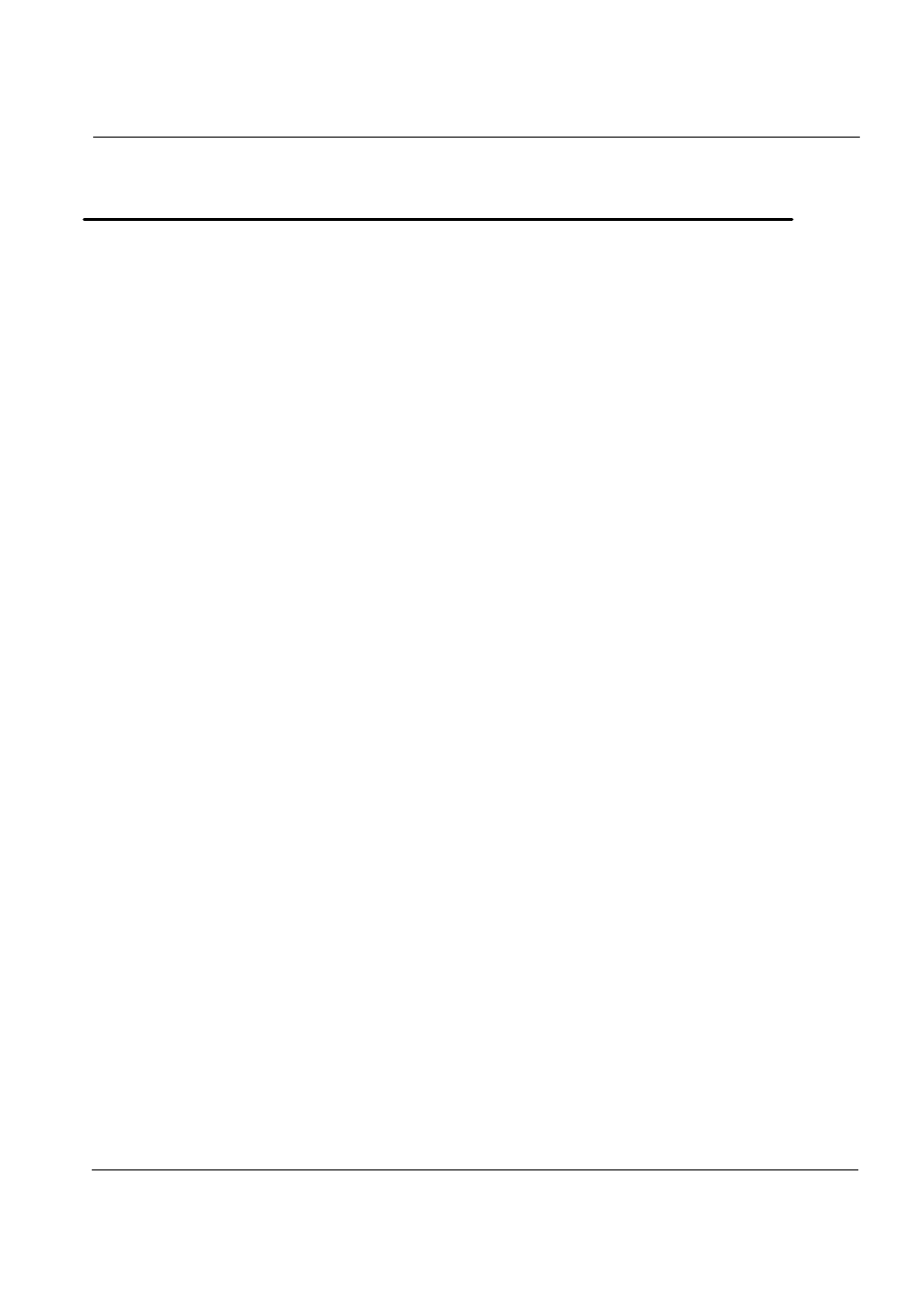
20
V 1.0
Chapter 6. Reinstalling the OS
Should serious irreparable problems occur, users must reinstall a Windows
operating system. This chapter will explain how to do that.
To reinstall the OS, you will need the Microsoft Windows installation CD and
the Master CD that comes with this product. Please have these at hand
before attempting to reinstall the OS.
It is important to note that users need to back up important data stored in
the hard disk prior to formatting the hard disc drive and reinstalling the
operating system.
How to reinstalling Windows XP
1. Insert the Windows XP Home Edition installation CD into the CD-ROM
drive and start up the computer. The “Windows Setup” screen will
appear, automatically starting the installation.
2. Continue installing the Windows XP Home Edition following the
instructions displayed on the screen.
3. When installation is complete, the computer will restart running
Windows XP and the desktop will appear. Insert the Master CD and
wait for the automatic execution screen to appear.
Choose each driver and application from the automatic execution
screen’s selection menu and install them in the following order.
z
Install Intel Chipset video (required)
z
Install Realtek ALC655 audio driver (required)
z
Install Intel 945G (GMA950) driver (required)
z
Install Marvell 88E8053 PCI-E Fast Ethernet NIC driver (required)
z
Install USB 2.0 driver (required)
z
Install Microsoft DirectX (optional)
z
Install touch screen driver (essential when installing touch screen)
Sinocan 19 inch All-in-One PC User's Guide