4 scene storage, 5 curve selection – LSC Lighting ePRO User Manual
Page 8
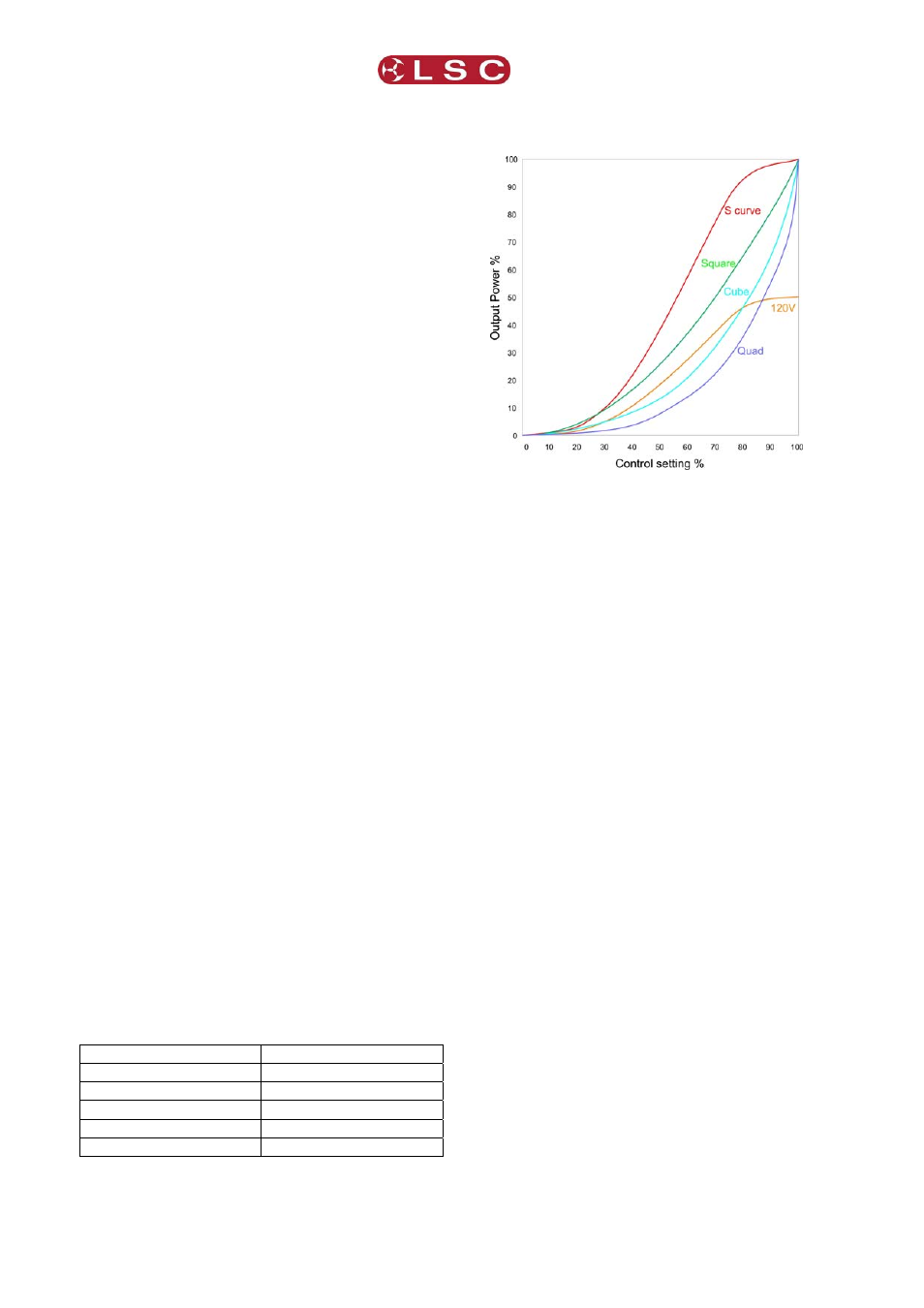
ePRO Dimmer
Operator Manual V3.0
5
will be at 10%, the pre-heat level. Secondly, if
power to the dimmer drops out and is then
restored, the dimmer will automatically start at the
DMX512 Address mode. All previous settings will
be lost.
3.4 Scene Storage
Standard on ePRO dimmers is a scene storage
facility. This function provides the capability to
create a single 12 channel scene using the front
panel controls and then store this into the
dimmer’s memory for recall at any point while the
dimmer is switched on.
To activate the Scene function, press and hold the
Mode Select Button until the “Scene” LED
illuminates. The LED will now begin to flash,
indicating the Scene function is activated. The
“Channel” LED is also activated (on) at this time
indicating the dimmer is now ready to start
creating the scene. Using the Mode Select Button
allows the operator to toggle between the
“Channel” and “% Drive” modes, whilst the Scroll
Buttons allow the selection of the channel number
and output level respectively. Once a channel
level is set, repeat the above steps to move to the
next channel, thus creating the desired scene
(group of channels).
The scene is automatically stored in the dimmer’s
non-volatile memory, meaning that any changes
to the scene will over write the existing stored
memory. Similarly any new scenes created will
automatically write over the previous stored
scene. (Note: The scene is committed to memory
approximately 5 seconds after the last change.)
If power is switched off or disconnected while the
dimmer is in Scene mode, when power is
restored, the dimmer will resume in its last known
state – “Scene”. Any stored scenes are also
retained in memory when power is switched off
and can be accessed when power is restored.
To exit Scene mode, press and hold the Mode
Select Button until the “Scene” LED goes out.
3.5 Curve Selection
This function allows for an individual fade curve
selection on any or all dimmer channels. Six
different curves are available and are displayed
as follows on the Status Display.
SLAW (default)
displayed as
“C1”
SQUARE LAW
displayed as
“C2”
CUBE LAW
displayed as
“C3”
QUAD LAW
displayed as
“C4”
120V CURVE
displayed as
“120”
NON-DIM SWITCHING
displayed as “non”
The S, SQUARE, CUBE and QUAD Laws are
variations on the dimmers fade response to suit
performance characteristics of various types of
lamps.
The 120V curve is primarily for use with 120 Volt
Par 64 lanterns and equates to a standard “S
Law” curve for 120 Volt lamps. If this curve is
selected take particular note that only 120 Volt
lamps can be connected, up to a maximum of 10
Amps per dimmer channel. LSC Lighting Systems
(Aust) Pty. Ltd. takes no responsibility for any
possible damage to lamps operated in this mode.
The NON-DIM curve provides the facility for
channels to operate as electrical switches. This is
ideal for motor control, smoke machines and other
special effects. When activated the dimmer
channel will switch on (100% output) when the
fader level reaches 60% and switches off (0%
output) when the controlling fader level drops
below 40%.
To activate the Curve function, double click and
hold the Mode Selection Button until the “Curve”
LED illuminates and begins to pulse off and on.
The word “Cur” will be visible in the Status
display, indicating the Curve function is activated.
Press the Mode Selection Button again. The
“Curve” LED will continue to pulse and the
“Channel” LED will be illuminated. Using the
Scroll Buttons, increment or decrement to move to
the channel required. Press the Mode Selection
Button again. The “Channel” LED will go out, the
“Curve” LED will stay on full (not pulsing) and the
display will show “C1” – the S Law curve, or the
last setting previously stored.
The S Law is the factory default setting for all
dimmers.
Use the Scroll Buttons to select the desired curve.
Once chosen, press the Mode Selection Button to
select the next channel. Repeat all steps above
until the set up is complete. To store this setup,
press and hold the Mode Selection Button and the