3 .12 default, 3 .13 selecting objects, 3 .14 supplied columbus 3 maps – MacroSystem Columbus 3 User Manual
Page 13: 3 .15 faq
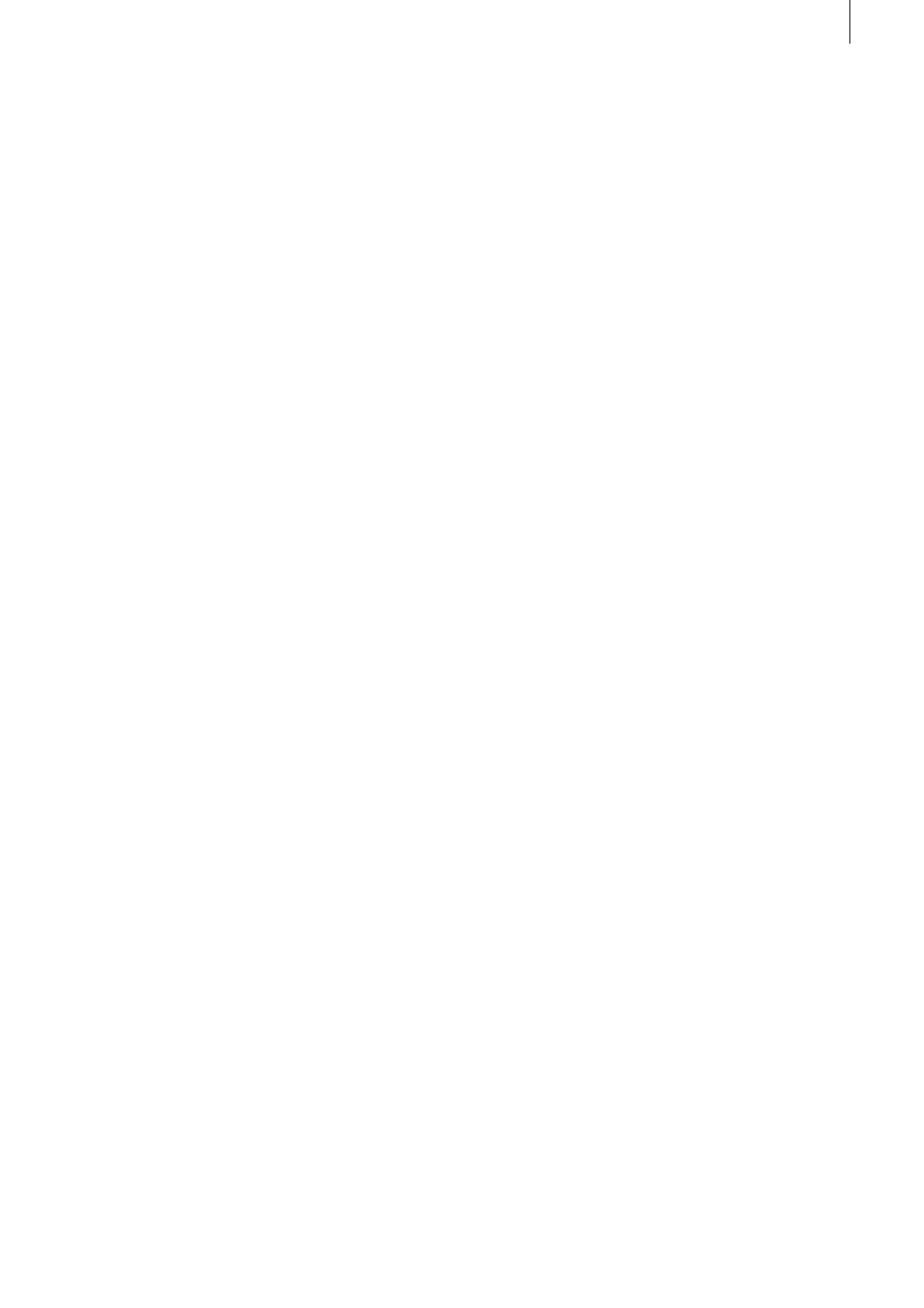
13
Columbus 3 manual
3 .12 Default
You can use this button to delete the created route together
with all its settings and reset the settings to their predefined
values. The system asks you for confirmation first.
3 .13 Selecting objects
Columbus 3 provides a special window in which you can
select objects for the key points (also the starting and fi-
nishing points) and for the head of the line. Its user interface
is similar to the pattern selection function (image pool) that
you are already familiar with. The
Type option allows you to
switch between 2D (flat) and several three-dimensional ob-
jects. Later on, you can rotate any of the types as desired.
To select an object, simply click it in the list. The object is
shown on the right with its name and an animated preview.
You can end the selection process by clicking on
Ok. If the
Ok button is locked (i.e. you cannot press it), the object in
question is only installed as a demo and therefore cannot
be used in Columbus 3.
3 .14 Supplied Columbus 3 maps
These are oversized maps that allow you to scroll over
the map during the route. The maps that you see in this
selection are sorted alphabetically from A (= Africa) to V (=
Lake Victoria). Most of the maps can be selected with or
without town names; a + after the map name indicates the
difference (e.g. Spain and Spain +). Some maps also inclu-
de national borders. Since these are all maps whose size
exceeds the video resolution, only a part of the map will be
displayed if you generate an empty scene in the
New (Edit)
menu.
3 .15 FAQ
Question: How do you change a head object at a particular
point?
Answer: You have defined a global head object. If you want
to change it at a particular point, you must set a key point
at that position and then modify the look of this key point.
Activate the key point, open the
Look menu and select the
Head object option. Set the Show head object setting to
Change and then select the new head object.
Question: Why does the camera not always follow the head
object when the camera moves across the map?
Answer: If this situation arises, activate the Camera option
in the
Global settings menu. The Camera movement set-
ting is probably set to
automatic and the Camera points
option is probably set to
only key points. Set the latter
to all points so that the camera also moves to all of the
waypoints.
Question: Why does the head object not move when a
change of direction takes place?
Answer: In the menu for adjusting the head object settings
(
Global settings and Look) you will find the Auto direction
setting. This setting must be activated by setting a check-
mark so that the head object aligns itself with its direction
of movement.
Question: I have selected a different detail - why is it not
taken into account during the preview and calculations?
Answer: You have probably modified the Editor detail but
not the
Map detail. You should define it so that it is also
taken into account in the calculations.
Question: Why is the map constantly zoomed during the
preview and the calculations? How can this be
deactivated?
Answer: The Camera detail has probably been incorrectly
defined at some positions. Take a look at the
Preview and
remember at what positions the incorrect detail appears.
Afterwards activate the
key point/waypoint in that area
and check the
Camera detail setting.
Question: Why can‘t I select a map in Columbus 3?
Answer: You have started the program Video Ext . mode
– you cannot select a map in this mode. Exit the program
and set the mode to
Image Pool Ext . before you restart
Columbus 3.
Question: How do I restore the previous settings in order to
create a new route?
Answer: You will see the Default button on the right of the
menu. If you press it, the settings in Columbus 3 will be
reset to their default values with one starting point and one
finishing point. You can now easily create a new route.