MacroSystem Columbus 2 User Manual
Page 20
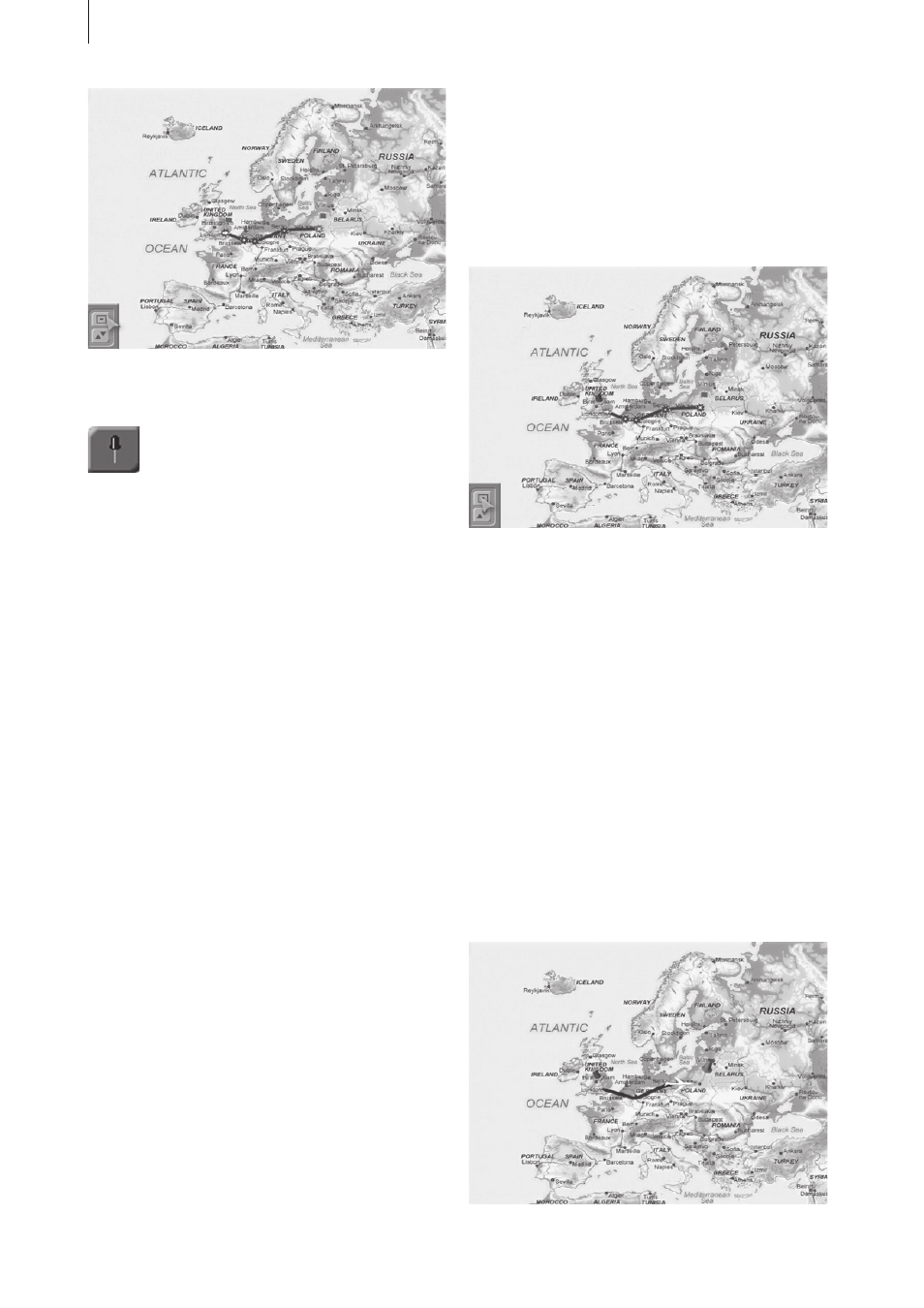
20 Columbus 2
Then select the starting point to activate it
(green), and click on the icon for the Look menu.
In this menu you can change the settings for
the starting point. Make sure that the Key object
function is selected under Look.
By default, the Object selection button is set to
Global, which means that the global settings
from the Global settings menu are also applied
to the currently active point. However, to enab-
le individual settings here, you must select the
Local option for Object.
The starting point‘s object is now no longer
displayed.
Next, click on the Select object button and select
an object from the window that subsequently
appears, e.g. select Flag 2 (Miscellaneous). You
can also give the objects a different color so
that they fit in better with the overall look. To do
so, click on the Color button beneath the object
preview and confirm your selection with Ok. You
will see the new object at your starting point and
can now specify its Size.
To make things look even better, you also have
other options available to you for changing the
look. Change the Look selection button setting to
Key object position. If you have the starting point
next to an important location on your map (e.g.
London) you should place the pin directly in the
city. You can change the position of the pin so
that it is „pinned“ precisely in the city. To do so,
set the Position to Local and adjust the values for
Position X and Position Y.
Next, change the Look setting to Key object view
and then change the View setting to Local – this
allows you to rotate the pin about its point on
the route so as to reveal parts of the map that it
is hiding or simply to improve the overall appea-
rance. Simply adjust the values for the X, Y and
Z angles and see how the appearance changes.
You can now make changes to the finishing
point in a similar way to the settings changes
you have just made.
The appearance of the waypoints cannot be
changed since they are, after all, not visible in
the final video (they must first be converted to
key points if you want to change their look).
Furthermore, you can also add a head object to
your line (see example 5.1).
After you have saved this exercise in the Archive
as well, you can let the system calculate the
route.
The setting for the Split video button in the Spe-
cial menu is also irrelevant in this example, since
you have not set any key points other than the
starting and finishing points.