The control elements – MacroSystem Motion 3D Pack 1 and 2 User Manual
Page 2
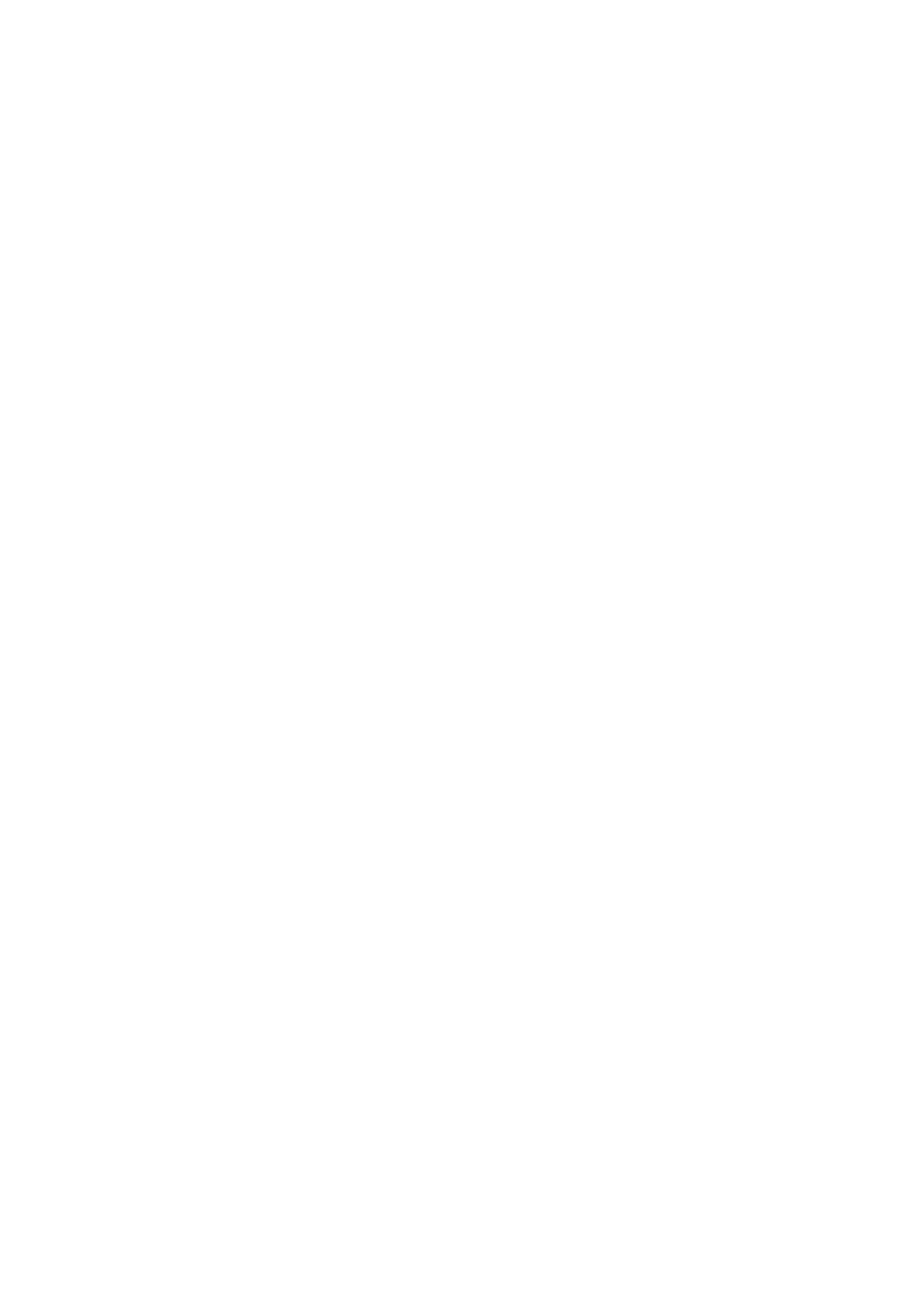
Motion 3D Pack 1 and 2
- 2 -
© MacroSystem Digital Video AG
3. The Control Elements
All effects have a virtually identical user interface. The differences are found in the sub-
menus ÒMotion PathÓ and/or ÒAppearanceÓ.
3.1 Motion Path
Path
Use this menu to select one of 10-15 motion sequences.
Depending on the operator, the path may also be divided into an IN-path and an OUT-
path.
Mirror path
The selected sequence of motion can be mirrored horizontally and/or vertically.
Direction
Use this menu to determine whether the second scene should fly into the first and cover
it up or if the first scene should fly out to reveal the second.
Preview
The normal preview can be started directly from this window.
3.2 Appearance
Light
Use this menu to change the lighting of the moving scene. Options include ÒOffÒ, normal
diffuse lighting, and spotlight.
Light Direction
Use this menu to determine the orientation of the illumination selected under ÒLightÓ. If
the spot is selected (first entry), then the light source is placed in the center of the screen,
which may look especially good with objects flying around the center point.
Light Color
Select a color of your choice for the light source.
Border Color
Select a border color for ÒthickÓ pictures.
Reflection
The reflection behavior of surface determines how much light it reflects and thus how
brightly illuminated the areas appear.