Software setup – Measurement Computing DBK Part 2 User Manual
Page 166
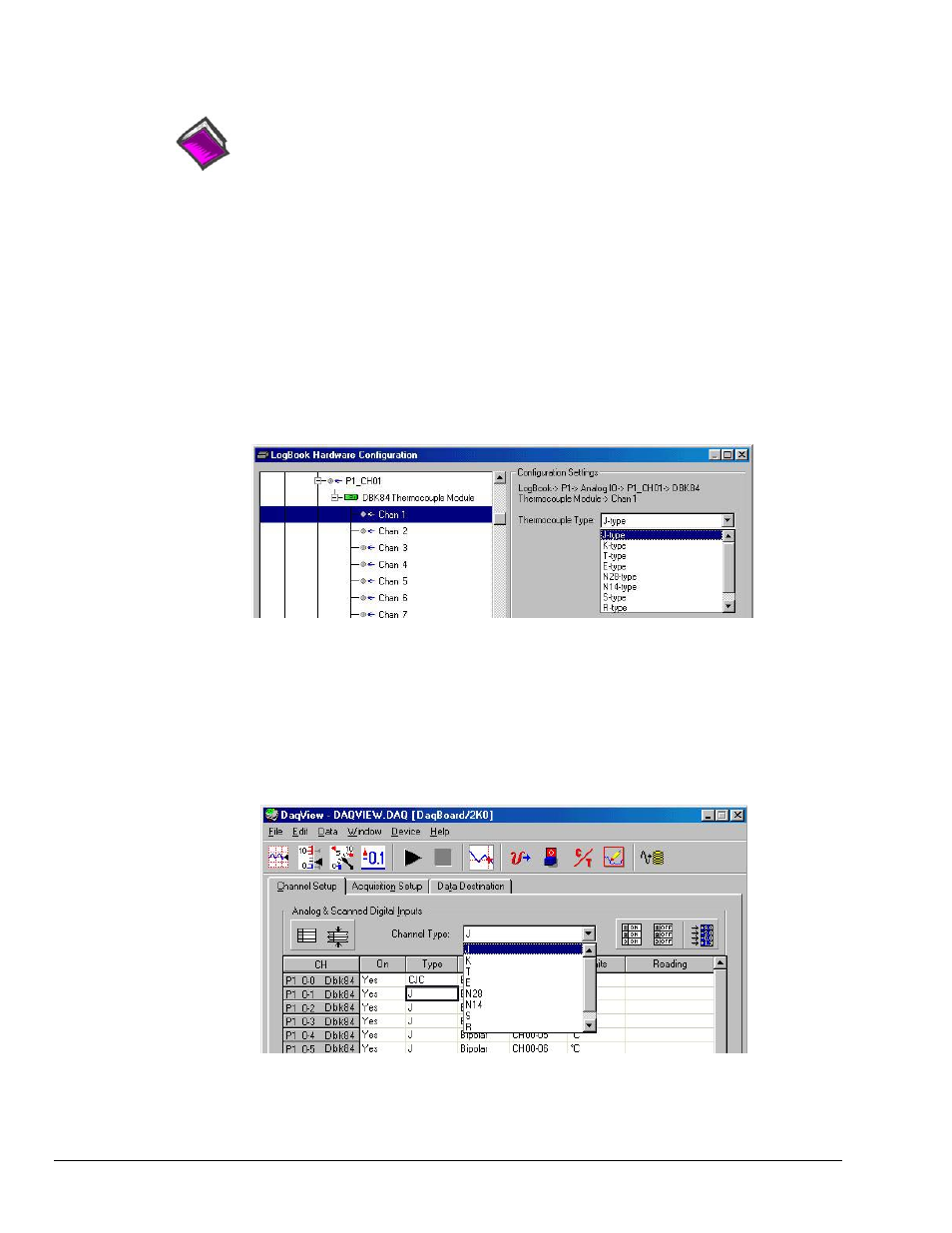
Software Setup
Reference Notes:
o
DaqView users - Refer to Chapter 3, DBK Setup in DaqView.
o
LogView users - Refer to Chapter 4, DBK Setup in LogView.
o
Programmers using Daq devices should refer to related sections in the Programmer’s
Manual.
Note: LogView and DaqView software each include functions for the conversion and linearization of
thermocouple readings into temperature data.
When a DBK84 is selected in DaqView or LogView, thermocouple types must also be selected for the
module’s channels. The two programs each use a different method for selecting the thermocouple types.
In LogView …
In LogView, the LogBook Hardware Configuration Window is used to select the thermocouple types.
After selecting DBK84, set each of the module’s channels according to the actual thermocouple being used
for the channel’s input.
In the following screen-shot [from LogView], we see a J-type thermocouple being selected for Channel 1
of a DBK84.
LogBook Hardware Configuration Window
In DaqView ….
In DaqView, after selecting the DBK84 in the Configure System Hardware Window, the Channel Setup
Tab (on the main window) is used to select the thermocouple types (see following figure). The channel
types can be changed by double-clicking in the Types column, or by using the Channel Type pull-down list.
In the following screen-shot [from DaqView], we see a J-type thermocouple being selected for a DBK84
module’s Channel 1. Note that the channel is designated “P1 0-1” in the Channel column.
DaqView, Channel Setup
pg. 6, DBK84
989494
DBK Option Cards and Modules