Assigning a pid to a dbk70 channel, Viewing the current channel values, Monitoring the vehicle network pidpro+ only – Measurement Computing DBK70 User Manual
Page 38: Monitoring the vehicle network
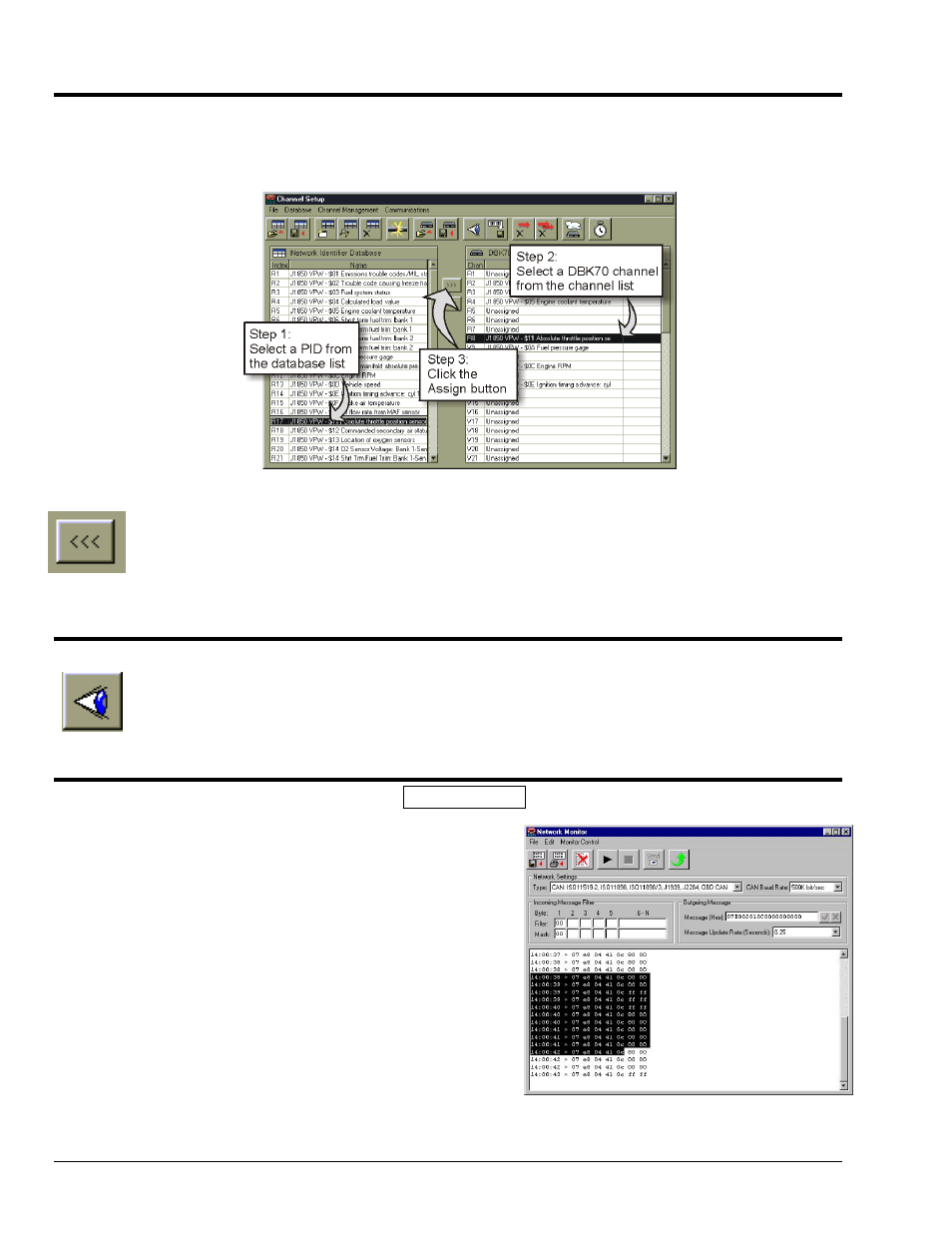
5-8
919092
PidPRO & PidPRO+
Assigning a PID to a DBK70 Channel
To assign a PID in the database to a DBK70 channel: (1) select the PID in the database list, (2) select a
DBK70 channel in the channel list, and (3) click the <Assign> button.
Assigning a PID to a DBK70 Channel
To capture the content of an already-assigned DBK70 channel and append it to the currently loaded database as
a PID record: (1) select the DBK70 channel of interest and (2) click the <Append> button.
After a DBK70’s channels have been assigned, PidPRO can be shut down and the DBK70 can be disconnected
from the PC. Whenever the DBK70 is powered-up, it will assume the last configuration setup by PidPRO.
Viewing the Current Channel Values
If connected to a live network through a DBK70, PidPRO can display the current value of each assigned
channel. Click the <Display Current Channel Values> button to view the channel values in real time. If the
PID assigned to a channel is not seen by the DBK70, no value will be reported.
Monitoring the Vehicle Network
PidPRO+ Only
During normal operation, only the value associated with
the specified message is reported through the DBK70
channel output. After the message header is used to
identify the message, the header is discarded. PidPRO+
provides a Monitor window for viewing the raw network
data in real time.
To quickly see the network traffic, complete the following
steps:
1. Expand the File pull-down menu.
2. Select Network Monitor.
3. Click the Start button while leaving the
filter setting at 00.
A filter of 00 captures all messages. For more
information on using the Monitor window refer
to the Network Monitor section.
Network Monitor in PidPRO+