MK Products Advanced Color Logic User Manual
Page 24
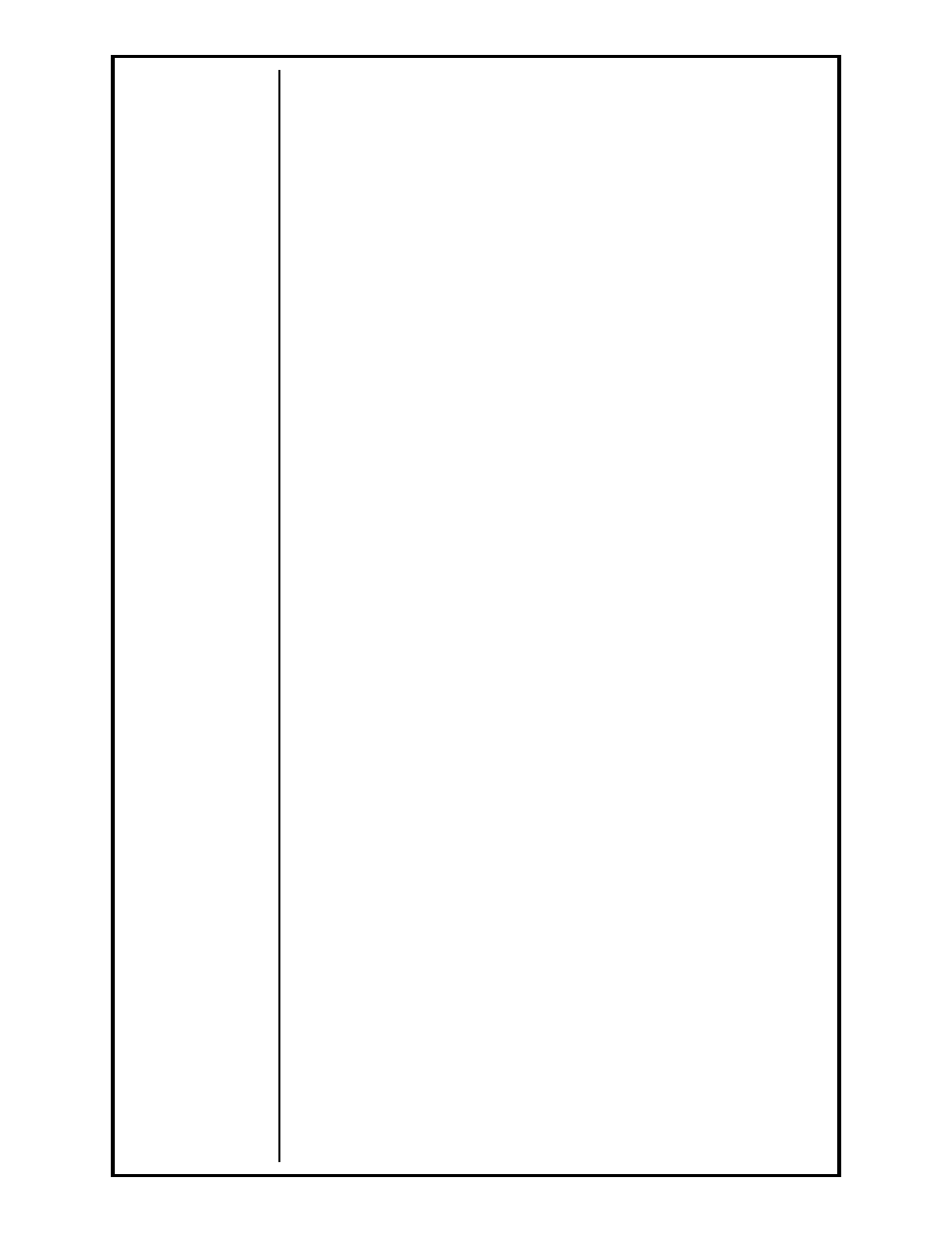
Advanced Color Logic Owner’s Manual - Page 17
The up [
é] and down [ê] arrow keys, when pressed, will increase or
decrease the amperage value, before or during the welding and testing, by
one percent (1%) of the current level value.
For example: If the amperage value for the current level is 50 amps,
and the [
é
] is pressed five times to increase the amperage five percent
(5%), then the actual current value at the arc will be:
50 + 5%(50) = 52.5 amps
50 + 2.5 = 52.5 amps
The left [
ç] and right [è] arrow keys, when pressed, will increase or
decrease the rotor speed value, before or during the welding and testing,
by one percent (1%) of the current level value.
For example: If the rotor speed value for the current level is 5 rpm, and
the [
ç
] is pressed five times to decrease the rotor speed five percent
(5%), then the actual rotor speed value at the tube surface will be:
5 - 5%(5) = 4.75 rpm
5 - 0.25 = 4.75 rpm
If any these keys are held down continuously, the percentage value will
climb, or fall, as long as the key is held.
Each procedure has a Maximum Scale Change Limit that was
programmed when the procedure was developed (see
MODIFYING WELD
PROCEDURES. The procedure will not let you exceed that Scale Limit while
in the ‘Production Mode’.
At the Weld screen, pressing the [Ctrl + L] key will zero all the Scale factors
applied to the procedure, so the procedure runs as programmed.
4. Hand Held Control (HHC) Operation
4.1 Menu Buttons
Across the top of the HHC keypad, there are separate buttons for each of the
MENUs in the ACL. Pressing the corresponding button on the HHC, or on the
factory supplied computer keyboard can bring each MENU forward.
Using the HHC, to access the “MAIN MENU”, the “PRINT MENU” and
the “LOG MENU”, press one of the blue buttons across the top of the
HHC.
To access the “MAIN MENU”, the “PRINT MENU” and the “LOG
MENU”, press the corresponding key that matches the requested
MENU, as seen at the bottom of each of the MENU screens.
Using [Esc] on the keyboard is the only way the “MAIN MENU” can be
accessed.
Use [P] for the PRINT MENU.
Use [L] for the LOG MENU.
The MAIN MENU can be accessed by pressing either [MAIN MENU] at
the top, or [ESCAPE] at the bottom of the HHC.
4.2 Acceptance Buttons
The five buttons at the bottom of the HHC keypad are primarily used to
affirm, negate, select and accept data that has been entered.
The [CLEAR] button in blue is used to remove an entered value, which has
not yet been accepted. Once a value has been entered, but not ‘accepted’
at the active highlighted field, the operator may ‘clear’ the entry simply by
pressing [CLEAR]. In the welding and testing mode, pressing the [CLEAR]
button will zero all the Scale factors applied to the procedure, so the
procedure runs as programmed.