How to set brew schedule with app – Mr. Coffee PSTX91WE User Manual
Page 7
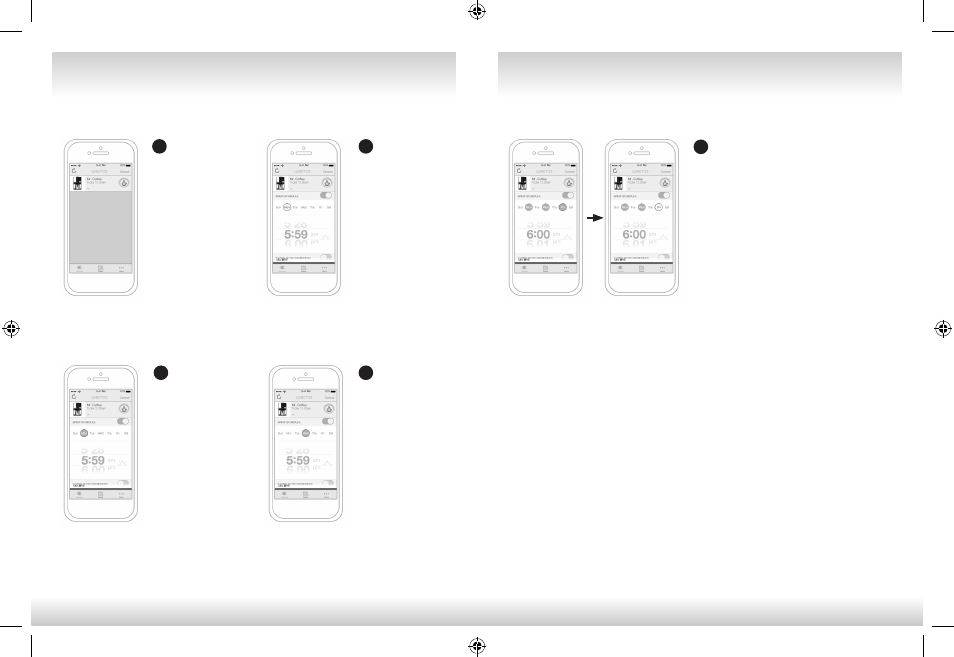
12
13
All of your connected
appliances, once
set-up in the App,
will appear on your
home screen. Consider
this ‘mission control’
where you can
monitor what each
of your appliances is
programmed to do.
Clicking on the
bar containing the
product you wish
to operate will
open the ‘drawer’
of programming
functions. For your
Smart Coffeemaker,
this is where you can
set your time and
schedule parameters.
To set a schedule, click
on the day of the week
you wish to program
and it will turn green.
You can scroll through
the time selection wheel
to set your brew time.
HOW TO SET BREW SCHEDULE WITH APP
You can program
different brew times
for different days of
the week by clicking
through each day and
assigning a time. Each
day will turn green
to indicate that it is
programmed and active.
To disable a day, just click the day button
and the green circle will turn off, which
indicates it’s been disabled. The App
preserves the originally programmed
time, so if you choose to schedule a brew
time for that day again, it will default to
the last time you set.
If you wish to disable the whole week’s
schedule at one time, the toggle at the
top of the scheduler can be used to
disable all 7 days at once.
NOTE: Your Smart Coffeemaker will NOT start again automatically the next day.
If you want your coffee to brew at the scheduled time the following day,
simply add coffee and water and place empty decanter in place and
make sure brew time is activated (circled in green) for the days needed.
HOW TO SET BREW SCHEDULE WITH APP
1
2
3
4
5
TILE VIEW
DRAWER
BVMC-PSTX91WE_14EM2.indd 12-13
26/08/14 9:16 AM