User management, Creating users – OpenEye Gen6 RADIUS-PC User Manual
Page 40
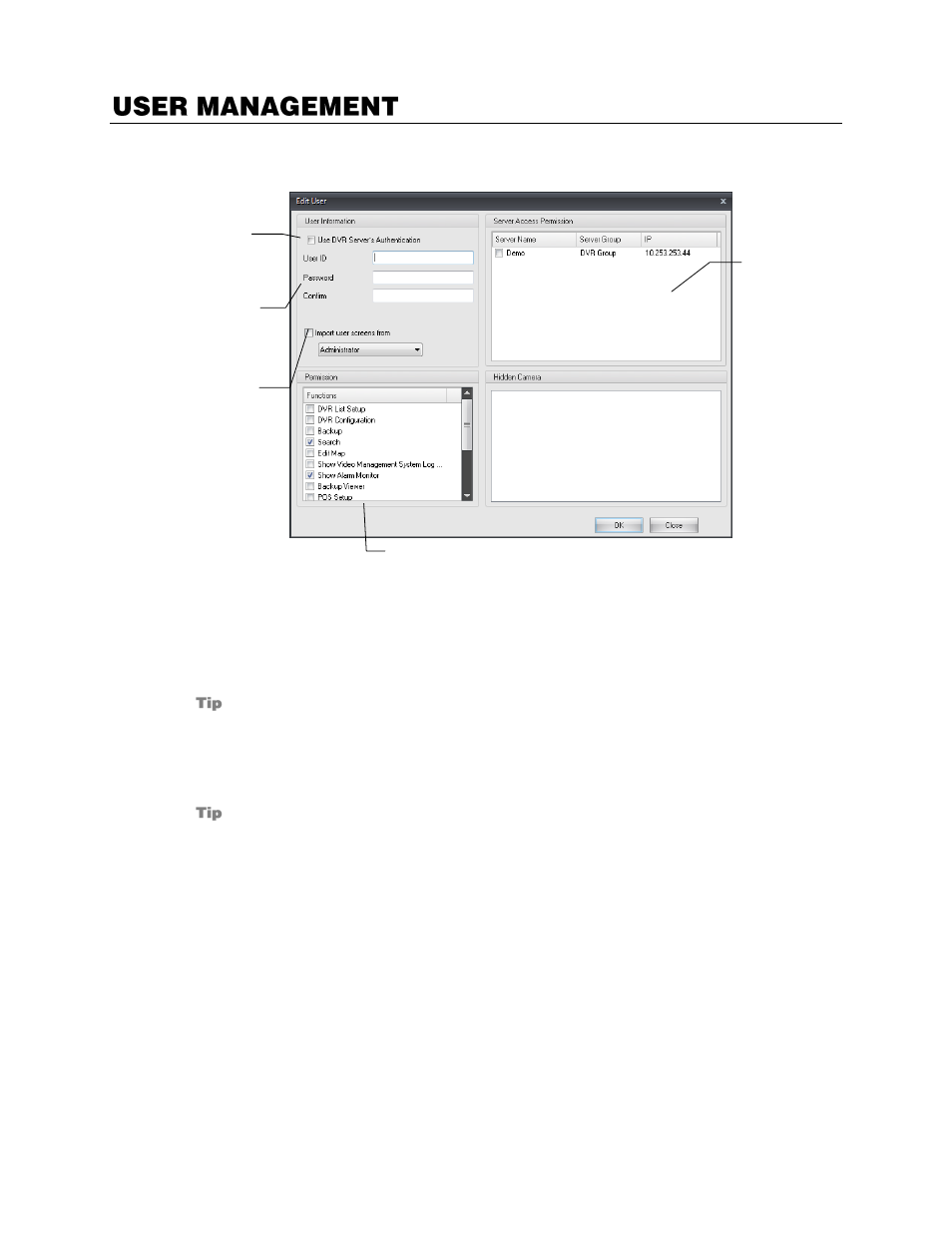
41
RADIUS allows the administrator to define user privileges. User privileges are defined individually per
user by the administrator.
Creating Users
1.
Click
Menu
, and then click
Settings
.
2.
Click
Users
.
3.
Click
Add User
.
Select the
User DVR Server’s Authentication
check box to use the user ID and privileges
defined by the recorder.
4.
Type a username in the
User ID
field.
5.
Enter and confirm a password.
To import custom screens from another user, select
Import User Screens From
, and then
click
Administrator
and select your desired user from the list.
6.
In the
Server Access Permission
list, select the recorders to allow the user to view.
7.
In the
Permission
list, select the Functions to allow the user to access.
8.
To restrict camera access, click a
Server Name
to reveal the camera channels in the
Hidden
Camera
field.
9.
Select cameras to hide from the user.
10.
Click
OK
to apply your changes.
Connected recorders
Server list
Import
user
screens
Import
user
details
from
recorder
Manually
enter user
details