Vi. driver installation – Posiflex TM-6100 User Manual
Page 7
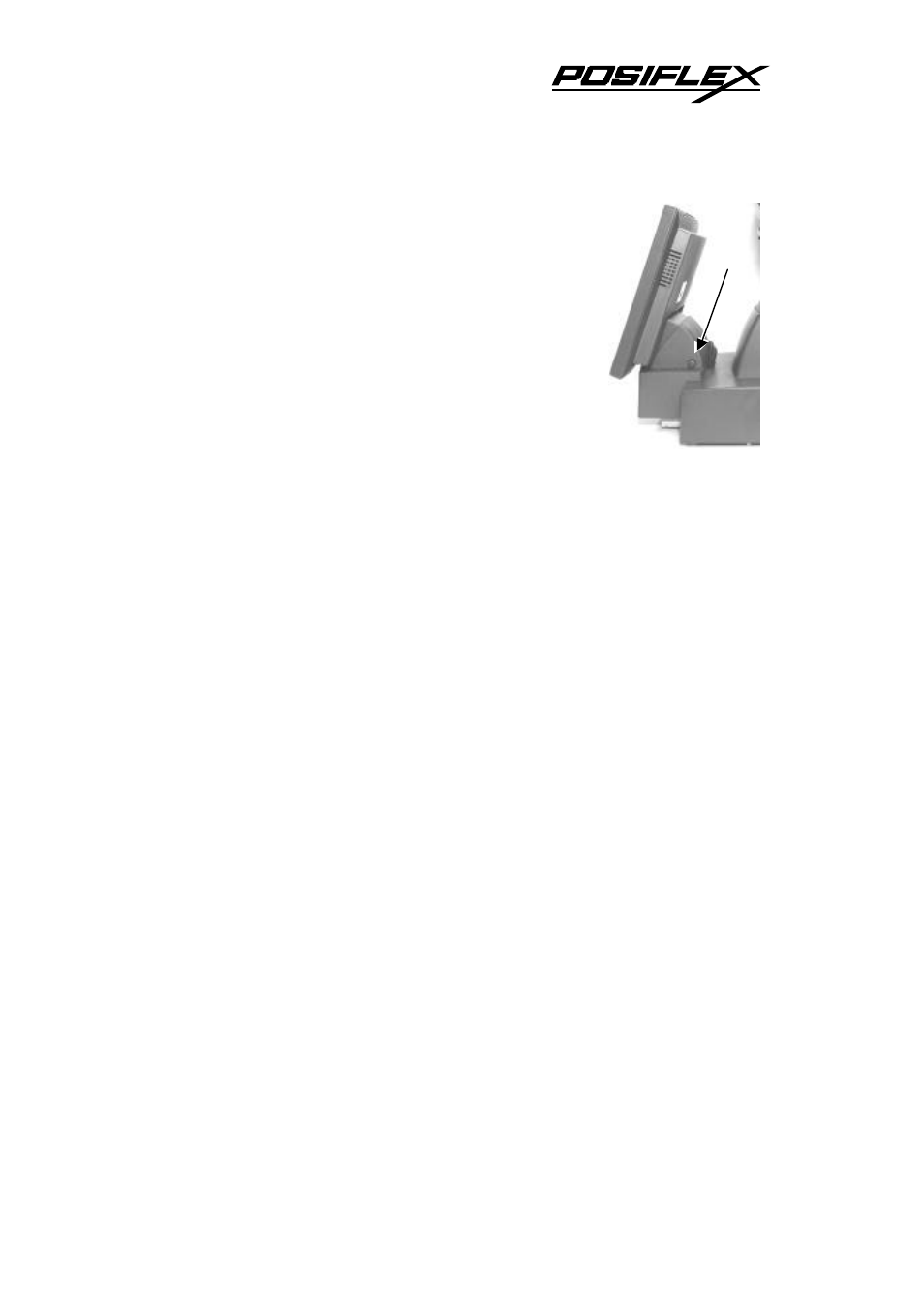
7
11. Press in the tilt adjust button as in picture to the
right when turning the LCD panel for best viewing
effect in application.
VI.
DRIVER INSTALLATION
A. INSTALLATION
Please find in the attached Posiflex product information CDROM under
subdirectory \Drivers\TM4_TM6\RS232 or \Drivers\TM4000\RS232 for RS232
interface touch controller driver. In case this subdirectory is not found in the
CDROM received, please use identical driver from relevant product such as
\Drivers\TP6000\Touch\RS232. In such subdirectory, please then find the proper
descendant for the OS applied such as \RSTC_W9x for Win9x system. Click
SETUP.EXE to install the driver into system and a utility program for touch
calibration. Please select “SmartSet Serial Controller” as the controller type
during the installation process. Same approach applies for other operating
system.
If, for any reason, the user wants to remove the driver for the RS232 touch
controller, please select “Monitor Mouse” in the program list for removal.
B. SETUP/CALIBRATION
Once the RS232 touch controller driver is installed, the user can utilize it
to calibrate the touch screen, define mouse button emulation modes, enable right
button emulation or define the click sound’s tone and duration. Please go to
“Control Panel” and select “Elo Touchscreen” to engage this utility. Most items
in this utility should be easily understandable to average user. Followings are
just some reminders on some items.
Ÿ COM port – This port selection must match exactly the port touch
control interface cable is connected to.
E
H
Tilt Adjust
Button