Posiflex TM-6100 User Manual
Page 8
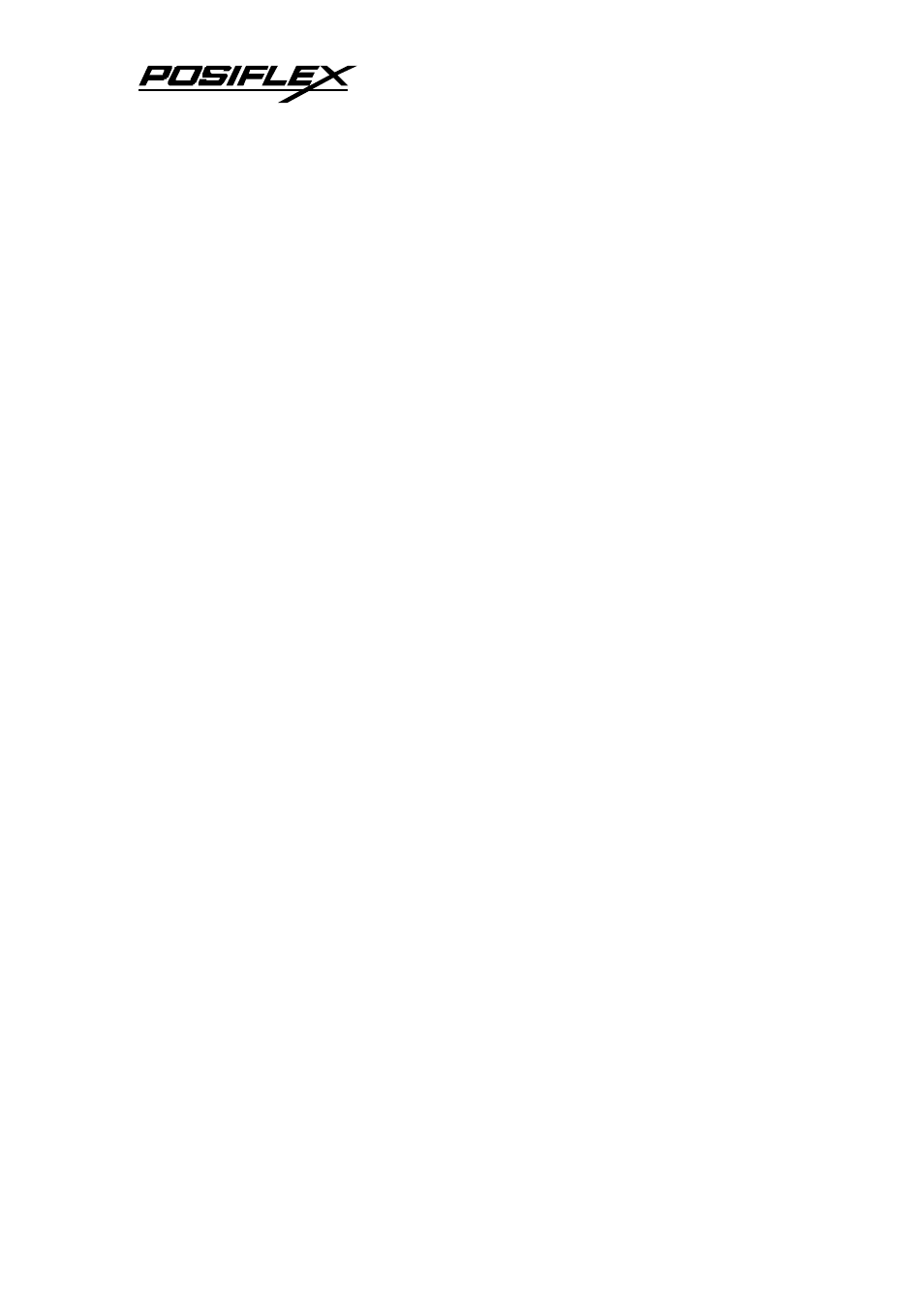
8
Ÿ Align – This function engages 3 touch targets at left top, right bottom
and right top consecutively for touch calibration.
Ÿ Click on touch – This selection of touch button disables the double
click function of a touch and a left click will be registered at the point
where a touch on the screen is made even if the touch is dragged to
other spot before release.
Ÿ Click on release – This selection of touch button disables the double
click function of a touch and a left click will be registered at the point
where a touch is released from the screen.
Ÿ Drag – This selection of touch button disables the double click
function of a touch and a left click contact signal will be sent to the
host when a touch is made and a left click release signal will be there
for touch release.
Ÿ Drag, Double click – This selection of touch button allows the screen
touch to simulate the complete left button of a mouse.
Ÿ Double click size – This adjustment (10 to 100 pixels) is available
only when double click function of the touch is enabled. The larger the
size is, the easier it is to take 2 consecutive taps on the touch screen at
nearly same spot as double click.
Ÿ Show right-click sticky button – This function is only applicable in
Win98 environment. When this box is checked, there will be a large
icon on desktop simulating a mouse. After clicking the right button of
the mouse in this icon, next touch on the screen will act like clicking
the right button of a mouse. After this touch, it will automatically
resume the left click function.
C. APPLICATION
With this touch controller driver, certain display mode like full screen
display of Windows DOS box should be avoided.