Chapter 3 installation/setup, 1before you begin, Before you begin – Research Concepts RC2000C User Manual
Page 18: 1 before you begin
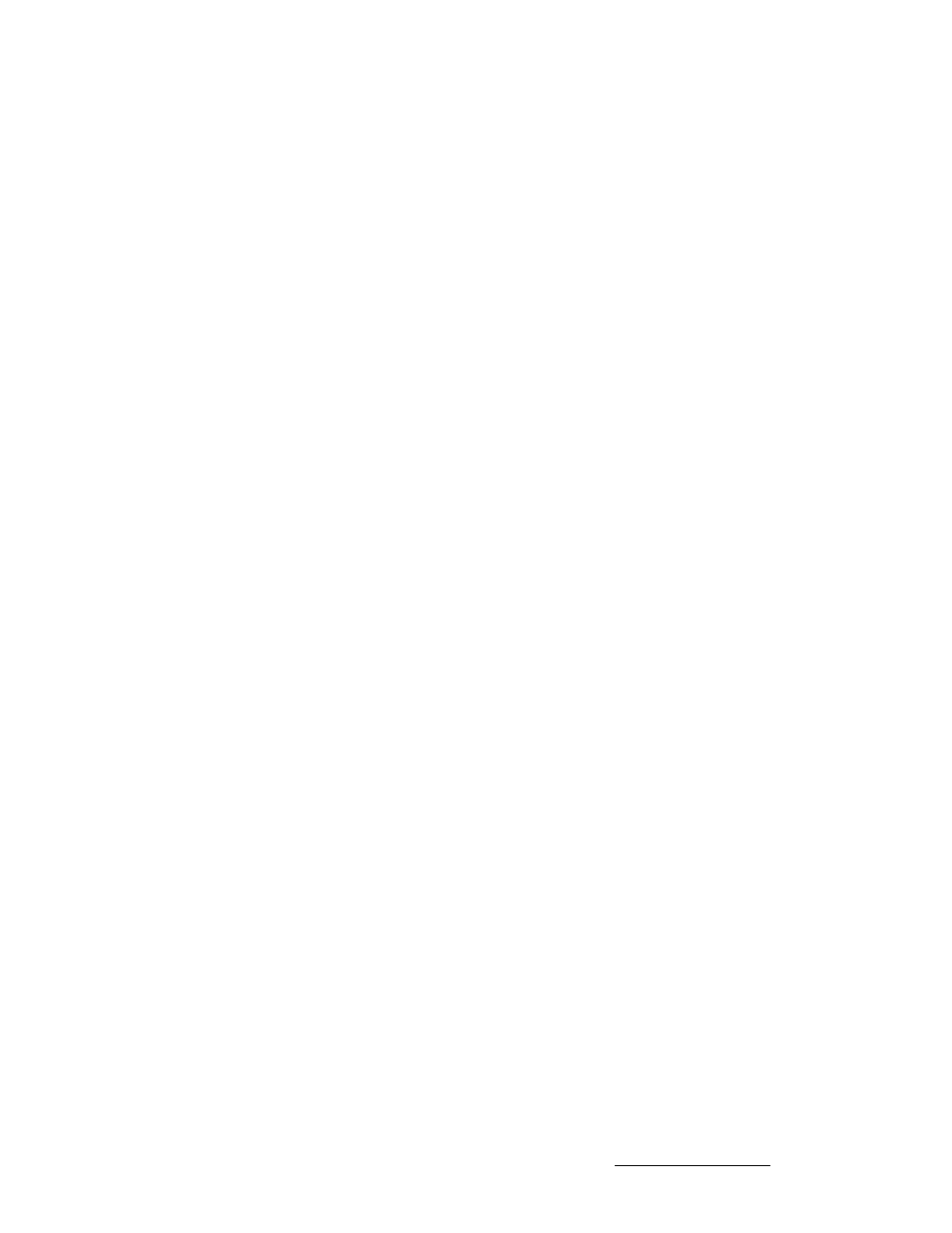
10
RC2000C Az/El Tracking Antenna Controller
Chapter 3
Installation/Setup
Research Concepts, Inc. • 5420 Martindale Road • Shawnee, Kansas • 66218-9680 • USA
www.researchconcepts.com
Chapter 3 INSTALLATION/SETUP
This chapter guides the installer through controller installation and the initial software setup process.
The procedures outlined in this chapter cover the mechanical and electrical installation of the unit, the
setup of optional polarization control devices, setting the azimuth and elevation limits, determining the
azimuth and elevation slow speed parameters, and programming the geostationary satellites into non-
volatile memory. The next chapter covers inclined orbit satellites.
3.1
Before You Begin
Before installing the unit the installer must ensure that the line voltage is correct, the controller's
memory has been cleared, and that he or she is familiar enough with the mode system described in
Chapter 2 to place the controller in any desired mode. All units are shipped from the factory with
memory cleared, and a line cord appropriate for the line voltage selected.
If the line cord received with the unit is not appropriate for the power available at the installation site, the
installer should check the controller to ensure that the proper line voltage has been selected.
The RC2000C can be configured to operate on either 115 VAC or 230 VAC. The AC input voltage the
unit is currently configured for is displayed in a window located in the fuse holder. To change the AC
input voltage selection, remove the fuse holder and reverse the jumper assembly (on which the ‘115’
and ‘230’ labels are located). Switch the power off at the front panel. Remove the IEC power cord from
the back panel power entry module. With a small straight-blade screwdriver, remove the fuse drawer
from the power entry module. With the same tool, remove the small plastic circuit card. Rotate the card
so that the desired operating voltage will be displayed through the front of the fuse drawer and reinsert
the card so that it firmly seats into the power entry module. The fuse holder is designed to
accommodate 1/4” by 1 1/4” fuses. For both 115 VAC and 230 VAC operation, use 6 amp AGC (fast-
blow) fuses.
When the AC line voltage has been verified, and before any of the antenna wiring has been connected,
the installer should become familiar with the controller's user interface. It is not necessary to understand
every aspect of the controller's operation to install the unit, but the installer should be familiar with the
mode structure of the RC2000C and be able to use the MODE key to place the controller in any of the
modes described in Chapter 2.
When the unit is powered up, it should be verified that the controller goes to LIMITS mode ('LIMITS'
displayed in the upper right hand corner of the LCD). Before the controller is shipped from the factory,
the memory is cleared and the azimuth and elevation limits are invalidated. Whenever the unit is
powered up and the limits are invalid, the controller automatically places itself in LIMITS mode. If the
unit does not power up in LIMITS mode the installer should perform a system reset to place the
controller into a known state before proceeding with the installation.
To perform a system reset:
1. Use the MODE key to place the controller into CONFIG mode ('CONFIG' displayed in the upper
right hand corner of the LCD).
2. Use the SCROLL keys to bring up the Reset System Data screen. If the Reset System Data item
does not appear, the Expert Access flag (see section 2.5) may need to be reset.
To inspect the status of the Expert Access flag, use the SCROLL DOWN key (while still in CONFIG
mode) to bring up the Expert Access CONFIG mode item. If a 1 does not appear in the data entry
field, enter the 5-digit code described in section 2.5 to toggle the Expert Access flag on. This will
allow access to the Reset System Data CONFIG mode item.
3. At the Reset System Data screen enter the same 5 digit code followed by the ENTER key.