How to edit the channel signal, How to realize single image switching, How to scale the image – RGBLink CP 3072 Quick Start User Manual
Page 13
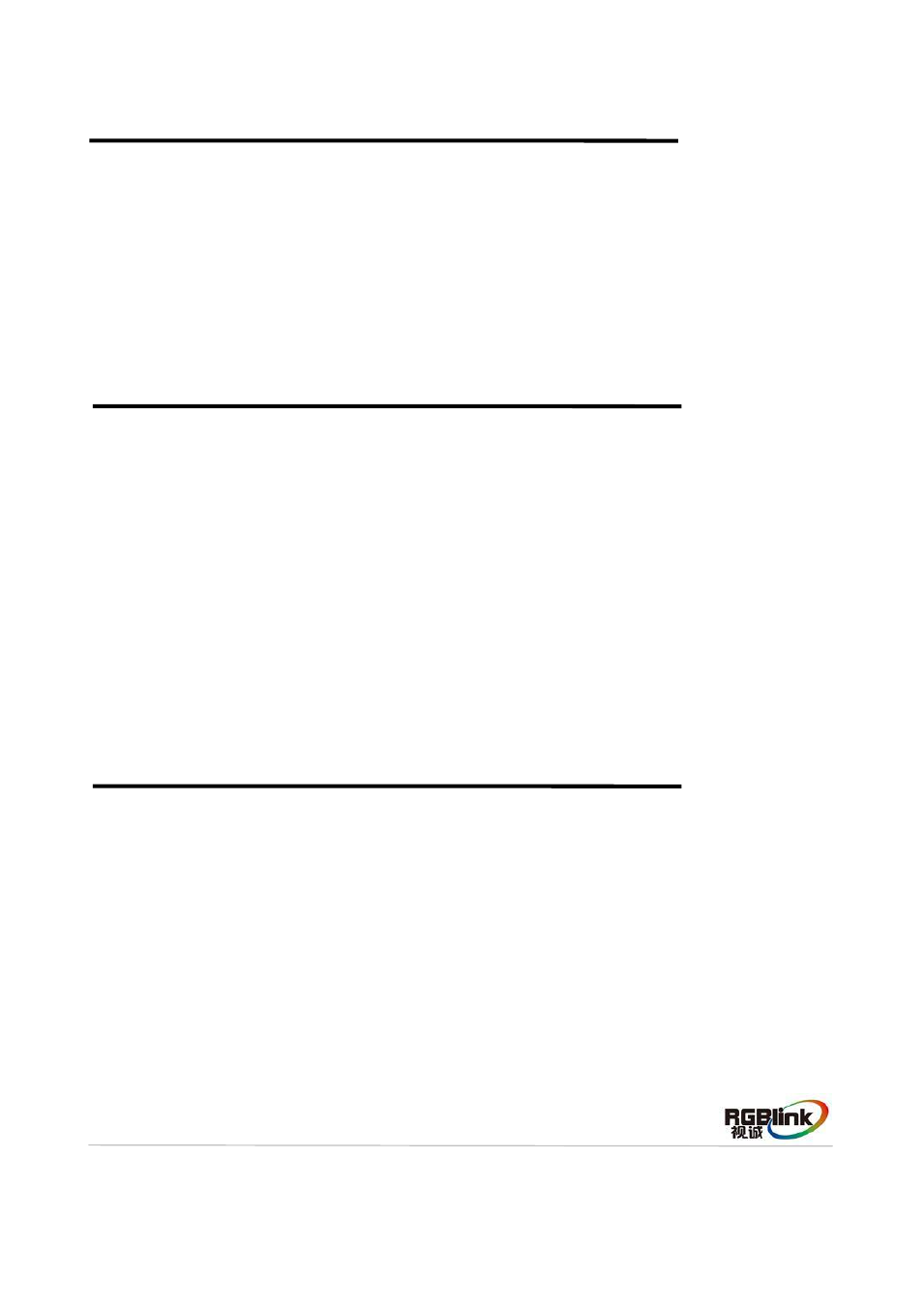
Address:S603-604 Weiye Building Torch Hi-Tech Industrial Development Zone Xiamen,Fujian Province, P.R.C
Tel: 00865925771197 Fax:00865925771202
Email: [email protected] http://www.rgblink.cn
12
How to Edit the Channel Signal
1. Push any button of 1~4 in B-BUS/PST bar in Input Sources Edit Area, the button light flashes,
which means the button can be edited. For example, push button 2.
2. Push any signal button in Input Sources Edit Area. For example, push the [VGA] button, then the
signal of channel 2 will be switched to VGA.
How to Realize Single Image Switching
CP 3072 can realize seamless effects switch between two channels, choose the channel in
B-BUS/PST area, then push the [TAKE] button, the signal will be switched to LED display.
For example, switch channel 2 to LED display, first push the [2] button in B-BUS/PST area, then push
the [TAKE] button or T-bar in T-bar control area, and the LED display will show the signal of channel 2.
System default the switch time is 1 second for [TAKE] button, if need to adjust the fade time, turn the
knob in transition time control area, and set according to actual need, push the [TAKE] button again, the
signal will be switched to the LED display with the adjusted time.
1. Push the [SCALE] button in Function Edit Area and enter to the scale function menus.
2. Turn the knob, choose H SIZE or V SIZE and set according to actual need, user can adjust the
items by the knob or number buttons, after setting, push the knob to confirm.
3. If image quality distorts by improper operation, it can be recover by reset.