Table 4.7, Map settings options – RLE LD5200 V.2.3 User Manual
Page 61
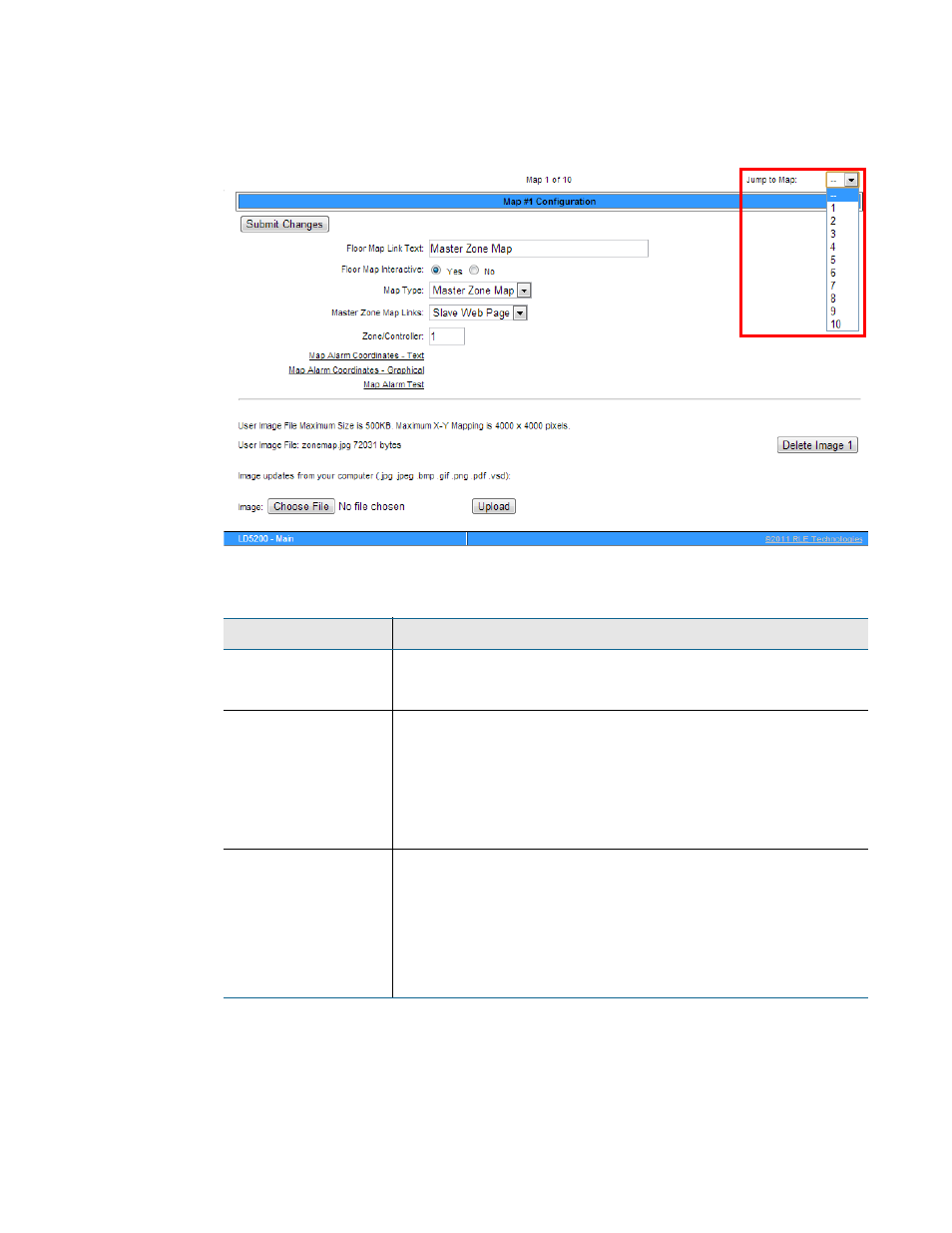
rletech.com
LD5200 User Guide
61
4
Web Interface
The LD5200 allows users to upload 10 maps, and make all 10 of the maps interactive. Use the
drop down menu on the upper right side of the Map Configuration screen (shown below) to
upload and configure each individual map.
Figure 4.14
Map Settings Page
Option
Description
Jump to Map
The LD5200 lets users upload and populate up to 10 different
maps. Use this drop down menu to select the appropriate reference
number for the map.
Floor Map Link Text
Each map has its own link from the LD5200’s home page. A button
will be created on the right side of the home page. Click this button
to launch a new browser window that displays a full-sized version of
the map and mapped points.
Designate the text that appears on the button that links to this
specific floor map.
Floor Map
Interactive
Select Yes to create an interactive overlay for your image -
designate mapped location that will show the status of your system.
Select No if you’d like the image to display as a plain image through
the LD5200, without interactive mapping capabilities.
Default setting: No
Table 4.7
Map Settings Options