Silvestri DRCU 7020K User Manual
Page 3
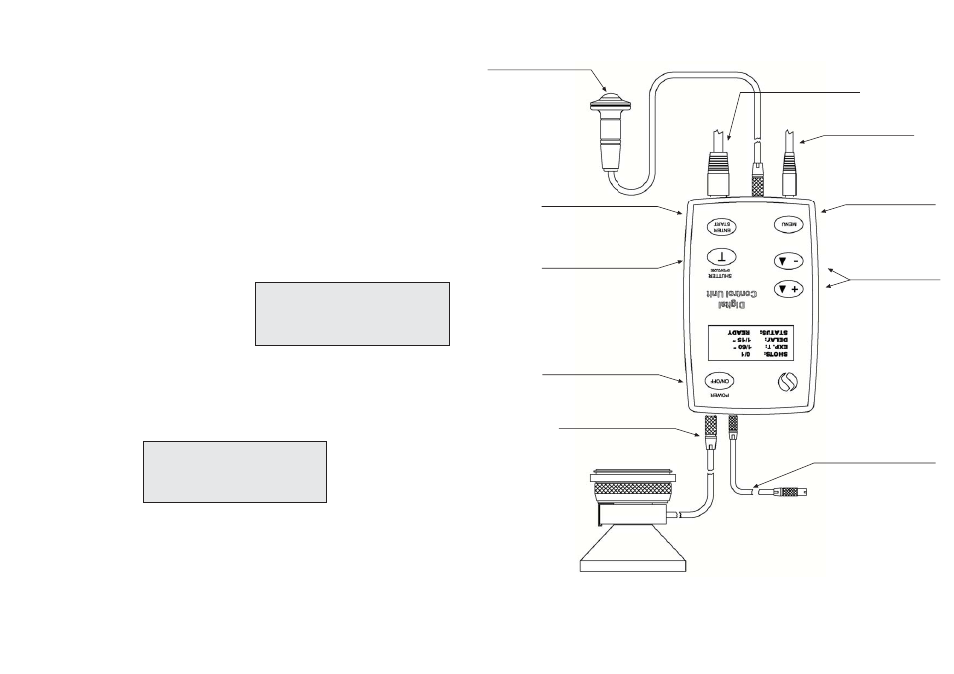
It is
recommended once
again to
not connect
cables that
are not
supplied by
Silvestri.
SUMMARY DESIGN
Summarized in
this design
are the
keyboard functions
and possible
external connections.
SHUTTER
OPENING / CLOSING
FUNCTION CONFIRMATION
AND ENTER TO SHOT
ELECTRIC CABLE
RELEASE
MAGNETIC
SHUTTER CABLE
POWER ON / OFF
MENU
OPENING / CLOSING
MENU SCROLL &
VALUE CHANGE
BATTER
Y
CHARGER CABLE
PROGRAMMING
TO
THE DIGIT
AL BACK
USER INSTRUCTIONS
POWER ON AND OFF
To
turn on
the D.R.C.U.
it is
sufficient
to keep
the POWER
button pressed
for around
1 second.
After
the beep
a message
will appear
on the
display for
around 3
seconds; the
message indicates
the
name of the camera and the software version resident in the microprocessor:
DIGITAL
CONTROL
UNIT
REV. 1.5.1
To
turn of
f the
equipment it
is suf
ficient to
keep the
POWER button
pressed for
a few
seconds.
N.B.: Af
ter power
on it
is necessary
to wait
at least
10 seconds
before powering
off.
MAIN SCREEN
SHOTS: 0/1
EXP. T
: 1/60
DELAY: 1/15
STATUS: READY
SHOTS indicates the number of sequential shot
s programmed.
EXP. T
indicates the exposure time programmed in seconds.
DELAY indicates the intershot delay time programmed (functions only if two or more sequential shot
s are
programmed).
STATUS
indicates
the current
status
of the
D.R.C.U. If
it reads
READY, all
is well
and you
can work.
If
it
reads W
AITING it
means there
is a
peripheral connection
problem: the
D.R.C.U. has
sent a
signal to
the
digital
back and
has not
received a
response. N.B.:
during vision
of this
screen you
will note
that the
READY
message will
sometimes, for
a fraction
of a
second, read
CHARGE; do
not think
there is
a problem;
it is
After
this message
the
main screen
will appear
,
showing the
current work
data
and camera
status.
The figure
on the
left represent
s the
main screen.
Here you can view your work dat
a and therefore
shoot if the status shows READY
.