Spectec SDC-001A/003A (PPC) User Manual
Page 5
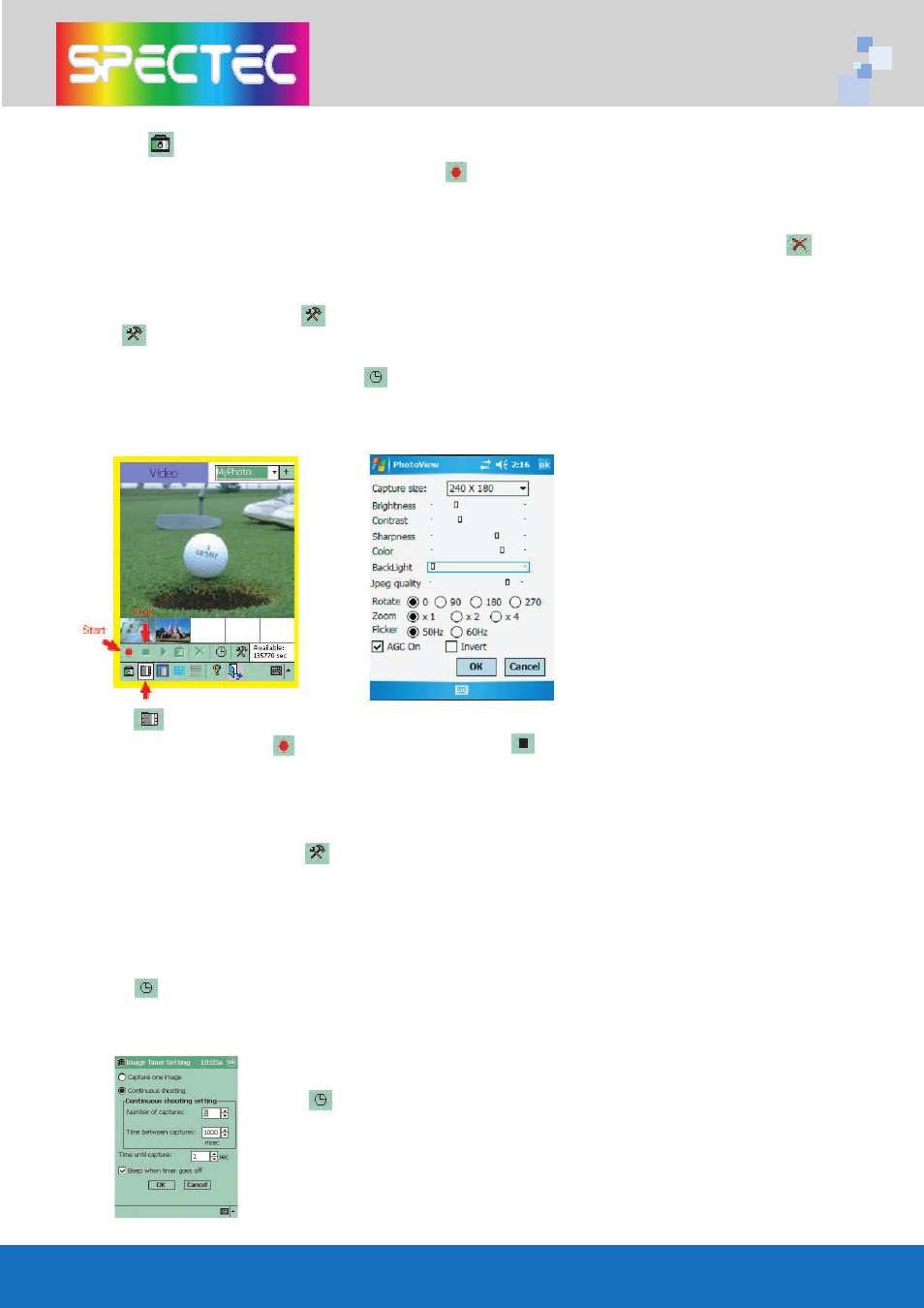
1. Tap
to enter the image mode.
2. When screen shows a live image, tap or press LED button to take an image.
3. If the captured image is saved, the image will show on the thumbnail bar.The
thumbnail bar shows the latest saved images .You may select thumbnail to
enlarge the image to a full screen display. Or delete the image by tapping
For Advanced User
Further adjustment icon
Tap to show a preferences list. You may select the capture size for your images.
Or set the Brightness, Contrast, Sharpness, Color, BackLight,Jpeg quality from each
adjustment bars directly. Timer - Setting the image timer ( Refer to P. 6 )
How to capture videos?
1. Tap to enter the Video mode.
2. Start filming by tap and stop filming by tap .
3. If the video is saved, then the first photo of video will be listed on the thumbnail
bar.
For Advanced User
Further adjustment icon ( Refer to P.4 )
Anti-flicker control: (50Hz/60Hz)
If the image shows flickering, you may choose the correct anti-flicker control
toimprove this issue. This control allows you to switch the anti-flicker control based
on the local power system with choices of 50Hz or 60Hz.
Timer - Setting video timer ( Refer to P. 6 )
How to set the capture timer?
You can find the Image Capture Timer under the image mode.
Tap to show the Image Capture Timer screen.
You may set up the timer for a single capture ormultiple
captures.When the setting is completed, tap
OK
to start
thetimer or tap Cancel to undo the setting and back to the
image mode.
3