Spectec SDV-841/842 User Manual
Page 12
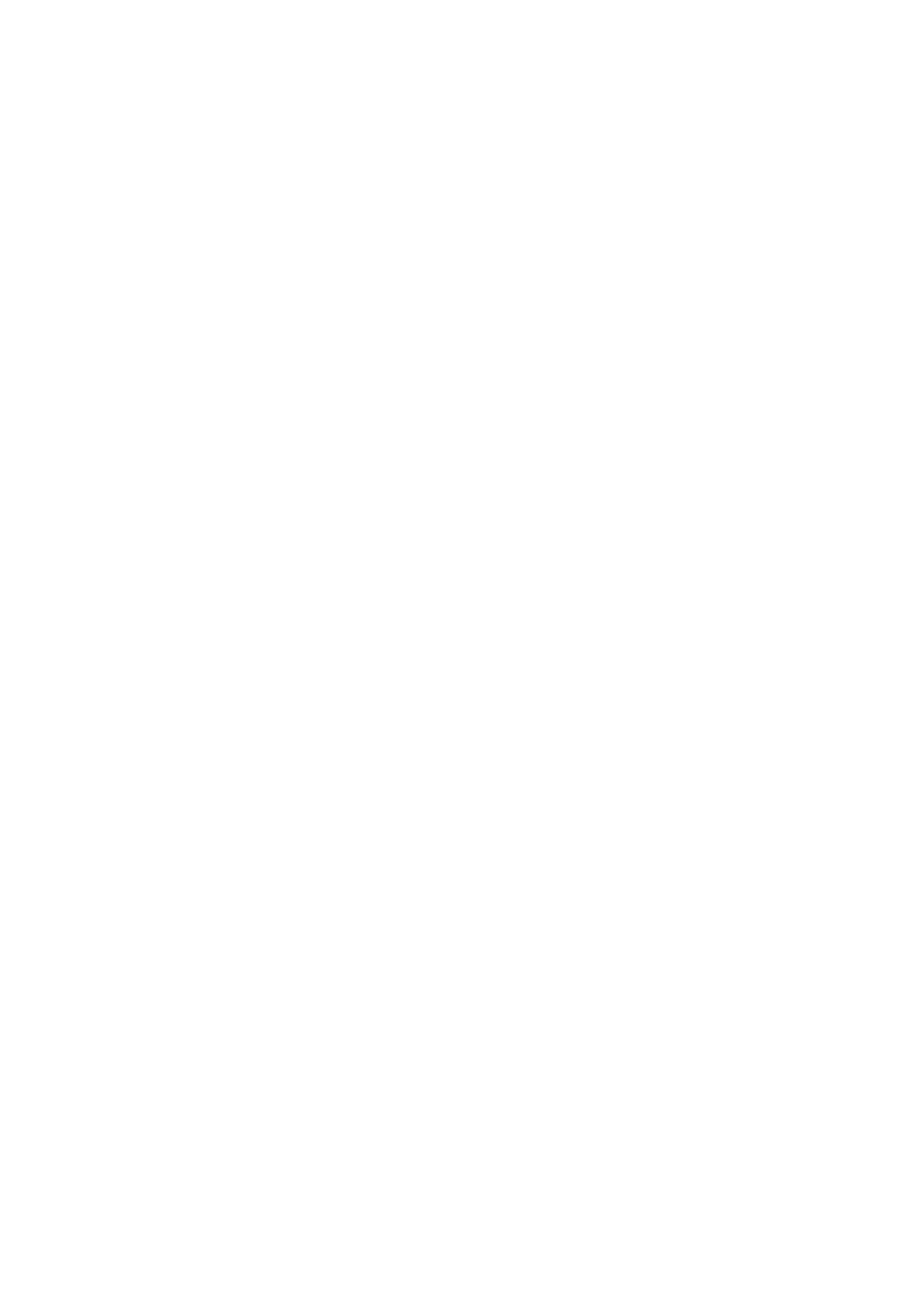
Modifying Scheme Properties
To modify and apply scheme properties, follow the steps below. Although it is
not required, if you use the same property values repeatedly you should
save
them to a named scheme
.
1. Start the
Virtual Display Settings Applet
.
2. Select the Scheme Tab.
3. If you have already created a
named scheme
and wish to use it, select
the name from the Scheme drop down list. Selecting the "(Current
Scheme}" scheme will restore all scheme property values to those
currently in use.
4. Set the various properties for the scheme. The following table describes
each property.
Item
Selects the Windows item to which the various properties will be
applied. Alternatively, you may select the Windows item by clicking on its
representation in the Preview Window.
Back
Sets the background color of the selected Windows item. When clicked a
color selection dialog box will appear.
Text
Sets the foreground color of the selected Windows item. When clicked a color
selection dialog box will appear.
Font
Sets the font typeface for the selected Windows item. Note that many
Windows CE applications do not honor system font settings, hence you may
not notice any difference in these application even though you have modified
the font.
Size
Sets the size (in points) for the font for the selected Windows
item. WARNING: Selecting large fonts can render the device unusable and
may require a HARD-RESET. First select a font only slightly larger than the
current setting and test the effect..