Spectec SDV-841/842 User Manual
Page 13
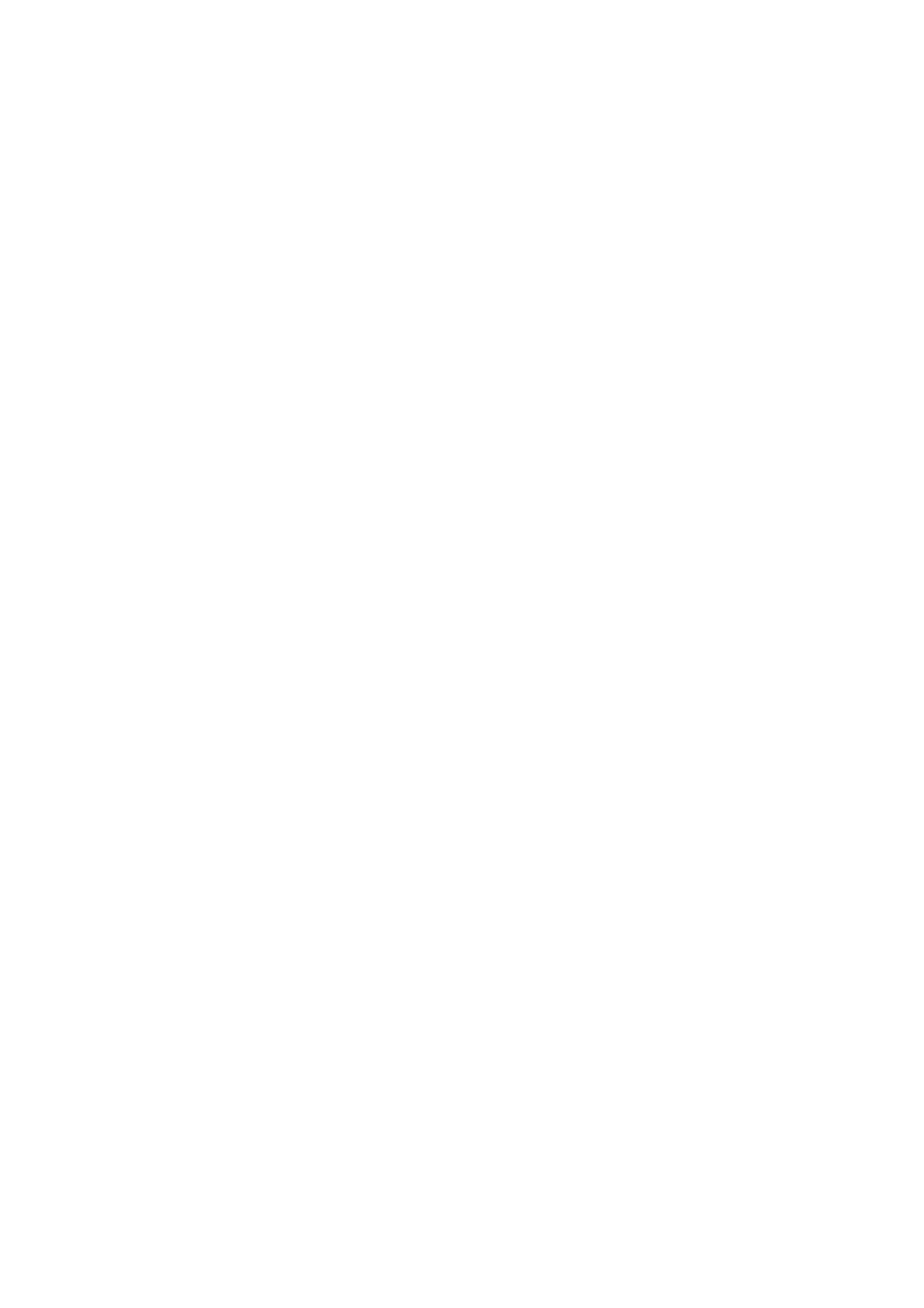
Bold
When checked, the font for the selected Windows item will be bolded.
Italic
When checked, the font for the selected Windows item will be italicized.
Preview Window
Displays a representation of how the various Windows items will appear
when the property values are applied. Clicking on a Windows item will cause
that item to be selected.
5. If you wish,
save your settings to a named scheme
by pressing the
Save icon (floppy disk).
6. Press OK to apply the scheme property values and exit.
Saving Configurations and Schemes
You can create an unlimited number of configurations and schemes. To save a
configuration or scheme follow these steps:
1. Start the
Virtual Display Settings Applet
.
2. Modify the various configuration or scheme properties.
3. Press the Save icon (floppy disk) next to the configuration/scheme drop
down list.
4. Enter the desired name for the new configuration/scheme.
5. A confirmation dialog box will appear. Press OK to create the new
configuration/scheme or Cancel to abort the action.
Copying Configurations and Schemes
You can quickly create new configuration or scheme based on an existing
one. To copy a configuration or scheme, follow these steps:
1. Start the
Virtual Display Settings Applet
.
2. Select the configuration or scheme you wish to copy from the drop
down list.