Onscreen control – Spectec SDV-841/842 User Manual
Page 16
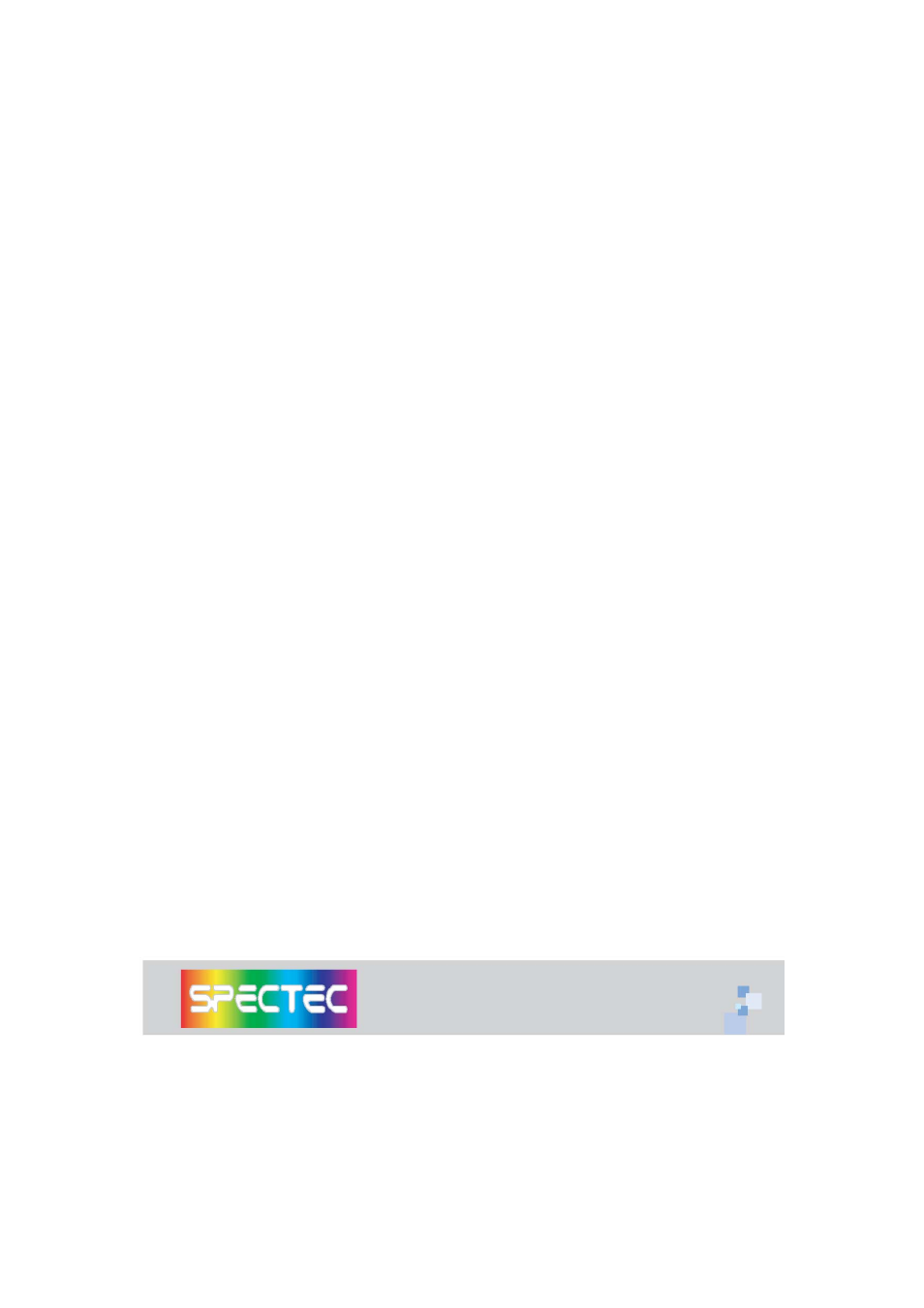
Onscreen Control
When a virtual is active the onscreen control will appear. This control has
several functions packed within it:
Pan Arrows
The four single arrows are used to pan the view window either up and down
or right and left. Holding down any one of the arrows causes the view window
to pan continuously in the indicated direction. Clicking one of the arrows will
nudge the view window. These arrows will not be present when the virtual
display fits within the physical display.
Jump Arrows
The four double-arrows are used to move the view window to one of the four
corners of the virtual display. These arrows will not be present when the
virtual display fits within the physical display.
Drag / Popup Menu
The dot in the center of the control has three functions. First it is used to
move the onscreen control. This might be desired when the onscreen control
is obscuring some part of the virtual display that you wish to see. Simply
press down and drag the onscreen control to the desired location. Secondly,
it can be used to pan the view window by holding it down and dragging the
onscreen control to one of the one of the edges of the physical
display. Holding the onscreen control at the edge will cause the view window
to pan continuously. Finally, double-click (or or click-and-hold on CE 3.0
devices) the dot to display the popup menu. The menu can be cancelled by
clicking anywhere else on the screen.