Studio Technologies 761 User Manual
Page 19
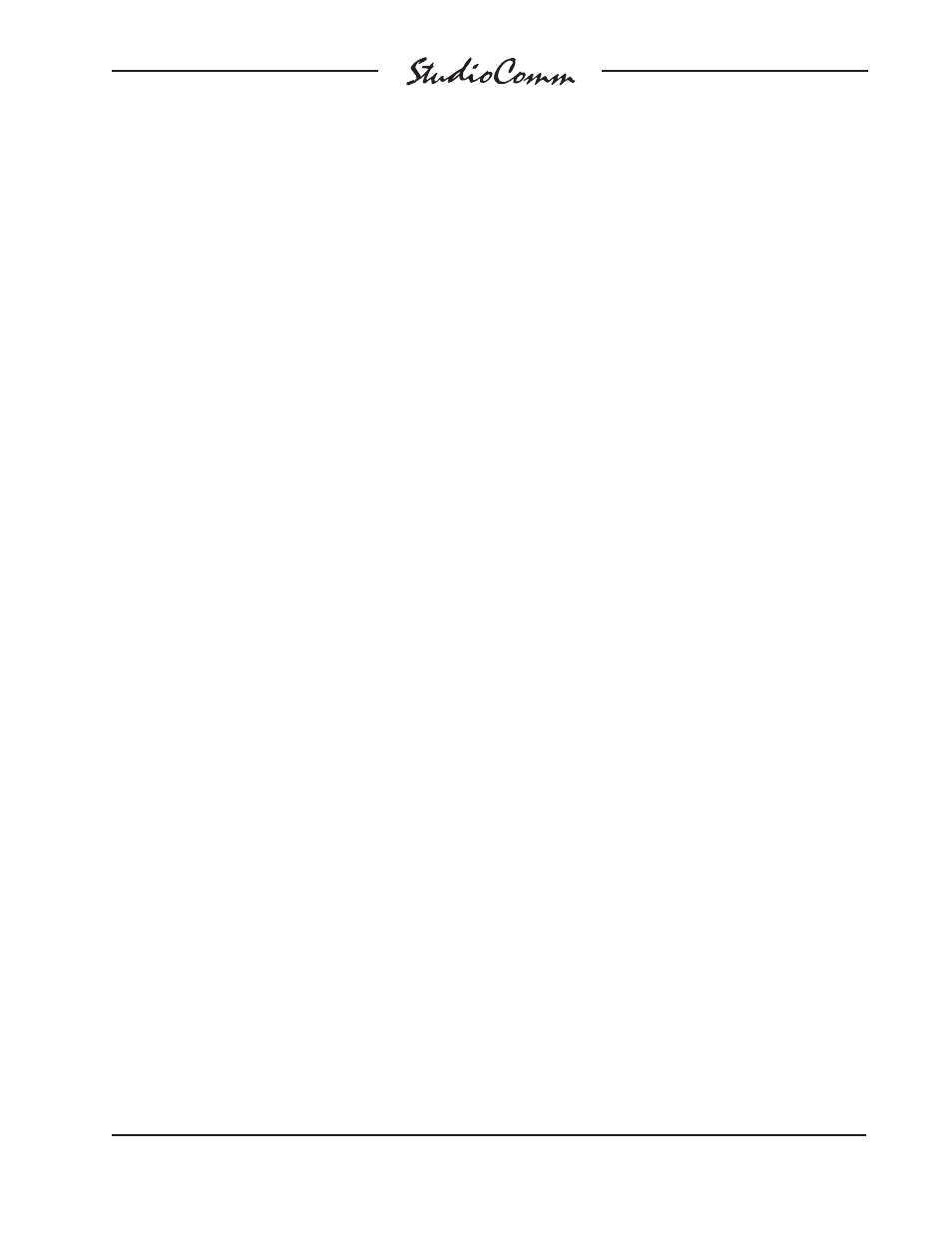
Model 761/771 User Guide
Issue 1, March 2008
Studio Technologies, Inc.
Page 19
for Surround
“plant” default dialnorm level. This value is
used as a reference against which the sur-
round monitor output level will, if enabled,
be adjusted up or down in response to an
incoming dialnorm value. The dialnorm
reference level parameter can be adjusted
over the entire –31 to –1 dB range but
typical values will be in the range of –27 to
–24. Implementation purists might want to
select –31 dB as it may well be the “truest”
implementation of the dialnorm scheme.
In this way the system will, when enabled,
reduce the monitor output level whenever
dialnorm is different than –31 dB. But as
bar fi ghts have broken out over decisions
such as this we’ll leave the choice up to
you! For additional information about dial-
norm refer to the Technical Notes section
of this user guide.
Dim Level
The dim function is used to reduce the
monitor output level by a preset amount.
The reduction is in dB relative to the moni-
tor output’s current level. There are four
dim level values available: –10.0, –15.0,
–20.0, and –25.0 dB.
Remote Mute All
Two confi guration choices are associated
with the remote mute all function: disabled
and enabled. To utilize the remote mute all
function simply requires you to select the
enabled setting.
Remote Dim
Two confi guration choices are associated
with the remote dim function: disabled and
enabled. To utilize the remote dim function
simply confi gure it for enabled.
Restore Factory Defaults
The restore factory defaults function is pro-
vided primarily for factory use. In this way
a system can be shipped with the default
settings selected. While you are welcome
to use this function, be careful that your
confi guration efforts aren’t wasted. Spe-
cifi cally, be aware that the reference level
is reset to minimum level. All the other
parameters are fairly easy to set up, but
resetting the reference level would require
getting out an SPL meter and connecting
a calibrated signal source. This is a hassle
you may not need!