Deleting a playlist, Entry list screen, Editing playlists (adding, removing and working – Teac HS-2000 User Manual
Page 84: With entries), 9 – playlist mode
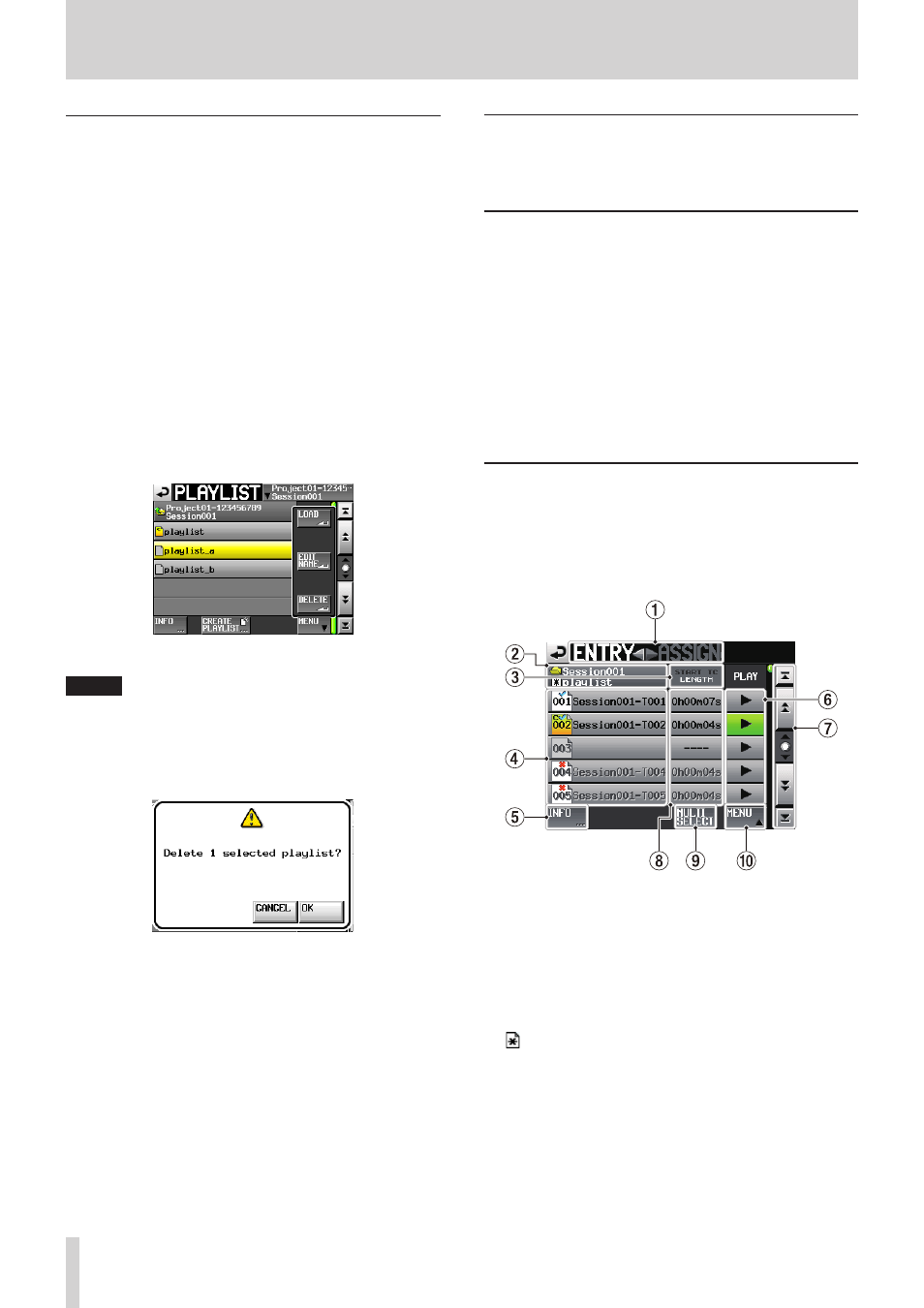
84
TASCAM HS-2000
9 – Playlist mode
Deleting a playlist
1. Press the PROJECT key on the front panel to open the
PROJECT
screen.
2. Touch the w button for the project that contains
the playlist you want to delete to open the session
selection screen.
If the selected project is not the current project, a pop-
up window appears confirming that you want to load
it. Touch the
OK
button.
3. Touch the w button for the session that contains
the playlist you want to delete to open the playlist
selection screen.
If it is not the current session, a pop-up window
appears confirming that you want to load it. Touch the
OK
button.
4. Select the playlist that you want to delete.
5. Touch the
MENU
button on the playlist selection
screen to open a pull-up menu.
6. Touch the
DELETE
button in the pull-up menu.
NOTE
If you have selected the currently loaded playlist, you
cannot use the
DELETE
button on the pull-up menu
item.
7. When a confirmation pop-up appears, touch the
OK
button or press the DATA dial.
During deletion, a progress status pop-up appears.
When deletion completes, the pop-up window will
disappear.
Editing playlists (adding,
removing and working with
entries)
A playback unit in a playlist is called an “entry”.
A maximum of 100 entries can be added to a playlist.
Only takes (files) in the session in which the playlist was
created can be added as entries.
If a take (file) that is in another session folder of the same
project is added to a playlist, it will be copied to the folder
of the session where the playlist was made.
Even during playback of a playlist, entries can be added
to or removed from it and their names can be changed.
The entry that is currently playing, however, cannot be
changed.
Use the ENTRY list and ASSIGN file screens to edit playlists.
ENTRY list screen
To open this screen, touch a take or entry name button on
the Home Screen to open a pull-down menu and touch
the
ENTRY LIST
button, or touch the
ENTRY
g part
of the
ENTRY
gt
ASSIGN
button on the ASSIGN file
screen.
1
ENTRYgtASSIGN button
Switches between the ENTRY list screen and ASSIGN
file screen.
Touch the tASSIGN part to open the ASSIGN file
screen.
2
Playlist name display
The current playlist name is shown.
is displayed if editing has been performed without
saving.
3
START TC
/
LENGTH
button
Touch this area to switch between showing the
starting time (
START TC
) and the length (
LENGTH
)
in the
START TC
/
LENGTH
column. The one shown
in white is currently displayed.