4 visualization – Tecfluid CU Series User Manual
Page 39
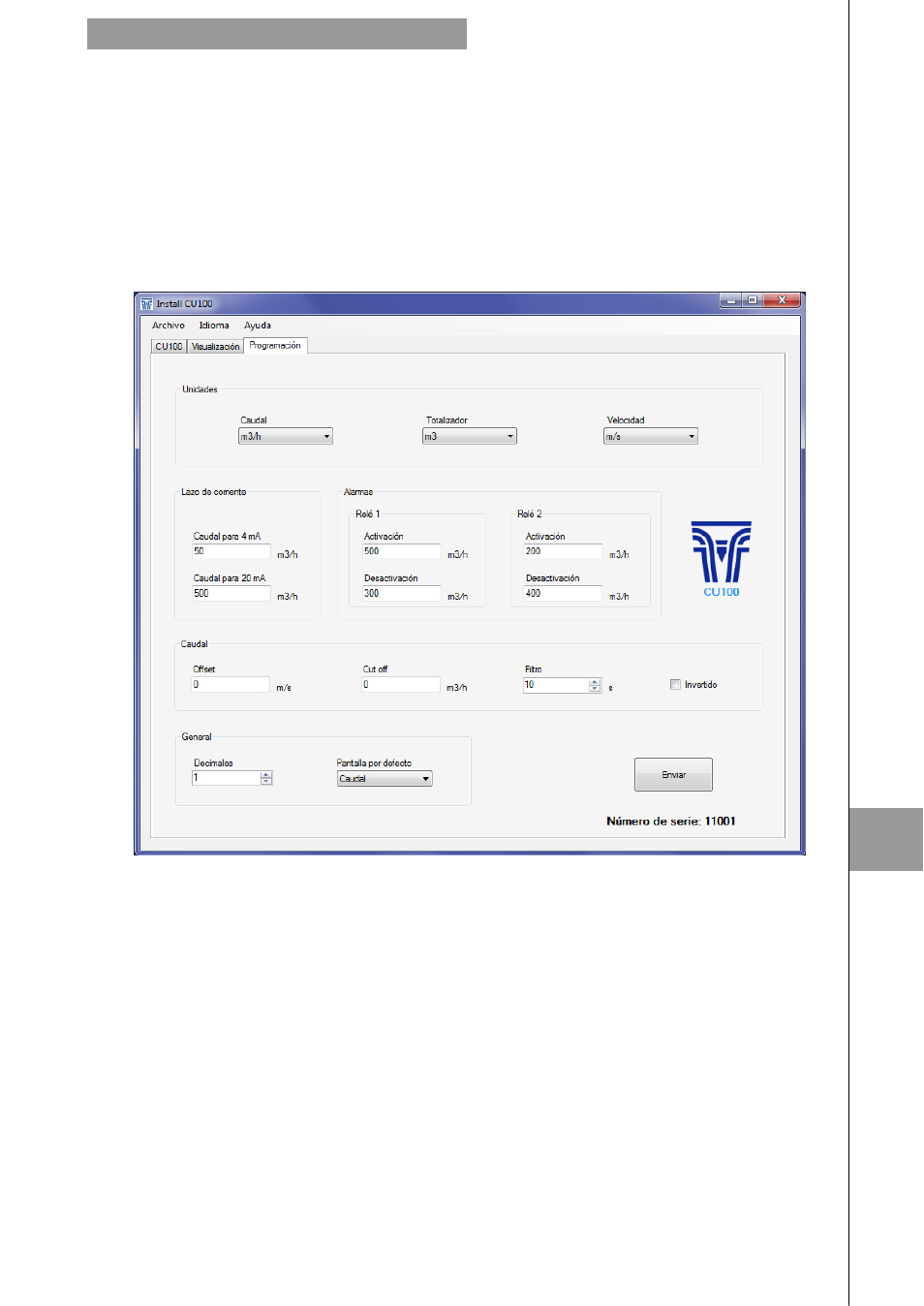
39
Changing the parameters of this screen, you can program the different functions of the
equipment.
As in the previous paragraph, to pass data to the CU100 converter, press the “Send” button.
The message "Saving program" will appear for two seconds in the converter screen. The
programming data will be stored in the memory of the converter.
11.4 Visualization
When the communication with the computer port is established (see section 11.2), the tab
"Visualization" opens. This tab lets you view real-time flow rate, totalizer and velocity values,
as well as the current value of the analog output and the state of the relay outputs.
Changing settings on this screen, you get the distance between the transducers on the
bottom.
To transfer data to the CU100 converter, press the “Send” button. The message "Saving
program" will appear for two seconds in the converter screen. The installation data will be
stored in the memory of the converter.
Likewise, to enter into the programming window, just click the appropriate tab.
11
ASSOCIATED SOFTWARE WINSMETER CU