Voice operator panel, User guide – Teo Voice Operator Panel User Manual
Page 5
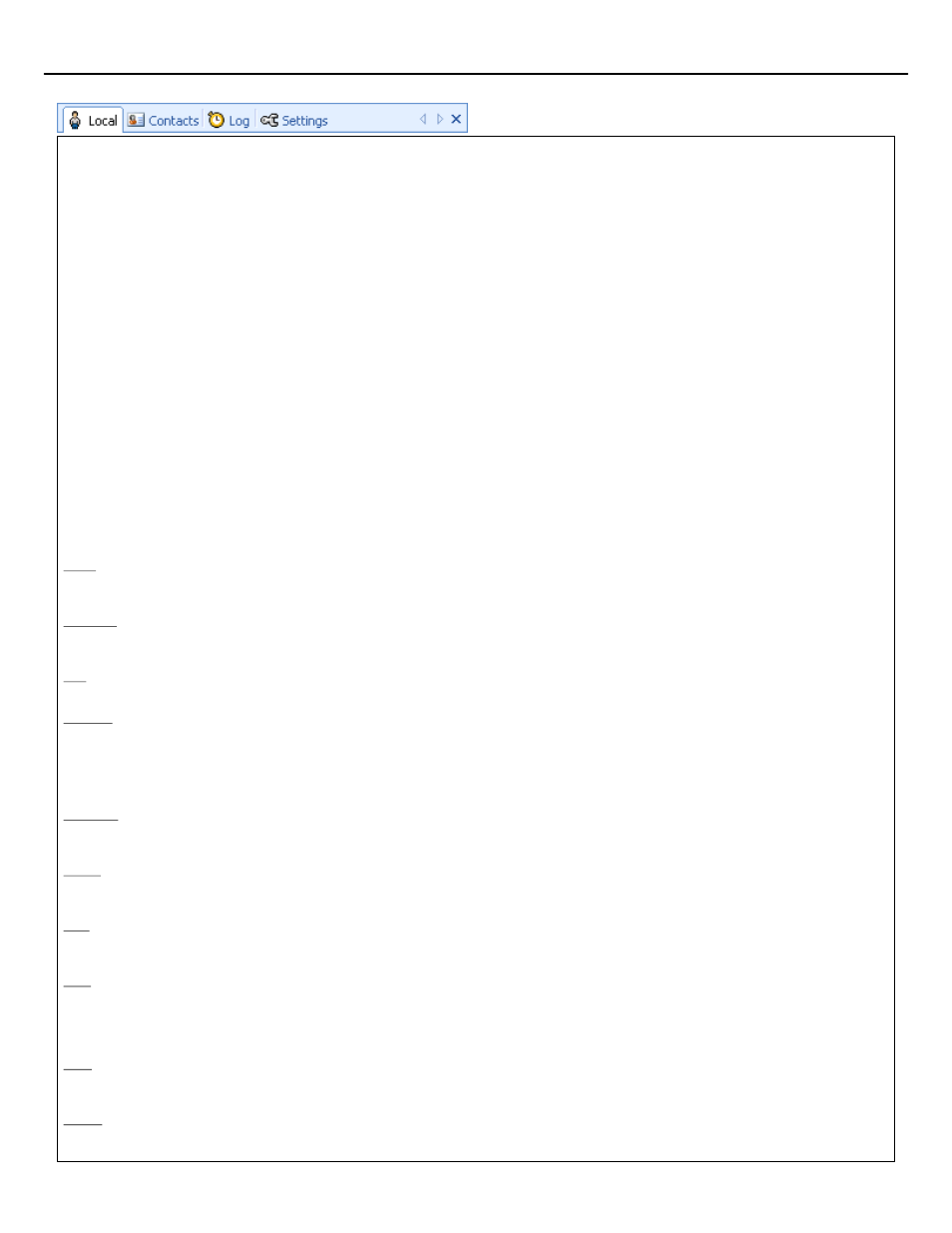
These are the different tabs you can switch to.
You can reorder the tabs by dragging them.
When there are many tabs, you can scroll through them using the left/right arrows.
Close a tab by clicking on the
.
Move the tab to another window by dragging and dropping.
Right click on the tabs to pop up a tab menu.
Through the tab menu:
You can add new or closed tabs.
You can maximize/restore the current tab.
You can change the tabs’ design and location.
You can balance the size of every window.
You can reset the windows layout.
You can lock/unlock the windows layout.
The default tabs are:
Local
This is the directory of the local users.
This local directory is managed by you, or built from the configuration file or/and from an LDAP server.
Contacts
This is the directory of the external contacts.
This contacts directory is built from the Outlook contacts or/and from an LDAP server.
Log
This is the daily call log.
Settings
This is the settings window.
This settings window is built from the user settings permitted in the configuration file.
Extra tabs can be added through the tab menu:
Directory
This is a directory window.
You can add new directories, and then add users and contacts.
E-mail
This is the e-mail window.
You can send e-mails.
Web
This is the web window.
You can browse to any web site.
Note
This is the note window.
You can type text which is automatically saved on exit.
Extra tabs are available through the settings or configuration file:
CRM
This is the CRM window.
This CRM window is a web browser that can be connected to your CRM application from where you can view/modify callers’ records.
Online
This is the online web settings window.
This window is a web browser that can be configured to connect to your Teo UCM User Portal.
?
User Guide
Voice Operator Panel
®
5
14-280218 Rev. A
www.teotech.com