HP Spectre x2 User Manual
Page 57
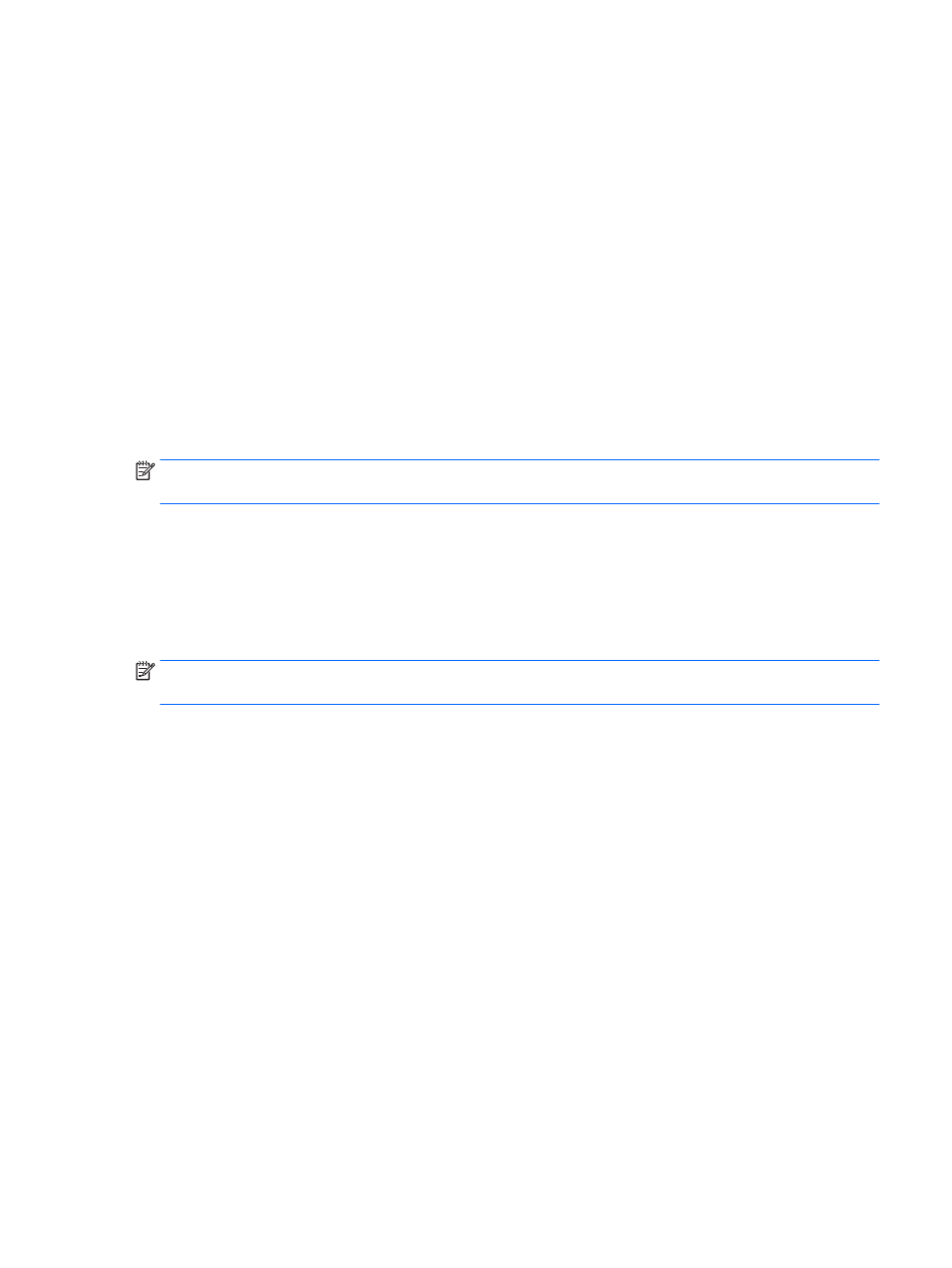
name, or other identifier. You may need this information to locate the update later, after it has
been downloaded to your hard drive.
b.
Follow the on-screen instructions to download your selection to the hard drive.
Make a note of the path to the location on your hard drive where the BIOS update is downloaded.
You will need to access this path when you are ready to install the update.
BIOS installation procedures vary. Follow any instructions that appear on the screen after the download is
complete. If no instructions appear, follow these steps:
1.
Type file in the taskbar search box, and then select File Explorer.
2.
Click your hard drive designation. The hard drive designation is typically Local Disk (C:).
3.
Using the hard drive path you recorded earlier, open the folder that contains the update.
4.
Double-click the file that has an .exe extension (for example, filename.exe).
The BIOS installation begins.
5.
Complete the installation by following the on-screen instructions.
NOTE:
After a message on the screen reports a successful installation, you can delete the downloaded file
from your hard drive.
Synchronizing a slate and keyboard (select products only)
For a slate with a detachable keyboard, when you attach the slate to the keyboard and restart the computer,
Setup Utility (BIOS) checks to see if the Embedded Controller firmware on the keyboard needs to be
synchronized. If so, synchronization begins. If the synchronization is interrupted, a notification screen
displays for 10 seconds before the slate restarts and attempts to synchronize again.
NOTE:
The Embedded Controller firmware will synchronize ONLY if the slate or keyboard battery is more
than 50% charged, or if your slate is connected to AC power.
Synchronizing a slate and keyboard (select products only)
47