Getting started, Factory default – Westermo FDV-206-1D-1S User Manual
Page 16
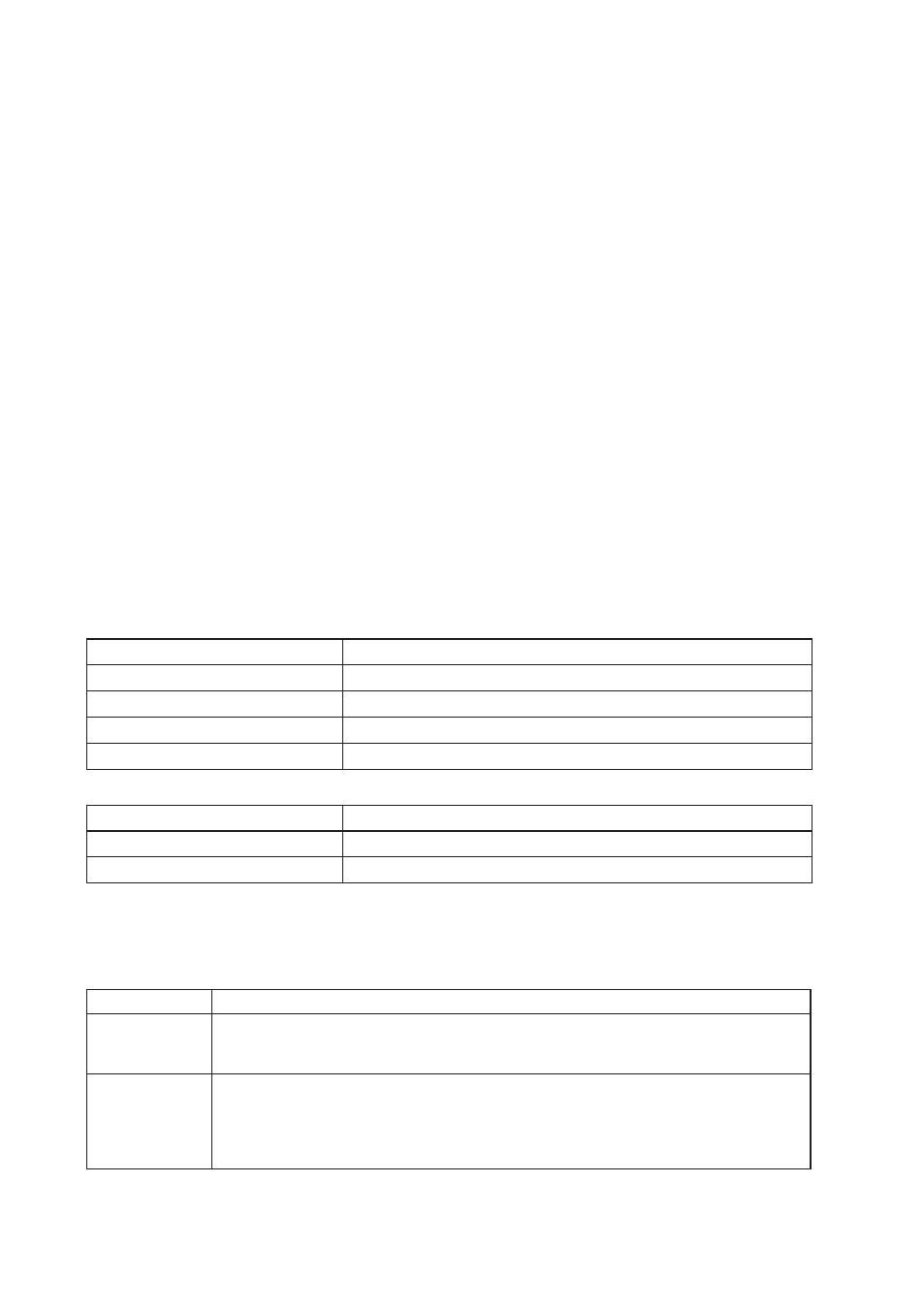
16
6660-2201
Getting Started
Westermo Operating System (WeOS) provides several different ways to configure a unit:
Web
Configuration of the unit using the Made Easy Web Interface.
Command Line
Interface (CLI)
Configuration of the unit via the Command Line Interface. Provides the most advanced
settings and diagnostics tools. Accessible via SSH or the console cable, Westermo article
number 1211-2027.
IPConfig tool
Discover your Westermo devices and configure basic settings, mainly the IP address. Use this
tool if you cannot connect to the unit with it's current IP address.
For more information about the IP Config Tool and how to use it, see chapter 4 in the
Management Guide.
Note! IP Config Tool version must be 10.4.0 or higher.
The recommended and most easy to use selection is the web-based management tool.
Factory default
It is possible to set the unit to factory default settings by using two standard Ethernet RJ-45 cables.
1. Power off the switch and disconnect all Ethernet cables (copper and fibre).
2. Connect one Ethernet cable between Ethernet ports 1 and 4, and the other between Ethernet
ports 2 and 3.
The ports need to be connected directly by an Ethernet cable, i.e., not via a hub or switch. Use a
straight cable – not a cross-over cable – when connecting the ports.
3. Power on the unit.
4. Wait for the unit to start up. Control that the ON LED is flashing red.
The ON LED flashing indicates that the unit is now ready to be reset to factory default. You now
have the choice to go ahead with the factory reset, or to skip factory reset and boot as normal.
• Go ahead with factory reset:
Acknowledge that you wish to conduct the factory reset by unplugging the
Ethernet cables. The ON LED will stop flashing.
This initiates the factory reset process*, and after approximately 1 minute the unit will restart
with factory default settings. When the switch has booted up, the ON LED will show a green
light, and is now ready to use.
• Skip the factory reset:
To skip the factory reset process, just wait for approximately 30 seconds
(after the ON LED starts flashing RED) without unplugging the Ethernet cables.
The switch will conduct a normal boot with the existing settings.
* Note Do not power off the unit while the factory reset process is in progress.
Default Network Settings
IP address (Ethernet ports)
192.168.2.200
Netmask (Ethernet ports)
255.255.255.0
Gateway
Acquired from the provider via DHCP
Username
admin
Password
westermo
Default DSL Settings
DSL Connection type
ADSL/ADSL2/ADSL2+ on Annex A
VPI / VCI
8 / 35
Authentication
Routed / DHCP acquired IP