Configuring encoder and decoder options – ZeeVee ZyPer4K (10G-IP) User Manual
Page 10
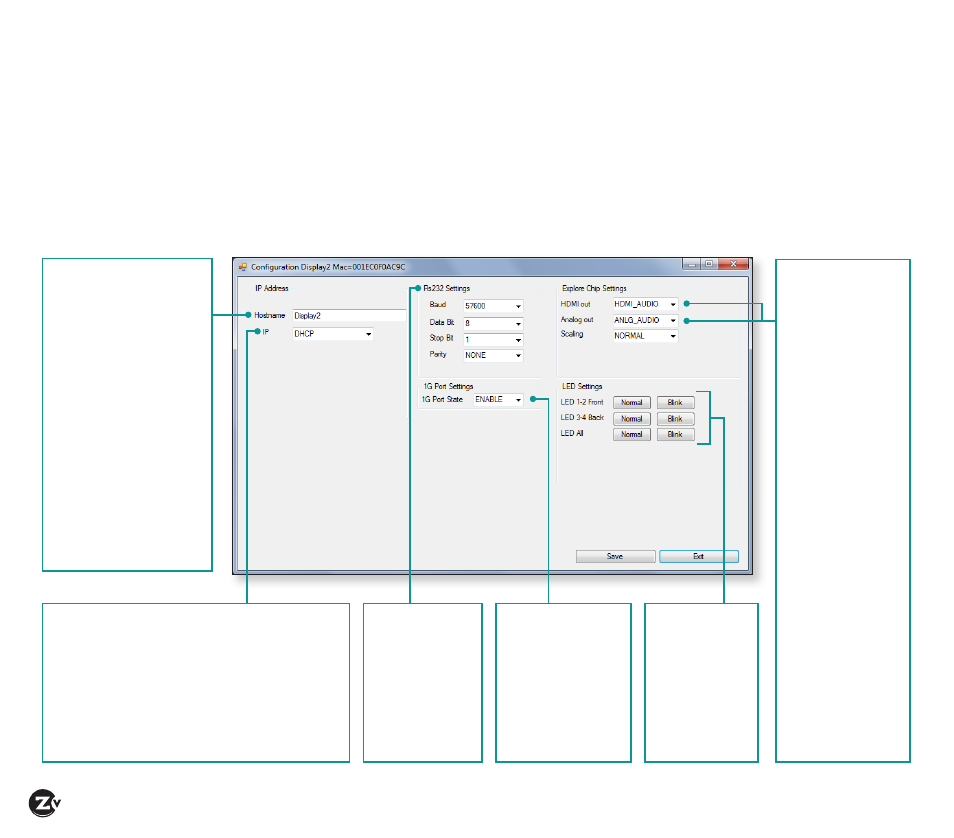
Page 10
|
ZyPer4K Configuration Guide
www.zeevee.com
Configuring Encoder and Decoder Options
For ease of switching, you should define a name for each device. You can also make other configurations
(such as IP address and RS232) for your Encoder and Decoder.
To define Encoder and Decoder settings:
1. Right click on Encoder or Decoder icon and highlight the Settings option. The MAC address of the Encoder
or Decoder appears at the top of screen. (You must define Encoder and Decoder settings separately.)
2. After making changes, click Save and then Exit.
Hostname – name
device something that
reflects the source or
display connected,
for example, “Blu-ray
Player1” or “Conference
room right.” Naming the
display is particularly
useful if using the Video
Wall feature.
Note – there is a 20
character limit and
special characters
should be avoided as
they may not display.
IP – Select the IP addressing scheme. DHCP
dynamically assigns an IP address to the device.
The Manual setting allows you to set a static IP
address, network and gateway. Note – if DHCP
is selected but no DHCP server is present to
provide IP addresses, the system uses AutoIP to
assign itself a unique IP address.
RS232 – Allows
you to configure
specific RS232
settings for
connection to
a connected
peripheral.
1G Port Settings –
Allows for turning
the Ethernet
connection on the
Encoder/Decoder
on (default) or off.
LED Settings –
Click to blink
the LEDs on
Front/Back or
all to identify
specific
hardware.
Audio Output
–
(Decoder only)
specifies which
audio signal is
output on each
of the available
audio connectors.
• The HDMI
connector
can play the
embedded digital
audio from the
source, or embed
an analog audio
signal onto the
HDMI Out
• The Analog
connector can
play the analog
audio from
the source or
De-Embed the
embedded digital
audio onto the
Analog Out.