Enabling dhcp server, Setting the ap to be dhcp client – Airlink RT211W User Manual
Page 22
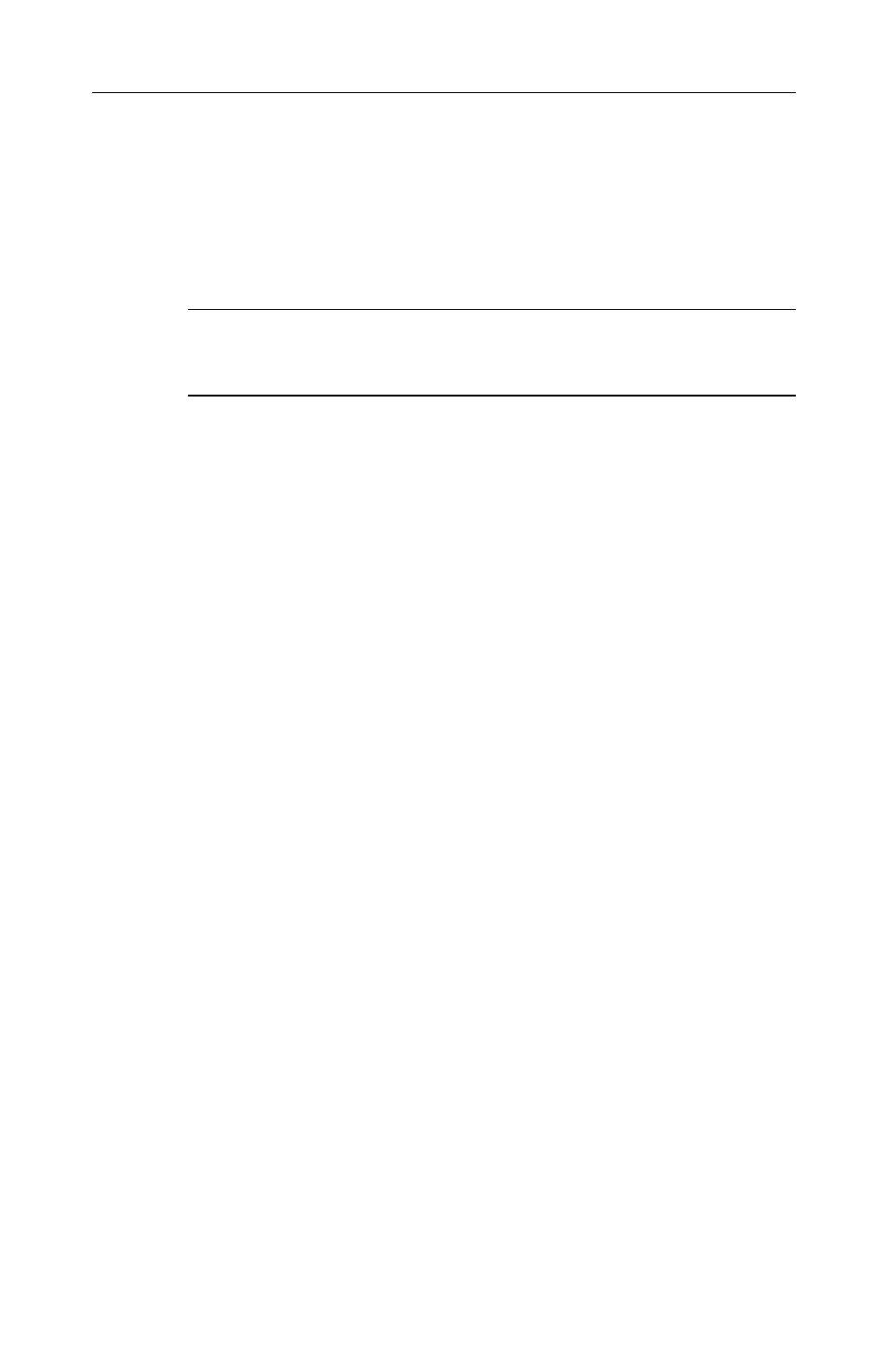
54Mbps Wireless Access Point User Manual
16
Enabling DHCP Server
The AP implements a built-in DHCP server which can be used to
dynamically assign IP addresses to the DHCP clients on the
LAN/WLAN. It is also probably you already have a DHCP server on
your network and you do not enable this function.
Note: It is not allowed to have two DHCP servers running on one
LAN at the same time. If you decide to enable the DHCP on this AP,
remember to disable the DHCP function of the other device.
To use DHCP server function, make sure you have properly set the
AP’s IP address, enable the DHCP service, then enter the fields
below:
DHCP Lease Time: Specify the time that a network device can
lease a private IP address before the DHCP server reassigning the
IP address.
IP Pool Range: Specify the starting and ending IP address of the
IP address pool. Whenever a network device requests an Internet
session, the AP will allocate an unused IP address from this pool
and lease them to the device for a specified amount of time.
Setting the AP to be DHCP Client
If your network has already deployed a DHCP server, you should
set the AP to be a DHCP client. The AP will request an IP Address
from the DHCP server when rebooted or powered up.
After you enable the DHCP client option and apply the change,
your PC will lose the communication to the AP. Since the IP
address assigned to the AP could come from a large DHCP
address pool, you will need a third-party tool to identify the AP’s IP
address.