De en fr pl ru, Accessing the camera – Eneo PXD-5362F01IR User Manual
Page 17
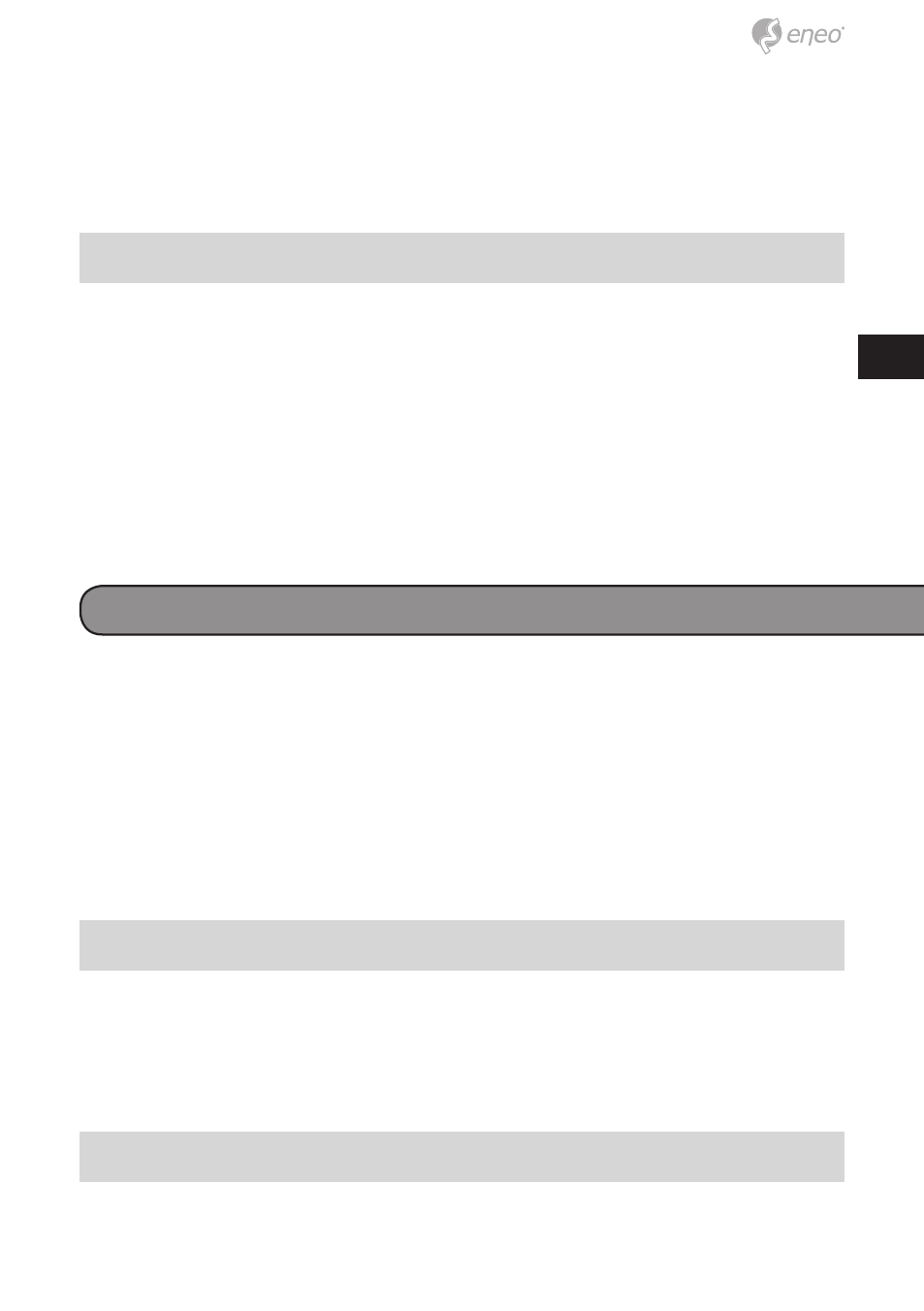
17
DE
EN
FR
PL
RU
Step 3: Click the <Security> tab and select “Internet”, and click <Custom
level> to change ActiveX settings.
Step 4: Set “ActiveX controls and plug-ins” items to <Prompt> or
<Enable>.
Internet Security Level
Step 1: Start the IE.
Step 2: Select <Tools> from the main menu of the browser.
Then Click <Internet Options>.
Step 3: Click the <Security> tab and select “Internet.”
Step 4: Down the page, press “Default Level” and click “OK” to confirm
the setting. Close the browser window, and open a new one later
for accessing the IP Dome Camera
Accessing the camera
The IP Dome Camera’s default IP address is:
192.168.1.10. Therefore, to
access the IP Dome Camera for the first time, set the PC’s IP address as:
192.168.1.XXX; for example:
IP Address: 192.168.1.20
Subnet Mask: 255.255.255.0
Login ID & Password
•
Key in the IP Dome Camera’s IP address in the URL bar of the Web
browser window and press “Enter.”
•
Enter the default user name (admin) and password (admin) in the
prompt request dialogue. Note that user name is case sensitive.
Install the ActiveX control
•
After connecting to the IP Dome Camera, the request for installing