Configuration controls, Configuration button, Navigation buttons – Ensemble Designs BrightEye NXT 410 Clean HDMI Router User Manual
Page 28: Information button, Front panel navigation
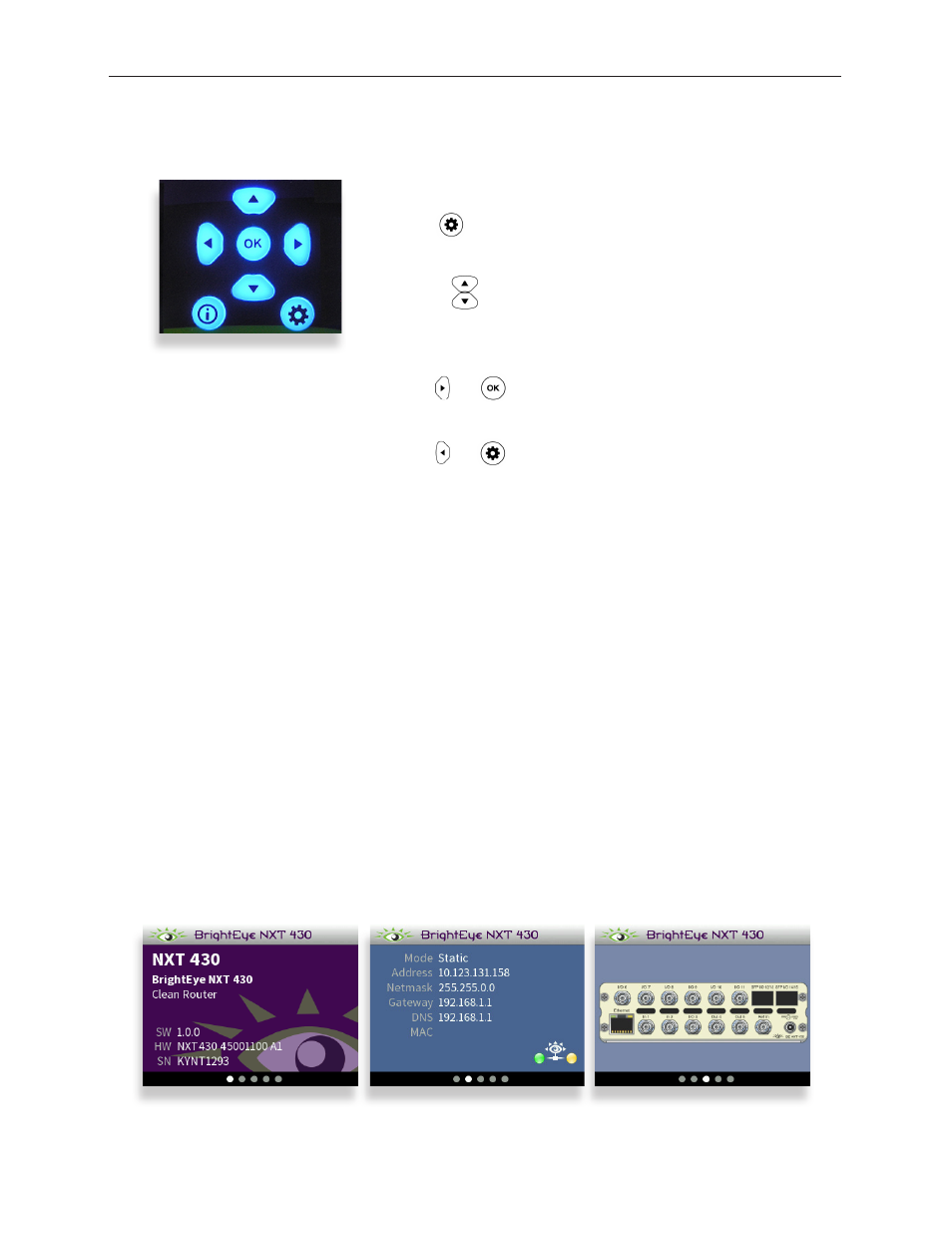
www.ensembledesigns.com
Page 28
BrightEye NXT 410/415/430 Compact Router Installation, Configuration and Operations Guide
Configuration Controls
All of the configuration buttons are located to the right of the front panel screen.
Front Panel Navigation
Press to bring up the configuration menus on the front
panel screen.
Use the arrows to scroll through the configuration menus,
navigate submenus, or to change the values of a selected
setting.
Press or to drop down successive levels within a
menu.
Press or to come back up one menu level.
Configuration Button
Press the Configuration button to access the configuration menus. Once in the configuration menus,
pressing the Configuration button backs out one level. When in configuration mode, hitting a button
in operations gets you out of configuration mode and immediately into operations mode. Pressing the
Configuration button again brings you right back to the last Configuration menu you visited.
Pressing any operational button—any button to the left of the screen—will take you immediately from
configuration mode to the router’s operational mode.
After approximately 30 seconds of inactivity of the configuration controls, the BrightEye NXT screen
will time out and revert to the router’s operational mode.
Navigation Buttons
Use the Up, Down, Left and Right arrow buttons to navigate the menu system and adjust settings.
Information Button
Press the Info button to access info screens about the NXT unit, such as software version, network
information, rear connectors, SFP port information, and system bootup status.