Restarting an acsei client, Configuring acsei client, Enabling acsei client – H3C Technologies H3C WX3000E Series Wireless Switches User Manual
Page 13
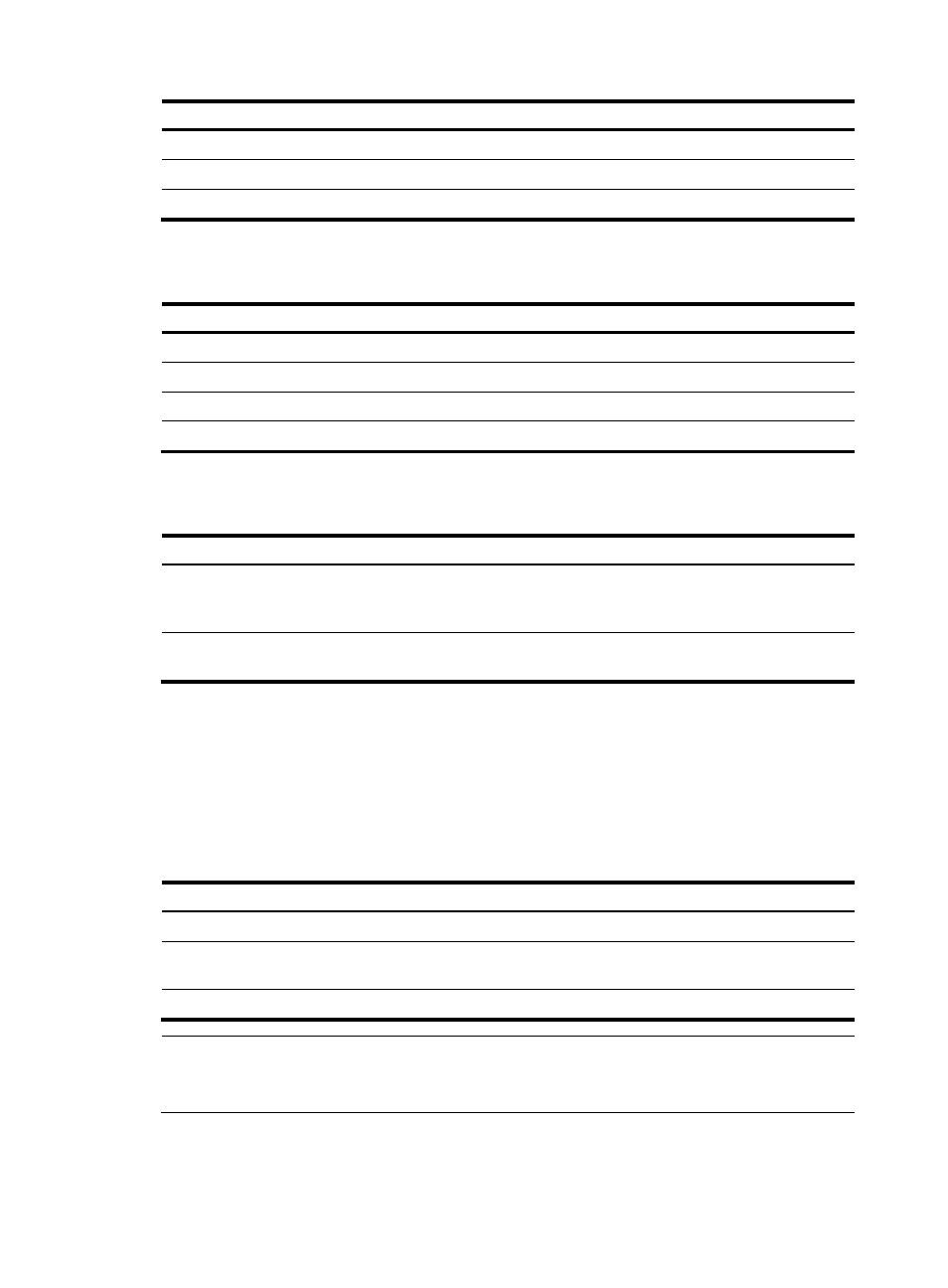
6
Step Command
2.
Enable the ACSEI server function.
acsei server enable
3.
Enter ACSEI server view.
acsei server
4.
Close the specified ACSEI client.
acsei client close client-id
Restarting an ACSEI client
Step Command
1.
Enter system view.
system-view
2.
Enable the ACSEI server function.
acsei server enable
3.
Enter ACSEI server view.
acsei server
4.
Restart the specified ACSEI client.
acsei client reboot client-id
Displaying ACFP client information on the server side
Task Command
Remarks
Display ACSEI client summary.
display acsei client summary [ client-id ] [ |
{ begin | exclude | include }
regular-expression ]
Available in any view
Display ACSEI client information.
display acsei client info [ client-id ] [ | { begin
| exclude | include } regular-expression ]
Available in any view
Configuring ACSEI client
As a function supported by the device, ACSEI client is integrated into the software system (Comware) of
the device.
Enabling ACSEI client
Step Command
Remarks
1.
Enter system view.
system-view
N/A
2.
Enter interface view.
interface interface-type
interface-number
N/A
3.
Enable ACSEI client.
acsei-client enable
Disabled by default.
NOTE:
The Comware platform can run only one ACSEI client, and ACSEI client can be enabled on only one
interface at a time.