Viewing endpoints managed by the controller, Modifying connection parameters of the controller, Viewing statistics of the controller – H3C Technologies H3C Intelligent Management Center User Manual
Page 37
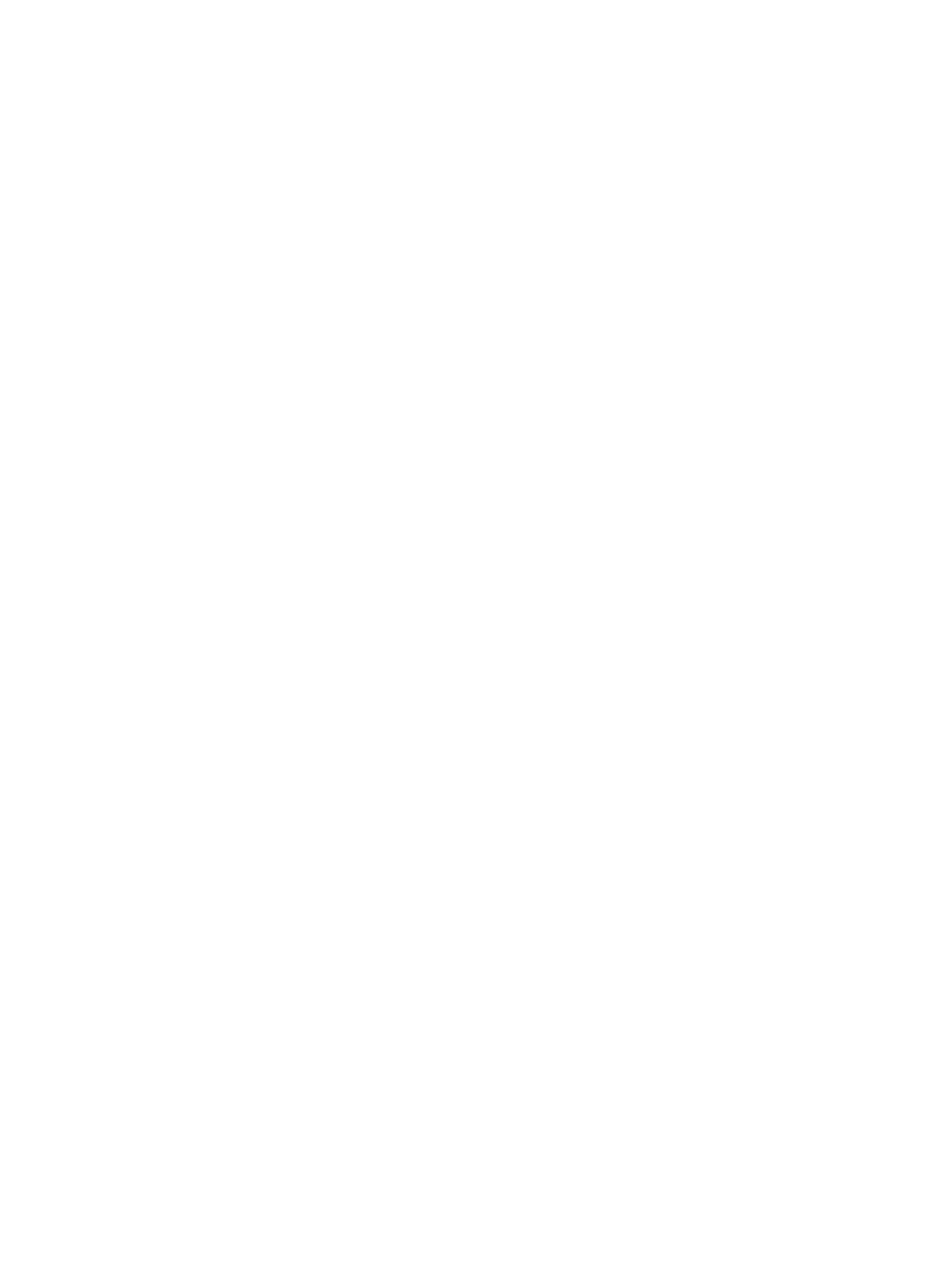
27
{
Port Name—Name of the port. Ports with names beginning with OFPP represent reserved ports
that are defined by the OpenFlow standard.
{
MAC Address—MAC address of the OpenFlow port.
{
DPID—DPID of the OpenFlow instance to which the port belongs.
{
Port Status—Status of the OpenFlow port: link_down, live, or blocked.
{
Current Speed (bps)—Current speed of the OpenFlow port, in bps.
{
Max Speed (bps)—Maximum speed of the OpenFlow port, in bps.
2.
Click Close.
Viewing endpoints managed by the controller
1.
On the SDN Info tab, click the number next to the Endpoints field.
The endpoint list displays all endpoints discovered by the controller.
Endpoint list contents
{
IP Address—IP address of the endpoint.
{
MAC Address—MAC address of the endpoint.
{
Port Index—Index of the OpenFlow port to which the endpoint is connected. You can view the
port and port index in the OpenFlow port list.
{
DPID—DPID of the OpenFlow instance that forwards traffic for the endpoint.
{
Discovery Time—Time when the controller discovered the endpoint.
2.
Click Close.
Modifying connection parameters of the controller
When the connection parameters are changed on a controller, modify its parameters in SDNM
accordingly. Otherwise, SDNM cannot manage the controller.
To modify connection parameters of the controller:
1.
On the controller details page, select Settings from the SDN Management menu.
2.
In the Connection Parameters Configuration area, configure the following parameters:
{
User Name—Enter the username to access the RESTful interface of the controller.
{
Password/Confirm Password—Enter and confirm the password to access the RESTful interface
of the controller. The two passwords must be identical.
{
Connection Protocol—Select the protocol that SDNM uses to connect to the controller, including
HTTP and HTTPS.
{
Port—Enter the port to access the RESTful interface of the controller. The default values for
protocols HTTP and HTTPS are 8080 and 8443, respectively.
3.
Click OK in this area.
4.
Click Back to go back to the controller details page.
Viewing statistics of the controller
Use this function to view the controller traffic rate of today and unrecovered alert statistics of the
controller.
To view statistics of the controller:
1.
In the SDN Management menu, select Statistic Info.
The page displays the following information: