Grass Valley EDIUS Pro v.7.4 User Manual
Page 16
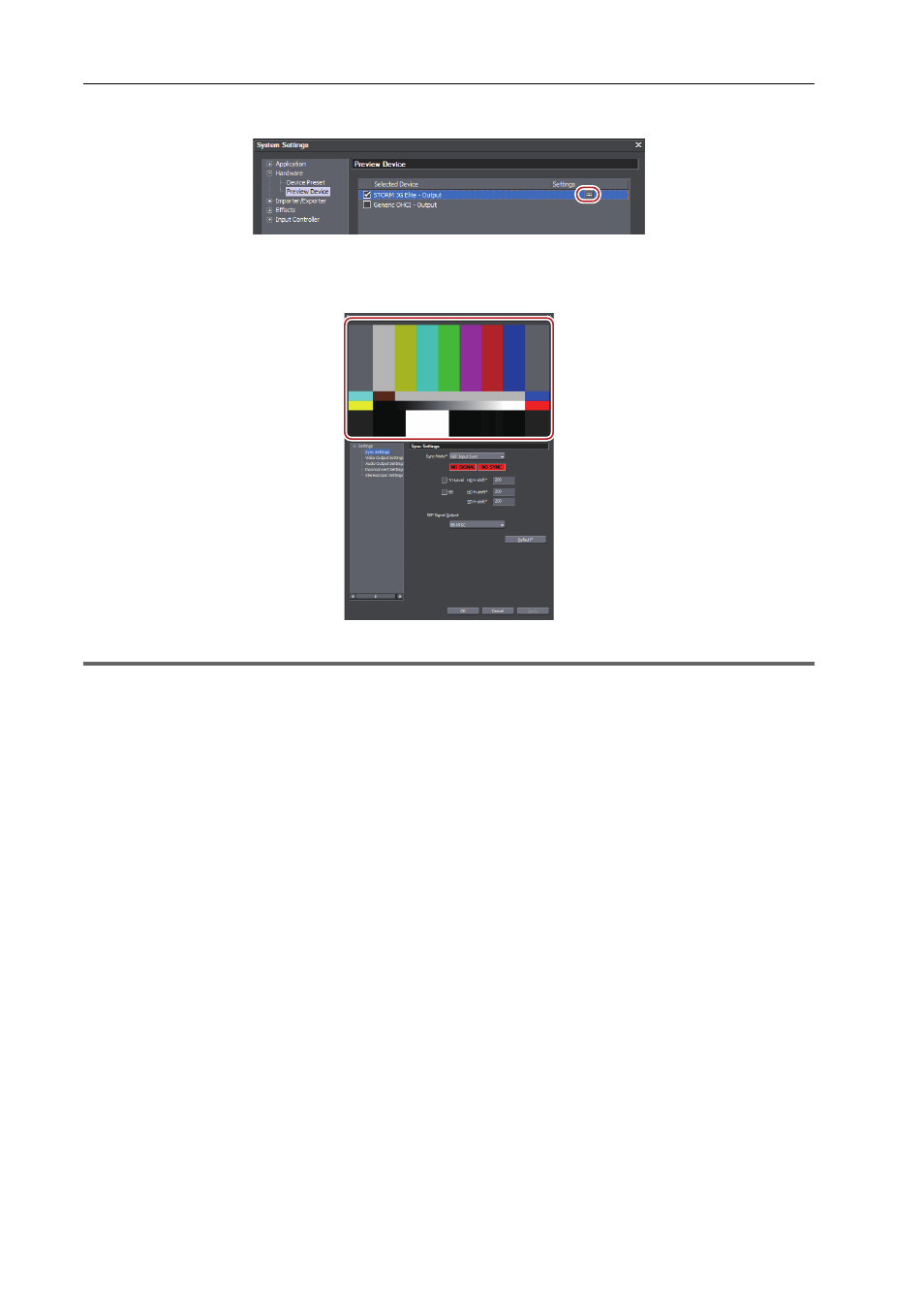
Configuring Editing Environments
10
EDIUS - Hardware Setting Guide
5 Click [Settings].
The detailed setting screen for the preview device appears.
Color bar is displayed on the upper part of the screen. The color bar is displayed in the same way on preview device
monitors.
1
Note
• When the preview device is not compatible with the video format set in the current project setting, a warning message
appears. Modify the project setting according to the preview device.
6 Click the [Settings] tree and click an item to set.
7 Set each item.
Configure the detailed setting for the preview device.
You can continue to set other items by clicking [Apply].
The setting items differ depending on the hardware products you use.
Preview device settings
0
P27
3
•
Configure the settings in step 14, [Video Output Settings] of “Storing Device Presets” to view a video on an
external monitor that is connected to the hardware product when inputting (capturing) the video.
Storing Device Presets
0
P2