Creating your first channel – Grass Valley iTX Output Server 2 v.2.6 User Manual
Page 29
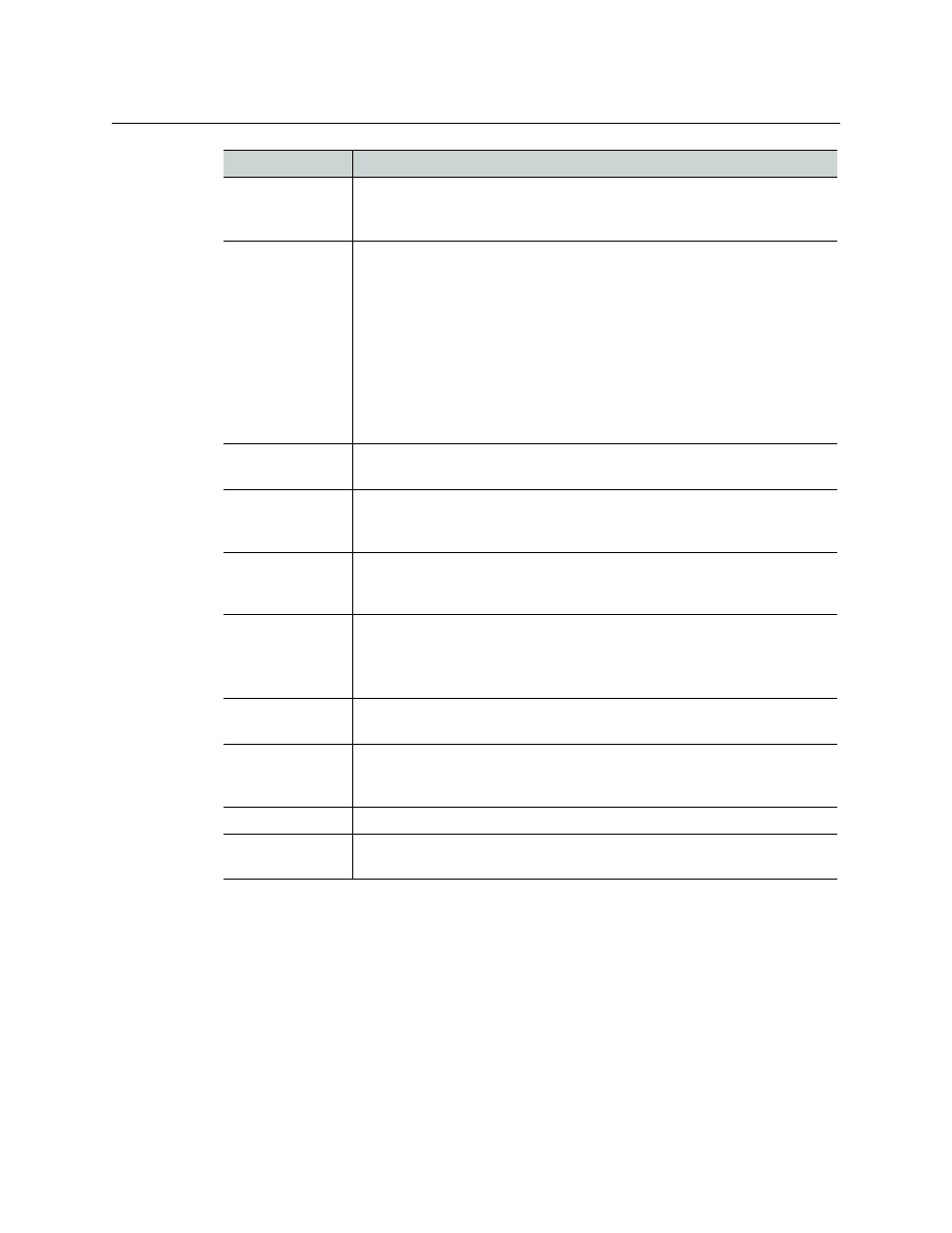
23
iTX Output Server 2
Channel Configuration Guide
Creating Your First Channel
During a new installation of Playout Server 2, TXPlay 2’s iTX Channel Config dialog appears
so that you can create your first channel. Whether this is a main, backup or simulcast
channel depends on how you wish to configure your iTX system.
To create your first channel during installation:
1 Before the installation of Output Server 2 completes, the ITX Channel Config dialog for
TXPlay 2 Config appears.
2 On the Playout Type drop-down list, select the required playout type.
Simulcast
Checking this option identifies the channel as a simulcast channel and
adds the suffix
-SIM
to the name in the
Channel Name
drop-down list.
This option is only available if a simulcast playout type is selected.
Root Name
This field is used to enter the user defined channel name. When entering
names the following rules must be followed:
• Each channel name must be unique.
• You cannot enter hyphens or minus symbols (-).
• Backup and Simulcast channels must have the same name as their main channel
(followed by the appropriate suffix).
Note:
An alias for the Root Name can be created in iTX Desktop to provide a user
friendly channel name within the Channel Control layouts. For more
information see the iTX System Administration Guide.
Plugin
The contents of this field defaults to
ITXPlayer2
.
It is recommended that you do not change the contents of this field.
Additional
Channels
• Edit channel
Check this option to create an edit channel alongside the current channel.
Additional
Channels
• Live channel
Check this option if you need to play out schedule events using the Live
Control on iTX Desktop
Integrated XG
Check this option if the playout server features integrated Grass Valley
Vertigo XG graphics solution (often called XG Inside).
For more information about configuring XG Inside, see the Vertigo XG
Inside User Manual.
Use Dedicated
Softel Driver
By default, the legacy Softel driver is enabled. Check this option to enable
the updated driver, introduced in iTX v2.5.
Add Extra Channel If you have selected a playout type that supports multiple channels on a
single playout server (such as dual channel or simulcast), click
Add Extra
Channel
to create the additional channels.
Delete Channel
Deletes the currently selected channel.
Save
Any changes you make to a channel are only applied when you click
Save
.
This includes channel deletions.
Field
Description