Vsd introduction, Overview, Views – Grass Valley Jupiter v.1.1.0 User Manual
Page 59: Section 4 — vsd introduction
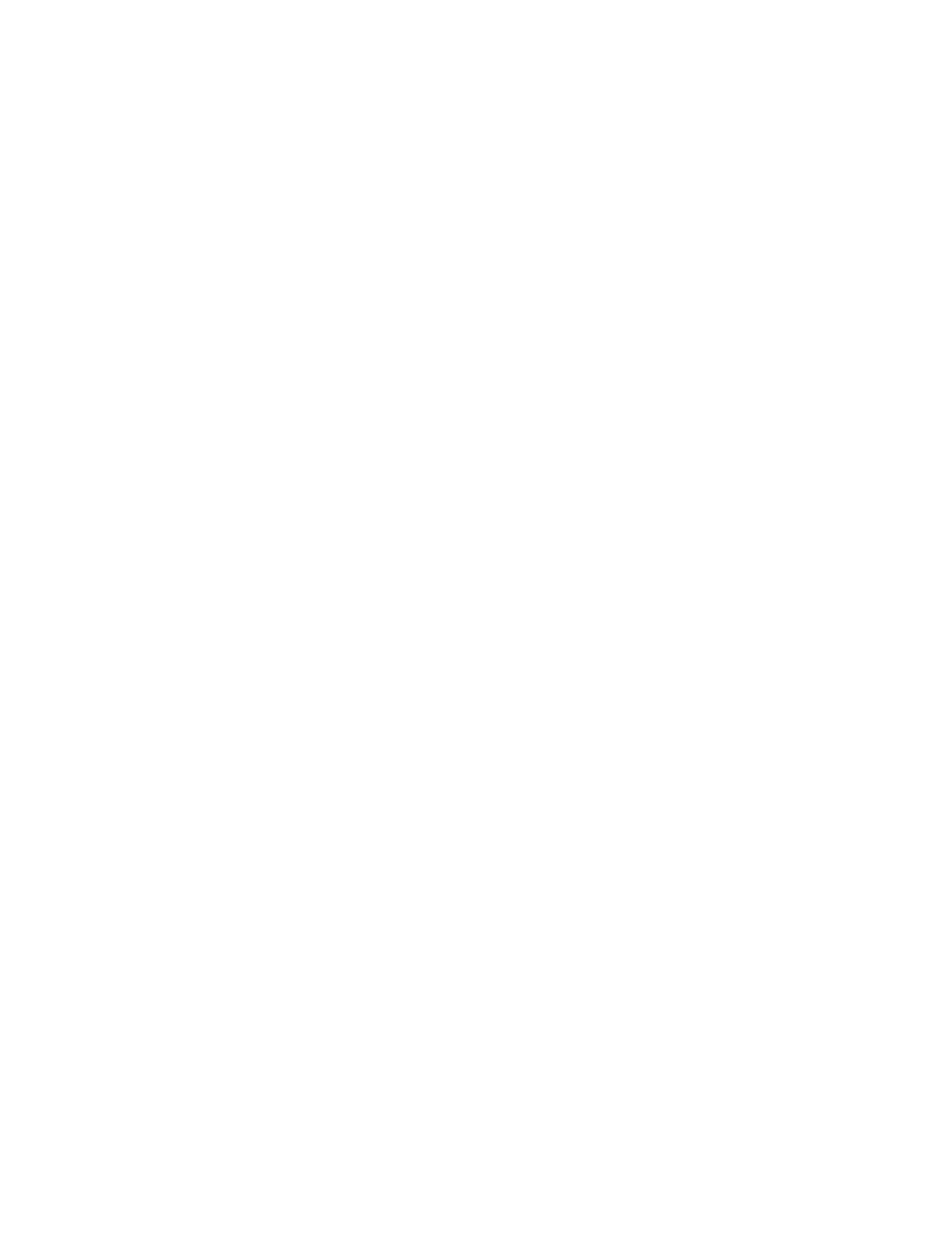
JUPITER AccuSwitch Soft Panels and Visual Status Display Instruction Manual
51
Section
4
VSD Introduction
Overview
The Visual Status Display (VSD) application shows the current status of the
configured connections for a Jupiter Accuswitch controlled system. The
VSD application runs on the English version of the Windows XP operating
systems. The PC running VSD needs to be connected to the Jupiter net-
work. VSD information is updated automatically. For example, when a
Destination’s routing information changes, if that Destination is currently
displayed, its status will be updated within seconds.
VSD is an option that is registered by entering a license key, obtained from
Grass Valley Customer Service. The license key is valid for only a specific
PC, and only one VSD instance can run on that PC at a time. An unregis-
tered VSD operates in trial mode, which limits the maximum number of
elements supported per View to five.
Views
Large routing systems can have many Destinations and complex paths,
making it impossible to see the status of the entire system on a single
screen. VSD permits grouping subsets of the system into Views. Different
Views can be created to quickly display the current status of various por-
tions of the system. The types of Views available include:
•
Destination view
•
Source view
•
Control Boards view
•
Tie Lines view
The Jupiter VSD also allows you to create unlimited Custom views to better
meet your business needs. Columns of information, within the custom
view, can be hidden and then reveled at a later time.
All columns can be compressed to show only the content or to see all the
columns; as well as zoom in or zoom out to your desired view.