Input scanning, Scanning a new input, Scanning an existing asi input – Grass Valley K2 ASI Media Client User Manual
Page 28: Adding a new asi input & scanning its content
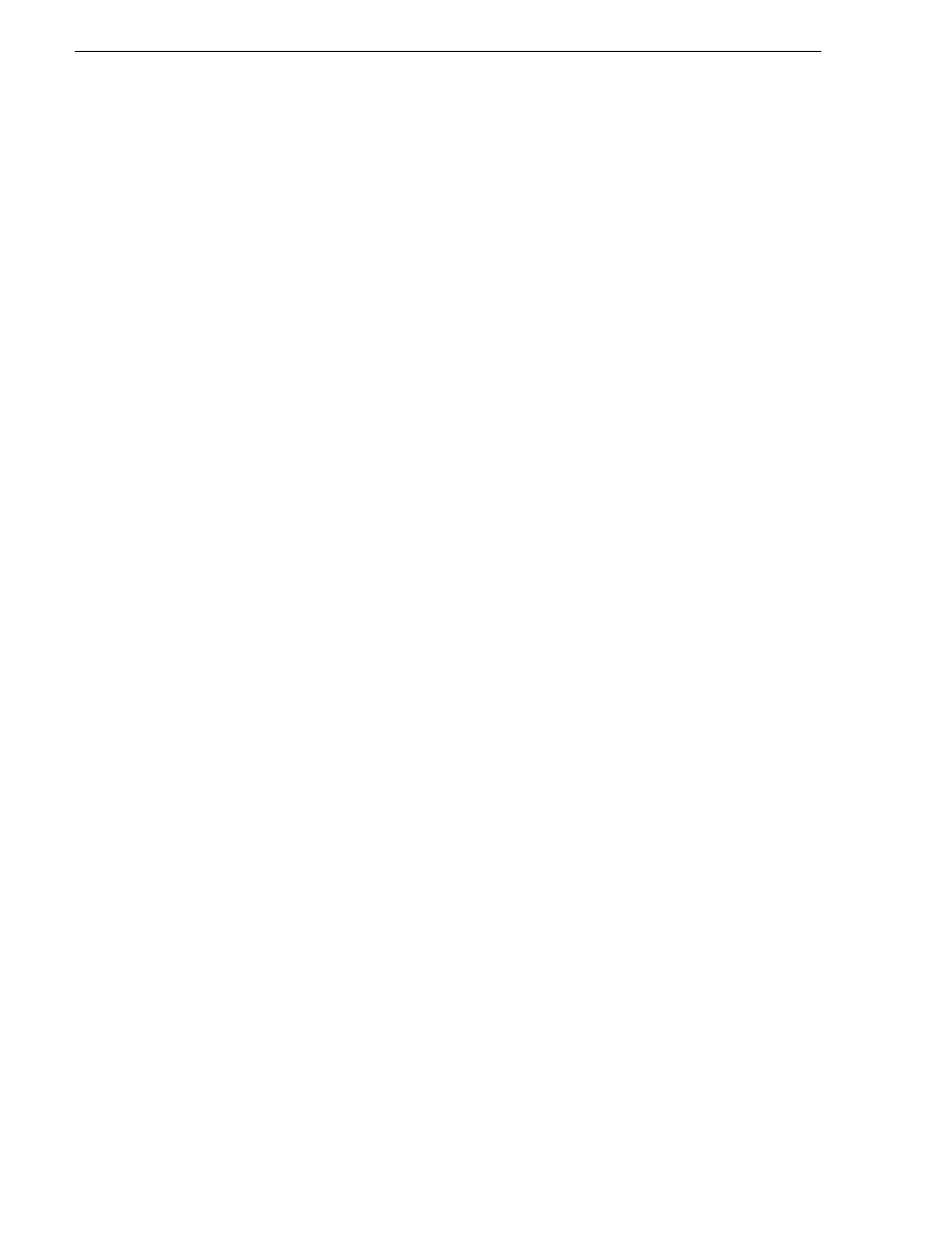
28
K2 ASI Media Client User Manual
June 10, 2008
Chapter 4 Inputs Management
Input Scanning
The first thing to do before using the K2 is to plug the ASI inputs into the connectors
and to add the services. If the input has MPEG 2 PSI/SI/PSIP tables, the video server
detects and adds the services automatically. This process is known as input scanning.
All the new inputs can be scanned together - which is the case when the server is
started up for the first time - or independently.
Scanning a New Input
The
Scan new input
feature is used to scan all inputs that are not already created and
to add inputs with a stream present on them. Services for new inputs are added to the
Services
view.
To scan a new input:
1. Right-click an input board (not the input itself, but its board).
2. Select
Scan New Input
.
3. A confirmation is required. Click
OK
to validate.
4. Any new connector with a valid signal is added (default names are Input x).
Already existing inputs are not affected nor scanned.
Scanning an Existing ASI Input
The
Scan input
feature is used on the input connector. It scans the input stream to
determine (using its tables) the content of the stream and then modifies the services
and rate to take account of new content.
NOTE: An input cannot be scanned while in use (i.e. when used for manual record or
record event).
To scan an existing ASI input:
1. Right-click an ASI input.
2. Select
Scan
.
3. If an existing input is scanned and its services are found to have changed, they will
be modified (new services will be added and services that do not exist anymore will
be removed).
The rate will be updated if it is found to be different from the signal rate.
Adding a New ASI Input & Scanning its Content
To add a new ASI input and scan its content (without scanning other inputs):
1. Right-click the ASI board and select
Add Input
.
The
Board Connectors
dialog opens.