Generating a unique id, Obtaining and maintaining licenses, Adding a license – Grass Valley K2 Avid Plug-In V.7.0.0.99 User Manual
Page 38
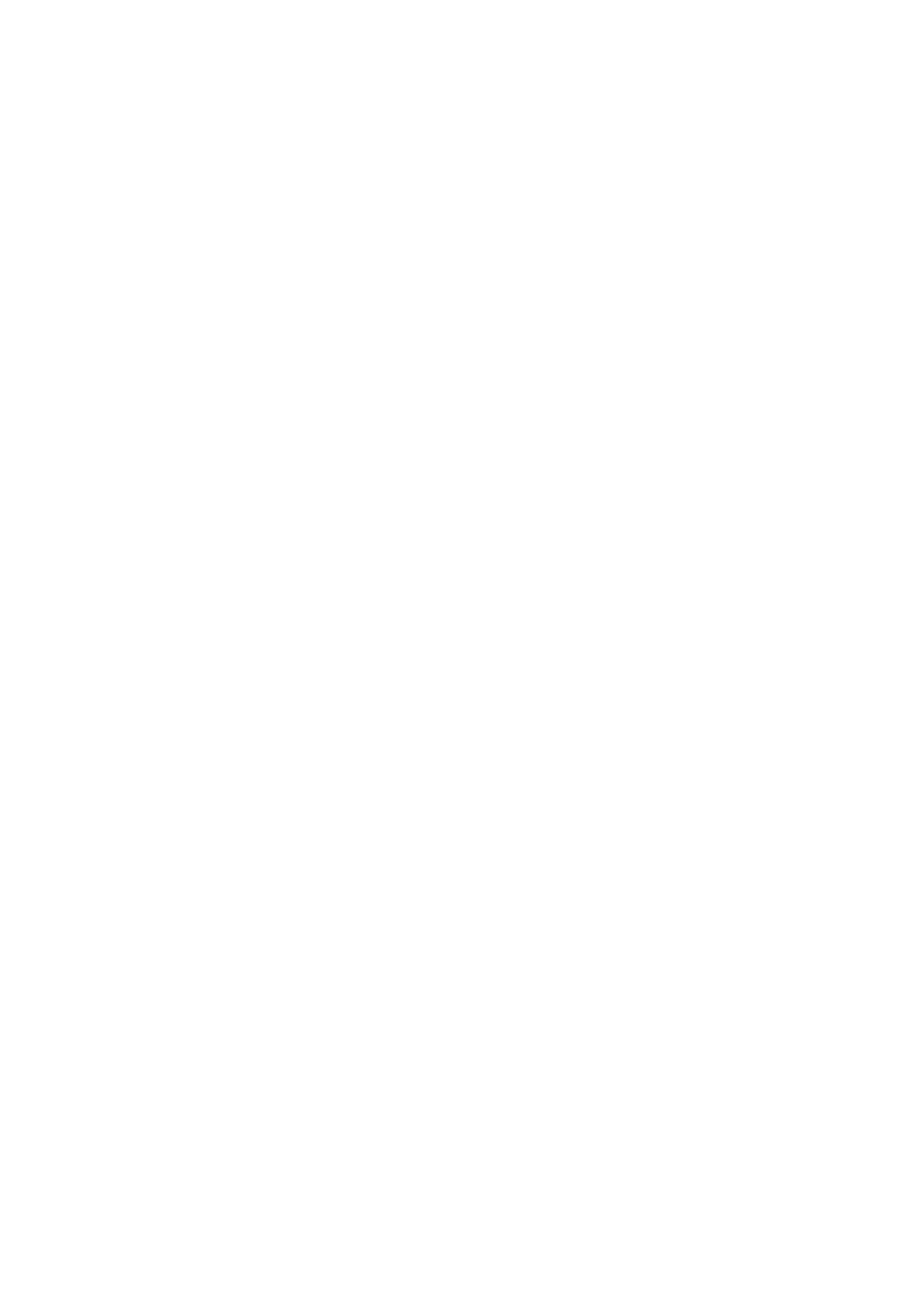
2010-05-17
Page 38 of 69
10. An email will be sent from Grass Valley to the return email address you specified;
your SabreTooth software license will be provided as a text file. (Save this email in
case you ever need to re-image this machine.)
Now that you have obtained a license, you need to add it to the SabreTooth License
Manager. For more information, see Adding a license.
If you encounter difficulties when requesting a license
If you encounter difficulties running the License wizard, try this alternate method:
Send an email to [email protected] and include the following information:
• Customer Name
• Customer Email
• Sales Order Number (this is sent with your purchase of Grass Valley software)
• Unique ID of the Avid Transfer manager / Interplay engine device where you will
install software. For more information, see Generating a unique id.
The SabreTooth license number will be emailed to the email address you specified.
Generating a unique id
To generate a unique id:
1. Click on the License Manager icon on the Windows Desktop. The SabreTooth
License Manager opens.
2. Choose File | Generate Unique Id the License Manager.
3. Click Copy to clipboard to copy the generated id, and OK to exit.
Obtaining and maintaining licenses
Use the SabreTooth License Manager for the following tasks:
• Adding a license
• Deleting licenses
• Archiving licenses
Adding a license
Your software license, Licenses_<SalesNumber>.txt, is provided as a text file. Use the
License Manager to add this file to your system and enable the desired feature.
To add a license:
1. Click on the License Manager icon on the Windows Desktop. The SabreTooth
License Manager opens. When K2-AvidTM is first installed, a temporary 30-day
license is automatically provided.
2. Choose File | Import License and navigate to the file location to open the text file,
or drag and drop the text file onto the License Manager. You will now see the