Grass Valley K2 Avid Plug-In V.7.0.0.99 User Manual
Page 68
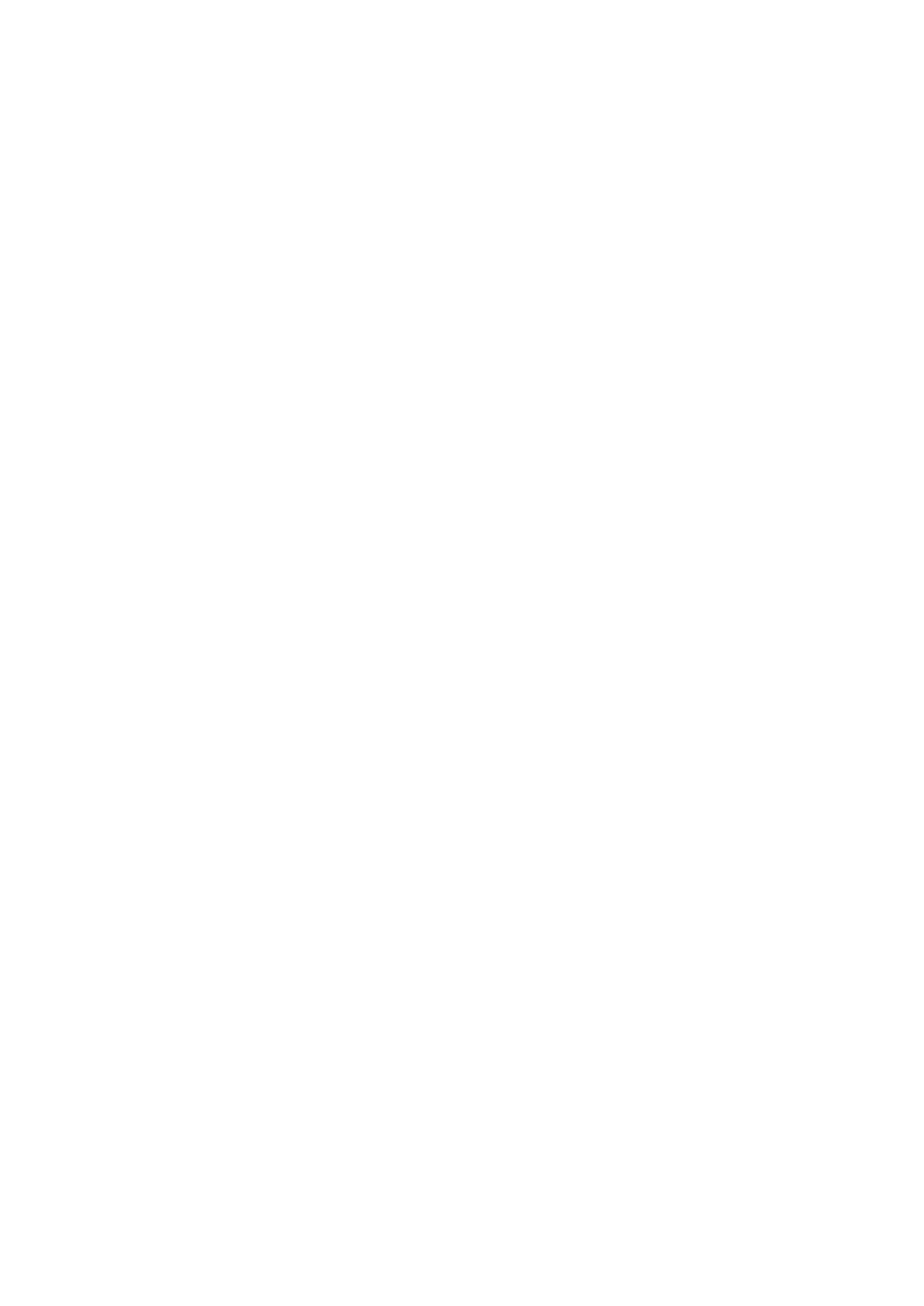
2010-05-17
Page 68 of 69
• Send to playback fails with a dialog box indicating TTMixDownAudioTracks did
not perform AudioMixDown due to current MediaCreation Tool MIXDOWN
setting.
Workaround / hints:
• Check the Audio Project settings, they may not compatible with the Transfer
settings … The most convenient is to set the Transfer settings for <Output
Audio Mix> to Direct Channel Output. This means, that whatever comes from
the Audio project (timeline), will be transferred without attempting to create a
Stereo output. If you are using 8 audio channels in the project, all 8 channels
will be transferred to K2.
Note: If the Transfer settings for <Output Audio Mix> are set to STEREO
OUTPUT, then verify that the output of the Audio Project is set to Stereo Mix.
Send To Playback
Description:
• Fails to send media to PVS or K2.
Workaround / Troubleshooting hint:
• If a firewall is enabled, disable it.
Description:
• Send to Play Back fails with Transfer Status reporting: Error: Internal error in the
DLL that sends media to the playback device and XfrMgrserver console window
displays: failed to connect to Playback device.
Workaround / Troubleshooting hint:
• Make sure the PVS port server is running.
• Check you can ping the K2 by host name and IP address. Verify the network
connection by using ping. Use both host name and IP address. That is: ping gvmx-
d54 and ping 192.165.100.20.
Debug logs can be enabled
Setup: HKEY_LOCAL_MACHINE\SOFTWARE\Grass Valley
Group\Applications\K2-AvidTM\SETUP
Set log level to 1.
Receiver: HKEY_LOCAL_MACHINE\SOFTWARE\Grass Valley
Group\Applications\K2-AvidTM\RECV
Set log level to 1.
DHM: HKEY_LOCAL_MACHINE\SOFTWARE\Grass Valley Group\Applications\K2-
AvidTM\ DHM
Set log level to 1.
Can you manually FTP?
Is Tserver running?