Status and identification header, Web page operations and functional elements – Grass Valley KAM-ENC-2AES v.4.0.1 User Manual
Page 22
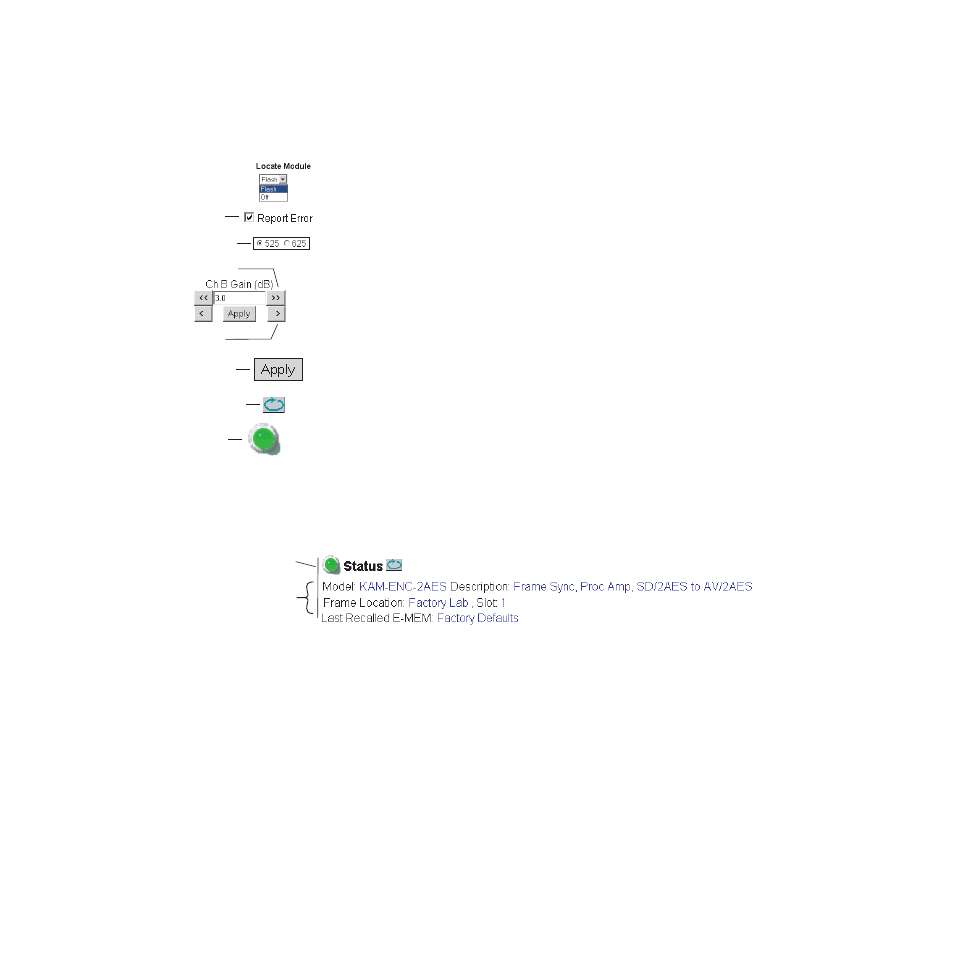
22
KAM-ENC-2AES Instruction Manual
Configuration and Adjustments
Web Page Operations and Functional Elements
The following conventions and functional elements (shown at left) are used
in Kameleon web page operations. (The examples shown throughout this
manual represent 2000NET software version 3.2.2 or later):
•
Pulldown menus allow you to choose selections from a list.
•
Check boxes are used when a selection can be enabled or included in a
group. Multiple check box selections or enables can be made for some
parameters.
•
Radio buttons are used to make a choice of one parameter in a group.
•
Each numerical adjustment control has a
Coarse
adjust button (left and
right top double arrows) and a
Fine
adjust button (left and right bottom
single arrows).
•
To change a value, use the arrow button controls or enter a value into
the number field and select the
Apply
button. You may also enter a
number into the number field from a keyboard and hit the
Enter
key to
apply the value.
•
A
Refresh
button (circular arrow) is provided for manual refresh of the
web page to view recently changed parameters.
•
The Status LED is explained below.
Status and Identification Header
Each configuration web page has a Status and Identification Header.
Figure 9. Typical Status/ID Header
Status LED icon
The Status LED icon reports communication status for the frame slot and is
a link to the module Status web page where Warnings and Faults are dis-
played. LED colors indicate:
•
Green = Pass – no problems detected
•
Yellow = Configuration error warning
•
Red = Fault condition detected
Pulldown Menus
Check box
Refresh button
Apply button
Coarse adjust
Status LED
Fine adjust
Radio button
8343_06
Link to
Status page
Variables
8355_03