Aspect web page – Grass Valley KAM-XM-SERIES v.1.4.1 User Manual
Page 46
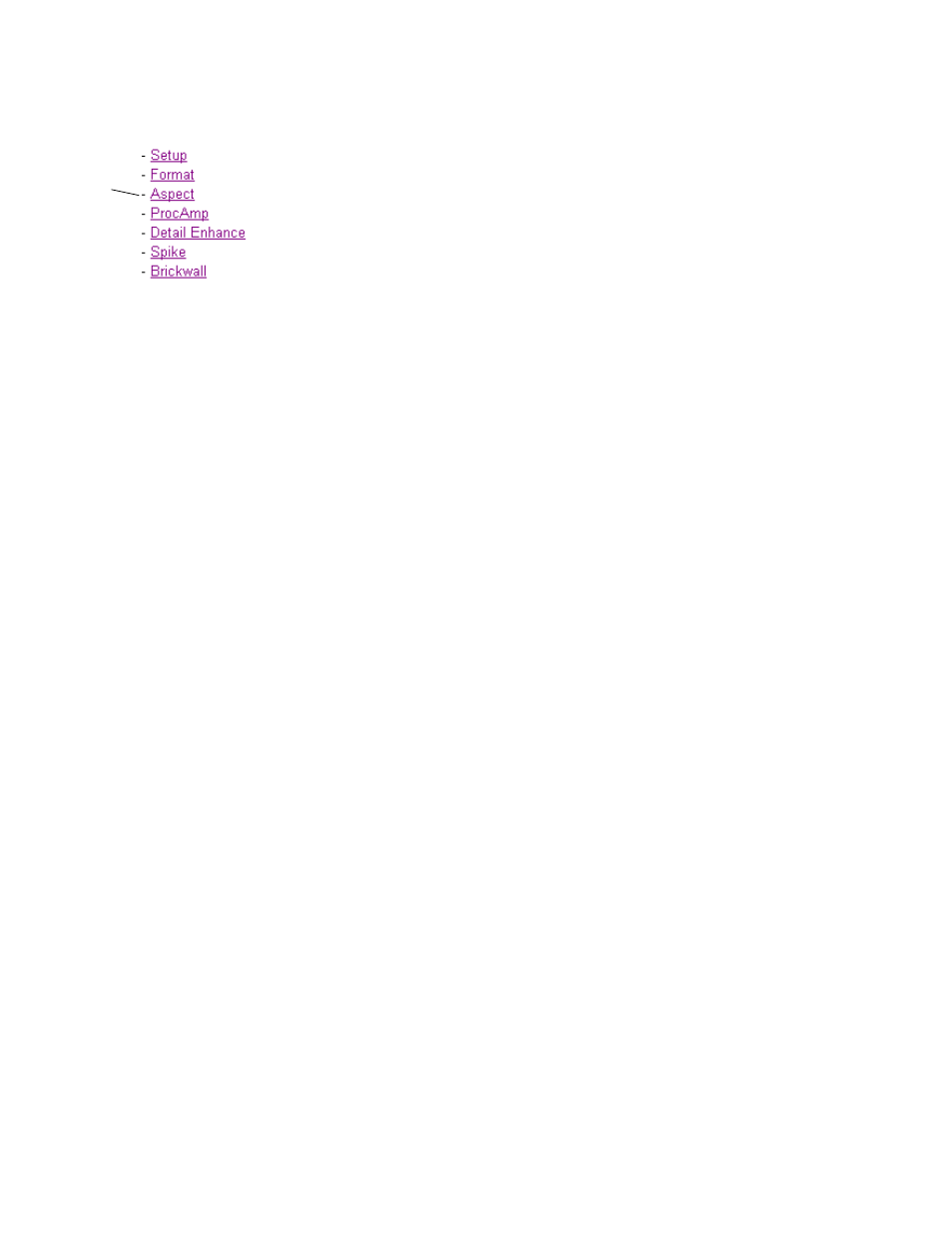
46
KAM-XM-SERIES Instruction Manual
Configuration and Adjustments
Aspect Web Page
) provides the following con-
trols for selecting and adjusting the aspect ratio mode for the module:
•
Current Aspect
– Set the desired Aspect mode to one of the following:
•
Anamorphic
•
Common Side (Common Left & Right)
•
Common Top & Bottom
for an overview for setting the
aspect ratio mode.
Note
Changing the aspect from Common Sides or to Common Sides will cause the
module to reload the application. This will take approximately 60 seconds and
the module will display a message stating that the application is reloading.
Select the Refresh button to see the new settings after this time has elapsed.
•
Zoom Crop
– when enabled by checking the
On
checkbox, zooms the
image by 3 pixels and then crops the image by 3 pixels. This allows cor-
rection of issues that occur on the top and bottom or left and right edges
of an image.
•
Fill Shade
– when the input aspect ratio is smaller than the output aspect
ratio there are areas in the output display filled with black. The Fill
Shade controls adjust the luminance (Y) and color (Cb and Cr) of the
black display areas.
•
Edge Trim
– use the X Trim and Y Trim controls to adjust the amount of
border cropping in pixels in the X and Y directions performed on the
image.
Use
this
link