Closing the storage utility – Grass Valley M-Series iVDR Service Manual User Manual
Page 60
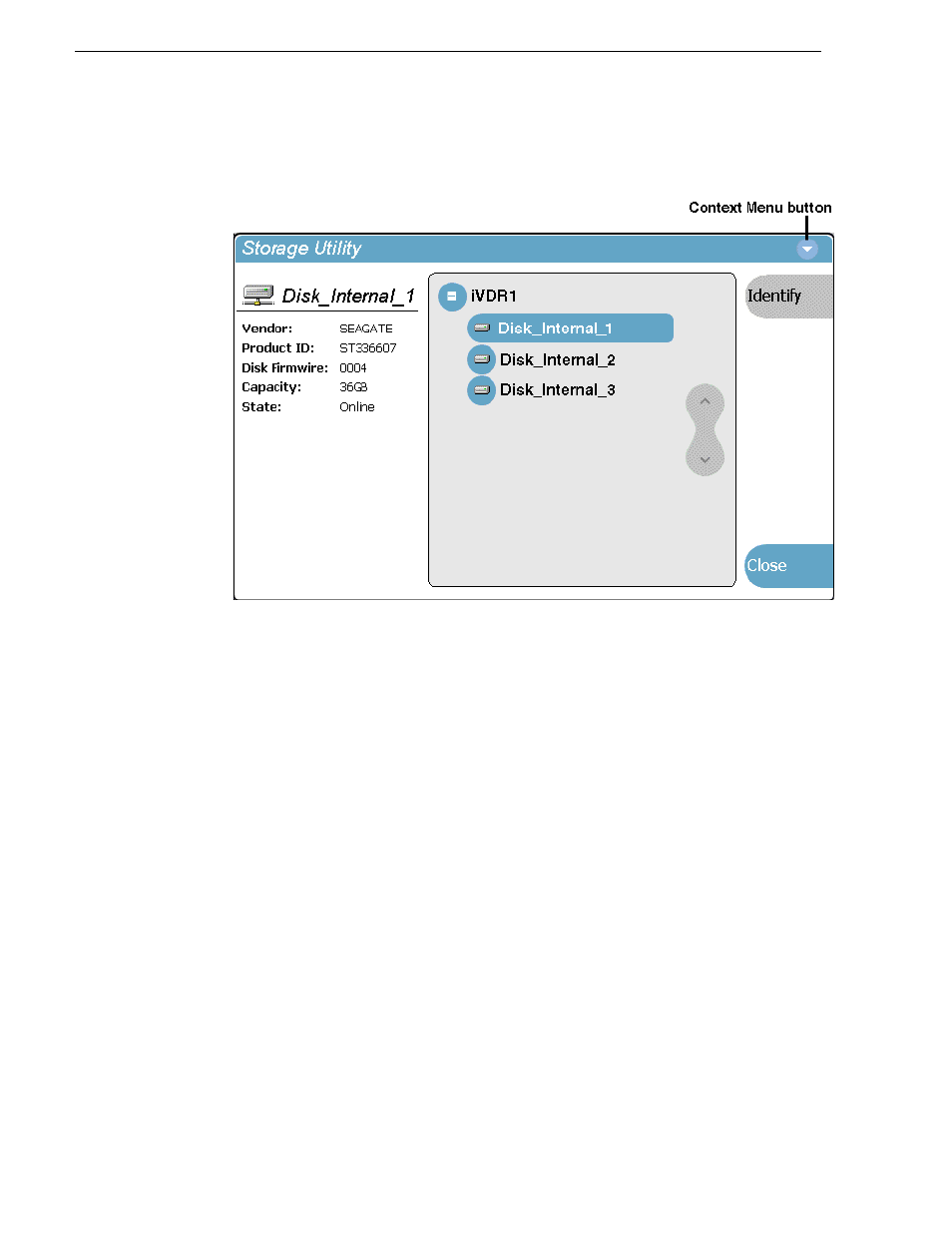
60
M-Series Service Manual
6 July 2004
Chapter 3 Service Procedures
There can be a pause of several seconds before shutdown processes begin. Upon
reboot into the Storage Maintenance mode the Storage Utility opens automatically.
The Storage Utility detects disks available to the iVDR and lists them on the
opening screen. The Storage Utility names the disks by whether they are internal
to the iVDR or in an external device and by the number of the slot in which they
are installed.
Closing the Storage Utility
The Storage Utility only runs in Storage Maintenance mode, so if you are closing the
Storage Utility you are already in Storage Maintenance mode.
1. Complete all the service work that you need to do using the Storage Utility.
2. On the Storage Utility window select
Close
.
A message appears that asks if you want to reboot.
3. Answer the “…reboot?…” message as follows:
• Select
Yes
. In most cases this is the appropriate answer, given that your work
with the Storage Utility is complete and you are ready to restart into Normal
mode. When you select Yes a message appears that asks if you want to stay in
Storage Maintenance mode after the restart. Continue with step 4 to answer the
question.
• You can also select No if you have a reason to close the Storage Utility yet not
restart. When you select No a message appears the advises you to restart into
Normal mode later. The Storage Utility closes and the iVDR remains in Storage
Maintenance mode.
4. Answer the “…stay in storage maintenance…?” message as follows: