Changing cut points between adjacent clips, Using the cut point edit tool – Grass Valley NewsEdit LT v.4.1 User Manual
Page 103
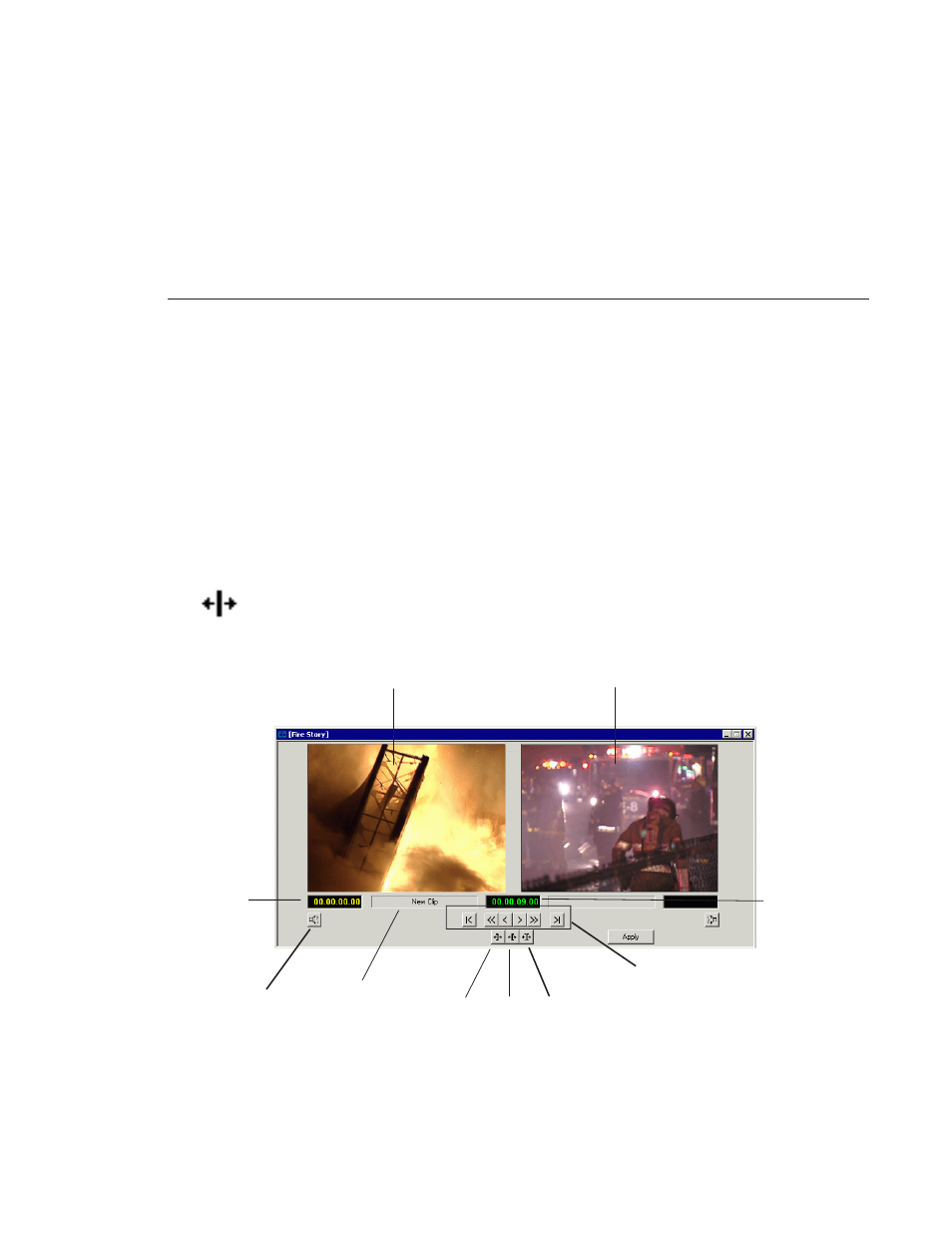
Changing Cut Points Between Adjacent Clips
Digital News Production
103
Changing Cut Points Between Adjacent Clips
You may need to adjust the cut points between two clips in the Timeline. When
you edit part of a clip into your sequence, NewsEdit LT recognizes that there is
more material in the clip than is being used in the edit. The Cut Point Edit Tool
lets you access the unused portion of the clip without returning to the source
clip and repeating the edit.
Using the Cut Point Edit Tool
To select the Cut Point Edit Tool, press
4
on your keyboard or click the
Cut
Point Edit Tool
button in the Timeline Toolbar.
Enable
Audio
Scrubbing
Trim
Mark
Out
Trim
Mark
In
Trim
Both
Name
of Clip
Current
position
Distance
from
original
Cut Point
Navigation
Buttons
Last frame
before Cut Point
First frame
after Cut Point
on
Timeline