Checkbox options – Grass Valley NV9607 v.1.1 User Manual
Page 31
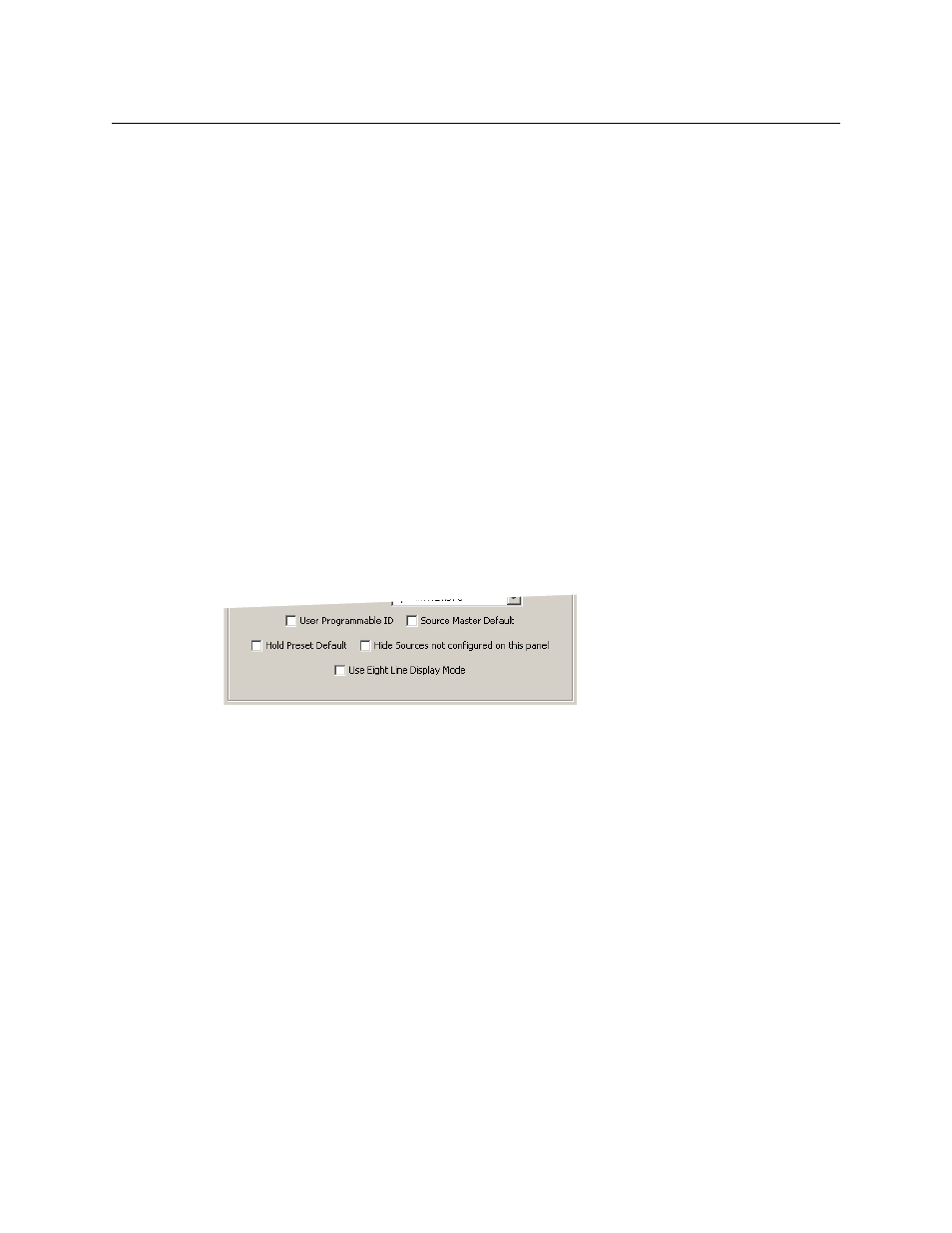
21
NV9607
User’s Guide
Checkbox Options
The checkbox options section is just below the panel options section, enclosed in the same
region:
A check in the box enables the option. Clearing the checkbox disables the option.
By default, all the check box options are clear.
The following items are the checkbox options:
•
User-Programmable ID.
Allows the Panel ID to be changed locally at the control panel (in menu mode).
•
Source Master Default.
Makes a control-level source the controlling device (or master device) by default. Otherwise,
the destination is the master by default. (The option is specifically for use with NVISION
series machine control routers.)
“Source is master” is used for duplication, or broadcast routing, on a machine control level.
“Destination is master” is for machine-to-machine editing. If you do not select the “source
master default” option, you can place a ‘Source is Master’ button on the panel.
Note: a ‘Source is Master’ button is a toggle that reverses the direction of data routing
for devices used in data level (machine control) takes.
•
Hold preset default.
When this checkbox is checked, the panel powers up in “hold mode.” Otherwise it powers up
with hold mode off.
Data
Routing Mode
Automatic
If a control (data) level is involved in the route, make the route on
the control level even if the control port is in use on the source or
destination device.
Semi-automatic
(recommended)
If the control port is in use on the source or destination device, take
all levels except control and allow the user to perform the control
level route by pressing ‘Take’ a second time. If ‘Take’ is not pressed
again, the route is cancelled.
If the control port is not in use, the control level take occurs auto-
matically.
Manual
A take on the data level must be performed manually as a break-
away on the control level. The control level will never switch as part
of a multi-level take.
Default Name Set System Name
A list of “name sets” appears in the drop-down menu. The name
sets can be defined under the System Management pane of
NV9000-SE Utilities. Choose ‘System Name’ in this list if you do not
want, or do not care about, alternate device names. Do not choose
‘System Name’ if you are configuring any ‘Name Set Toggle’ but-
tons.