Grass Valley PIX:XP User Manual
Page 11
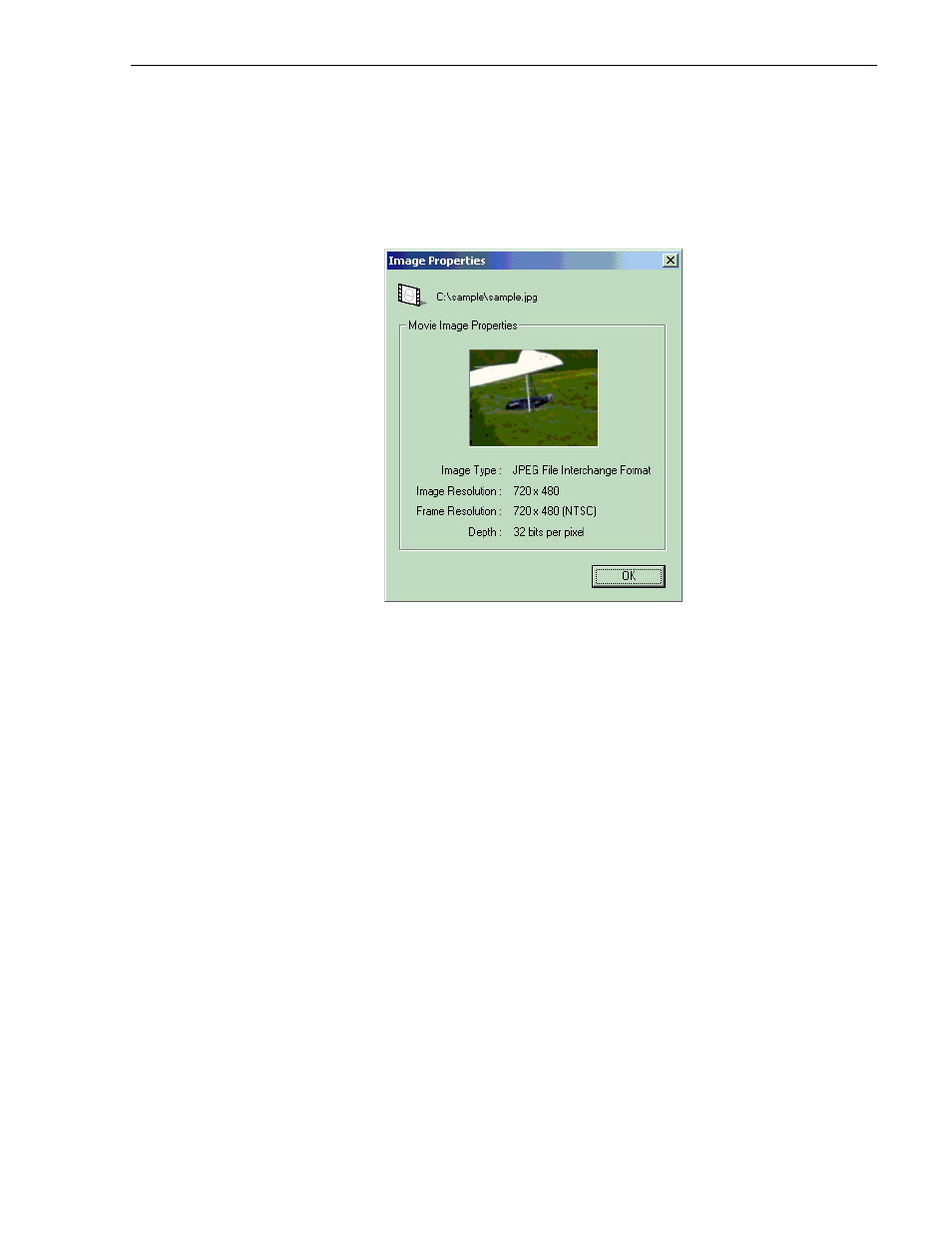
Simple workflow example
20 March 2003
PIX:XP User Guide
11
You can view the image’s properties by double clicking its entry in the Stream
Builder, or by choosing Properties from the context (right-click) menu. In the
Properties window, shown here, you can also obtain a full-sized view of the image by
clicking and holding its thumbnail. Release the left mouse button to close the
full-sized view, then click
OK
to close the Properties window.
To set the duration of the Profile movie to two seconds and twenty four frames (to
match the audio that we’ll add later), right-click on the still in the Stream Builder pane
and choose
Change Duration
. In the resulting dialog box, type in the desired duration
of the Profile movie that will be created from this frame. You can either use
Time-code format, in which case you’d just set it to 00:00:02:24, or a raw frame
count, in which case the duration depends on the video standard you’re using. In the
following example, the video standard is NTSC, so the duration displayed is 84
frames.
If you’d prefer to view the duration of each still image as time-code, choose
Options
| View Durations as Time-code
.