Grass Valley PIX:XP User Manual
Page 12
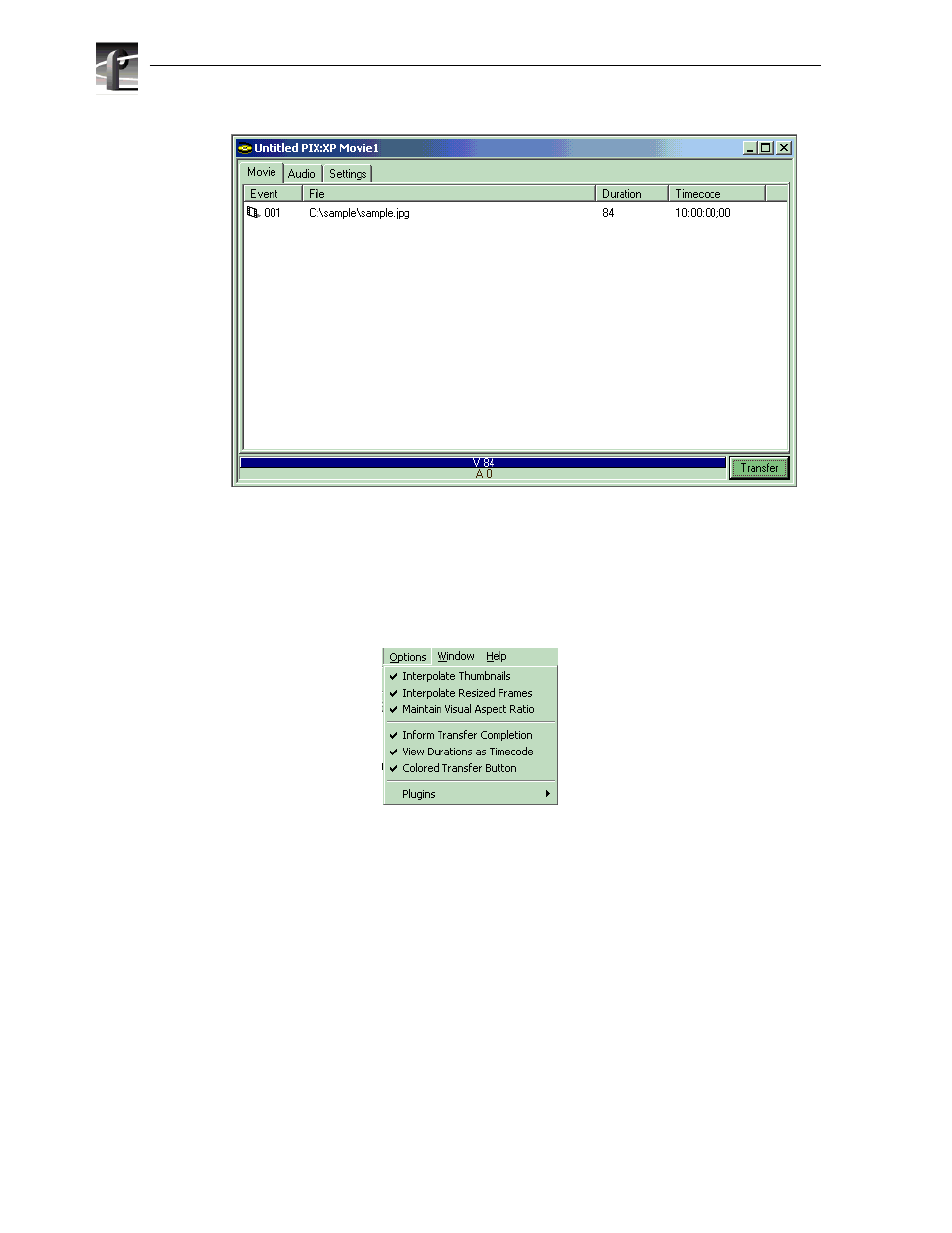
Chapter 2 Using PIX:XP
12
PIX:XP User Guide
20 March 2003
Depending on your source material, you may choose to use commands from the
Options menu to obtain optimal results. For example, your graphics created on a PC
may have a 640 by 480 pixel resolution that must be converted to 720 by 480 for
Profile movie use. In the course of this conversion, the aspect ratio may be slightly
altered. If the resulting small distortion is visible and unacceptable, choose
Options |
Maintain Visual Aspect Ratio
to preserve the original appearance.
To add audio tracks to your movie, open the
Audio
tab. This will show that, by default,
4 silent tracks will be created in the Profile movie. If you want to change the number
of tracks, change the “Audio Pairs” setting which allows you to set 0, 2, 4…16 audio
tracks. Setting this control to zero will create a movie with no audio on your Profile
system.
Drag & drop .wav files from the Explorer pane into the Stream Builder pane. The
audio must be in the supported format: 48kHz 16bit PCM. If your audio isn’t in this
format, the speaker icon changes to one with a red X through it. The following figure
shows what the Audio tab looks like after:
• The number of audio pairs has been reduced from 2 to 1.
• A legal audio file has been dragged and dropped into track 01.
• An illegal audio file has been inserted into track 00.